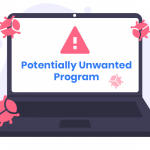In the realm of Mac OS threats, the upgraded version of Ryderd adware emerges as a more sophisticated member of its adware lineage, refining its techniques from its predecessor, GlobalProcesserfld. This evolved strain of adware, cleverly hidden within deceptive software bundles and alluring freeware, stealthily infiltrates Mac browsers, bombarding users with unwanted advertisements, browser disruptions, and unauthorized modifications. Safeguarding against this intrusive adware is vital for maintaining a secure online environment and preserving a seamless browsing experience on your Mac.
Deciphering the Enhanced Ryderd Mac Adware
The enhanced Ryderd adware operates with a primary objective of breaching Mac browsers, manipulating settings, and implementing unwarranted alterations, causing disruptions to users’ online encounters. Contrary to its advertised purpose of enhancing browsing experiences, Ryderd inundates browsers with an overwhelming influx of ads, redirects, and intrusive pop-ups. Its clandestine installation often occurs through software bundles sourced from untrustworthy channels, cunningly embedded within various appealing freeware applications such as games, utilities, and media players.
Similar Threats and Their Identifying Names
Other adware threats akin to Ryderd that target Mac OS encompass:
- CrossRider (Detected by Avira as ADWARE/CrossRider.Gen)
- Genieo (Identified by ESET-NOD32 as OSX/Genieo.A)
- MyCouponsmart (Recognized by Malwarebytes as Adware.MAC.MyCouponsmart)
These adware variants exhibit similar intrusive ad displays, disrupt browsers, and make unauthorized alterations, compromising the browsing experiences of Mac users akin to Ryderd.
Best Practices for Preventing Adware Intrusions on Mac
Verification of Sources: Download software exclusively from reputable sources to sidestep bundled adware.
Customized Installation: Opt for custom installation settings to deselect additional, potentially unwanted software.
Regular Updates: Keep your Mac’s operating system and applications up-to-date to patch vulnerabilities exploited by adware.
Removing the Enhanced Version of Ryderd Mac Adware
To eliminate this new iteration of Ryderd adware, adhere to this step-by-step guide:
Step 1: Identification of Suspicious Applications:
Access Finder and navigate to the “Applications” folder. Identify Suspicious Apps: Scan for any unfamiliar or suspicious applications associated with the adware. Pay attention to recently installed apps or those unrecognized.
Step 2: Uninstallation of Suspicious Applications:
- Drag Suspicious Apps to Trash: Remove suspicious applications by dragging them to the Trash bin.
- Empty Trash: Right-click on the Trash bin and select “Empty Trash” to permanently erase the application.
Step 3: Removal of Adware Extensions from Browsers:
- Safari:
- Open Safari, navigate to “Preferences” > “Extensions.”
- Uninstall suspicious extensions by clicking on them and selecting “Uninstall.”
- Google Chrome:
- Access Chrome, go to “More” (three dots) > “Extensions.”
- Remove suspicious extensions by clicking “Remove.”
- Mozilla Firefox:
- Open Firefox, proceed to “Add-ons” > “Extensions.”
- Remove suspicious extensions by clicking “Remove.”
Step 4: Clearing Browser Cache and Data:
- Safari:
- Access Safari, go to “Safari” > “Clear History…”
- Select the time range and click “Clear History.”
- Google Chrome:
- Open Chrome, go to “History” > “Clear Browsing Data…”
- Select the time range and checkboxes for data to clear. Click “Clear Data.”
- Mozilla Firefox:
- Launch Firefox, go to “History” > “Clear Recent History…”
- Select the time range and data to clear. Click “Clear Now.”
Step 5: Browser Reset (Optional):
Resetting browsers can revert them to default settings, eliminating any lingering adware-related configurations. Note that this action erases saved passwords and browsing history.
Step 6: Checking Login Items:
- Go to System Preferences > Users & Groups.
- Select your username > Login Items.
- Remove suspicious items by clicking the “-” button.
Step 7: Running Malware Scans (Optional):
Utilize built-in macOS security features or trusted third-party applications (optional) to conduct scans for any remaining adware or potential threats.
Step 8: Restarting Your Mac:
After completing these steps, restart your Mac to ensure that the changes take effect and to confirm the successful removal of the adware.
In Conclusion
The evolved Ryderd adware poses a significant threat to Mac users, disrupting browsing experiences with intrusive ads, browser disturbances, and privacy compromises. Vigilance, scrutiny of software sources, and the adoption of proactive measures are essential in thwarting adware intrusions. By understanding these threats and exercising caution, users can fortify their Mac devices against these deceptive adware tactics.