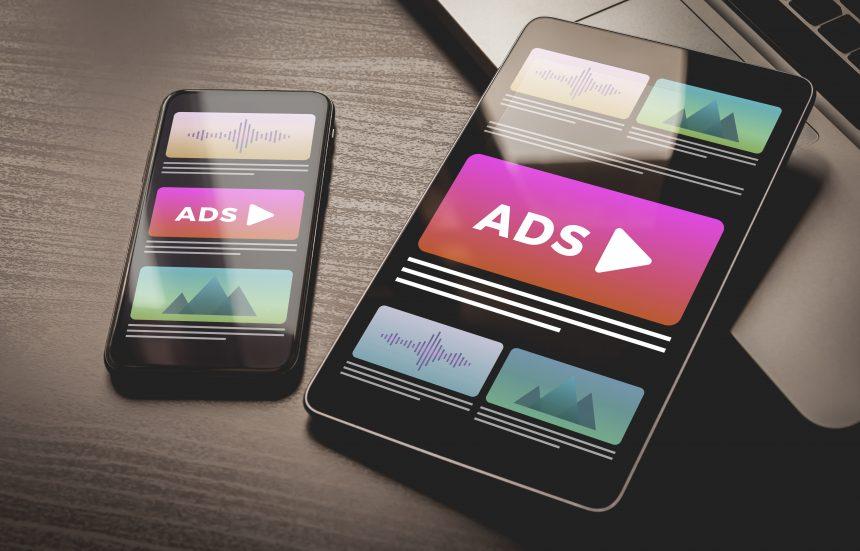Mac users encountering the threat of VisionCoordinator must act promptly to safeguard their systems. This guide is designed to assist in the removal of this intrusive adware, providing essential steps to reinforce your Mac’s security.
VisionCoordinator on Mac
VisionCoordinator is a specific adware strain targeting Mac users with intrusive pop-ups. Once it infiltrates your system, be prepared for a surge of ads, unexpected redirects, and the potential installation of other unwanted applications.
VisionCoordinator and its accompanying software often infiltrate Mac systems through bundled installations with other software or deceptive prompts on untrustworthy websites. Users are caught off guard by its tactics, which are sometimes associated with AdLoad malware, using deceptive “Update Adobe Flash Player” alerts to trick users.
“VisionCoordinator will damage your computer” is designed to inundate your web experience with ads, tweaking browser settings in popular browsers like Mozilla Firefox, Google Chrome, Internet Explorer, and Safari. This leads to an overwhelming amount of advertising, resulting in diminished Mac performance and the peril of malicious redirects. Beyond the visible impact, VisionCoordinator engages in covert data collection, monitoring user activities, and extracting personal data. Prompt removal is recommended to halt its ad onslaught and safeguard user privacy.
While not categorized as a virus in the traditional sense, eliminating VisionCoordinator from a Mac is essential to avert security risks. With its adware features, potentially unwanted program (PUP) characteristics, and the potential for backdoor exploits, it presents a significant concern.
Removal Guide
- Identify Suspicious Apps: Go to “Applications” and uninstall any unfamiliar or suspicious applications.
- Check Browser Extensions: Remove any unknown or unwanted browser extensions.
- For Safari, go to “Preferences > Extensions.”
- For Chrome, navigate to “More Tools > Extensions.”
- For Firefox, visit “Add-ons > Extensions.”
- Reset Browser Settings: Reset browser settings to default to eliminate unwanted changes.
- For Safari, go to “Preferences > Privacy > Manage Website Data > Remove All.”
- For Chrome, navigate to “Settings > Advanced > Reset settings.”
- For Firefox, visit “Help > Troubleshooting Information > Refresh Firefox.”
- Review Login Items: Check for suspicious login items in “System Preferences > Users & Groups > Login Items.” Remove any unfamiliar entries.
- Run a System Scan: Use a reliable antivirus tool to perform a thorough system scan. Remove any detected threats.
Best Practices for Prevention
- Exercise Caution: Be cautious when downloading and installing software from untrustworthy sources.
- Keep Software Updated: Regularly update your Mac’s operating system and applications.
- Stay Informed: Stay informed about the latest cybersecurity threats and advisories.
- Verify Flash Updates: Only update Adobe Flash Player from the official website.
- Backup Regularly: Maintain regular backups of important data to mitigate potential risks.
In conclusion, proactive removal of VisionCoordinator from Mac systems, coupled with vigilant cybersecurity practices, is essential to ensuring a secure and uninterrupted user experience. Users are encouraged to follow the provided removal guide and adopt preventive measures to counter similar threats effectively.