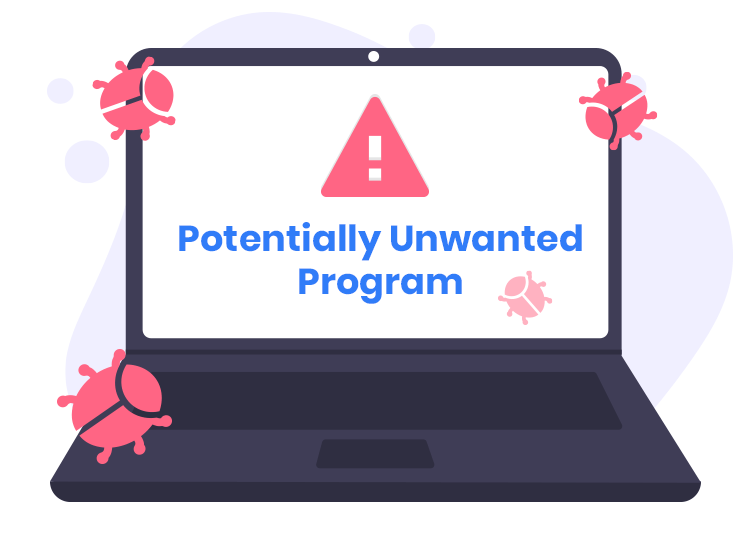In the vast and interconnected realm of cybersecurity, threats often lurk in unsuspecting corners, manifesting as seemingly helpful programs while harboring malicious intent. OneUpdater, a potentially unwanted program (PUP), has emerged as a prime example, masquerading as a software updater while surreptitiously causing disruptions on users’ computers. This comprehensive guide aims to shed light on the intricacies of OneUpdater, detailing its origins, deceptive installation methods, associated risks, and, most importantly, providing an exhaustive removal guide to reclaim control of your system.
Understanding OneUpdater
OneUpdater positions itself as a software updater designed to streamline the process of keeping installed programs up-to-date. Operating as a background task on Windows PCs, it claims to identify outdated software from the OpenSoftwareUpdater website and either automatically updates or alerts the user, depending on configurations. Owned by OpenSoftwareUpdater, the program integrates deeply into the system, making removal a challenging task.
OneUpdater rarely finds its way onto computers through direct user downloads. Instead, it employs various covert methods to infiltrate systems, including:
- Bundling with Free Software Installs:
OneUpdater often piggybacks on the installation of other free software, with users unknowingly accepting its installation during the setup process. - Misleading Advertisements and Popups:
Users may encounter fake update alerts or security warnings, enticing them to download scareware tools or updates. OneUpdater sneaks into these installers, capitalizing on users’ trust in seemingly legitimate notifications. - Malware Infections:
In some instances, malware infections pave the way for OneUpdater, as it becomes an additional payload installed by the malware to ensure persistent access for continuous unwanted program installations. - Software Cracks and Illegal Programs:
Pirated software and illegal program downloads often harbor OneUpdater, packaged within installer bundles distributed through peer-to-peer sharing networks and torrent trackers.
While OneUpdater may ostensibly serve a seemingly benign purpose, its installation without user consent categorizes it as a potentially unwanted program, bringing forth several risks:
- Difficult Removal:
OneUpdater embeds itself deeply within the Windows system, making complete removal a formidable challenge, even for experienced users. Standard uninstallation methods often prove insufficient. - Privacy Concerns:
The program likely transmits data about the user’s system and installed programs back to its servers, raising privacy concerns regarding the collection of personal software usage and PC details. - Resource Intensive:
OneUpdater’s background services and constant update checks consume system resources, leading to performance slowdowns, especially on PCs with limited RAM and processing power. - Installation of Other PUPs:
OneUpdater often brings along additional potentially unwanted programs (PUPs) during its installation, such as adware, browser toolbars, and other questionable add-ons. - Security Risks:
The auto-update behavior and background services created by OneUpdater pose inherent security risks, potentially exploited by other malware to download files and make alterations without the user’s knowledge.
Detecting the presence of OneUpdater on a system may involve identifying specific symptoms, including new scheduled tasks, running services, unfamiliar programs, increased pop-up advertisements, unauthorized changes to browser settings, and overall PC slowdowns.
Removal Guide for OneUpdater
Removing OneUpdater requires a meticulous approach due to its deep integration into the system. Follow these steps to eradicate the unwanted program:
- Access Task Manager:
Open Task Manager and locate and delete any tasks related to “OneUpdate.” - Uninstall from Programs & Features:
Navigate to Programs & Features, find “OneUpdater,” and uninstall it. - Delete Registry Entries:
Use the Registry Editor to delete any registry entries associated with OneUpdater. Exercise caution, as editing the registry can impact system stability. - End Running Processes:
Open Task Manager and end any processes related to “OneUpdater” or “OpenSoftwareUpdater.” - Remove Startup Entries:
Check and remove any startup entries associated with OneUpdater using the System Configuration utility. - Delete Program Files:
Locate and delete any remaining program files or folders related to OneUpdater. - Reset Browsers:
If OneUpdater affected your browsers, reset them to default settings to eliminate any changes made without your permission.
Preventing Future Infections
To safeguard against future infections similar to OneUpdater, adopt these best practices:
- Vigilance during Installations:
Exercise caution and carefully read through software installation prompts, unchecking any optional installations that may accompany free software. - Avoid Pirated Software:
Refrain from downloading and using pirated or illegal software, as these often serve as gateways for malware and PUPs. - Regular System Scans:
Conduct regular scans using reputable antivirus and anti-malware tools to identify and remove potential threats. - Stay Informed:
Stay abreast of cybersecurity news and threats to remain informed about emerging risks and protective measures.
Conclusion
In the complex landscape of cybersecurity, staying one step ahead of potential threats is paramount. OneUpdater, disguised as a helpful software updater, underscores the importance of vigilance and proactive measures to protect your system. By understanding its deceptive tactics, risks, and employing the provided removal guide and preventive practices, users can reclaim control of their computers and fortify their defenses against similar cyber threats.