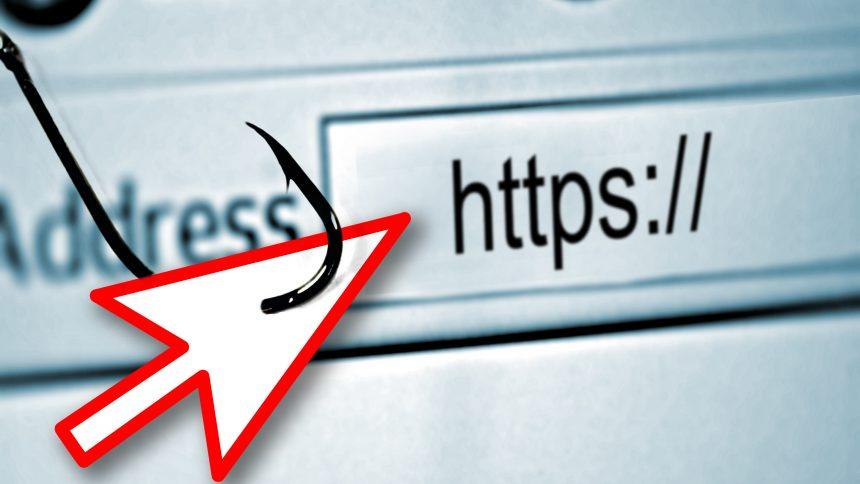In today’s digital age, cybersecurity threats continue to evolve, presenting new challenges for users worldwide. One such threat that has garnered attention is InputRecord, a potentially unwanted program that targets Mac systems. This malicious software injects unwanted advertisements into websites, alters browser settings, and redirects search queries, leading to a compromised browsing experience and potential security risks.
What is InputRecord?
InputRecord operates as a browser hijacker, disrupting the normal functioning of web browsers installed on Mac computers. Upon installation, it manipulates browser settings, replacing the default homepage and search engine with its own. Users may notice an unfamiliar search engine named “InputRecord Search” taking over their browsing sessions.
The primary objective of InputRecord is to generate revenue through deceptive advertising practices. It accomplishes this by injecting ads into visited websites and opening new tabs to display advertisements promoting various products or services. These ads may include fake software updates, tech support scams, or offers for potentially unwanted programs.
InputRecord typically infiltrates systems through deceptive means, often bundled with other software or distributed via misleading advertisements. Users may inadvertently install InputRecord when downloading and installing freeware or shareware applications without thoroughly reviewing the installation process.
Additionally, malicious actors may utilize social engineering tactics to trick users into installing InputRecord. Phishing emails, fake software updates, or misleading pop-up ads can prompt users to click on malicious links or download seemingly harmless files containing the malware.
Symptoms of InputRecord Infection
Identifying the presence of InputRecord on a Mac system may involve recognizing several telltale signs:
- Browser Modifications: The default homepage and search engine are replaced with InputRecord Search.
- Unwanted Advertisements: Ads appear on websites where they typically wouldn’t, often promoting dubious products or services.
- Browser Redirects: Search queries are rerouted through InputRecord Search, leading to search result pages from search.yahoo.com.
- Presence of InputRecord Extension: Users may find the “InputRecord” browser extension or program installed on their Mac.
Detection Names and Similar Threats
Various cybersecurity solutions may detect InputRecord under different names. Some common detection names for InputRecord and similar threats include:
- Adware.InputRecord
- PUP.InputRecord
- OSX/InputRecord
- BrowserModifier:Win32/InputRecord
Similar threats to InputRecord include browser hijackers, adware, and potentially unwanted programs targeting Mac systems, such as Genieo, Conduit, and VSearch.
Removing InputRecord: A Comprehensive Guide
If you suspect that InputRecord has infected your Mac, it’s crucial to take immediate action to remove the malicious software and restore your browser settings to their default state. Follow these steps to eradicate InputRecord from your system:
Step 1: Uninstall Suspicious Applications
- Open the “Applications” folder on your Mac.
- Locate any unfamiliar or suspicious applications, including InputRecord, and drag them to the Trash.
- Right-click on the Trash icon in the Dock and select “Empty Trash” to permanently delete the unwanted applications.
Step 2: Remove InputRecord Browser Extension
- Launch your web browser (e.g., Safari, Google Chrome, Mozilla Firefox).
- Navigate to the browser’s settings or preferences menu.
- Look for the “Extensions” or “Add-ons” section.
- Identify the InputRecord extension and click on the option to remove or uninstall it.
- Confirm the removal of the extension when prompted.
Step 3: Reset Browser Settings
- In your web browser’s settings or preferences menu, locate the option to reset browser settings to default.
- Follow the on-screen instructions to reset your browser. This action will remove any unwanted extensions, toolbars, and search engines added by InputRecord.
Step 4: Scan for Malware with Built-in Security Tools
- Utilize built-in security features on your Mac, such as Apple’s Malware Removal Tool or XProtect, to scan for and remove any remaining traces of InputRecord.
- Open “System Preferences” and navigate to “Security & Privacy.”
- Select the “Privacy” tab and click on “Scan Now” to initiate a malware scan.
- Follow any prompts to quarantine or remove detected threats.
Step 5: Clear Browser Cache and Cookies
- Open your web browser’s settings or preferences menu.
- Locate the options to clear browsing data, including cache and cookies.
- Select the appropriate time range (e.g., “All Time”) and ensure that cache and cookies are selected.
- Initiate the clearing process and restart your browser.
Preventing Future Infections
To minimize the risk of encountering similar threats in the future, consider implementing the following best practices:
- Exercise Caution When Downloading Software: Only download applications from reputable sources and avoid downloading software from unfamiliar or suspicious websites.
- Read Installation Prompts Carefully: Pay close attention to the installation process of software and decline any additional offers or bundled programs that may be included.
- Keep Software Updated: Regularly update your operating system, web browsers, and security software to patch vulnerabilities and protect against known threats.
- Enable Security Features: Activate built-in security features on your Mac, such as Gatekeeper and FileVault, to prevent unauthorized software installations and encrypt sensitive data.
- Stay Informed: Stay informed about the latest cybersecurity threats and trends by following reputable sources of information and practicing cybersecurity awareness.
By following these guidelines and maintaining a proactive approach to cybersecurity, you can safeguard your Mac against threats like InputRecord and ensure a secure browsing experience. Remember to remain vigilant and promptly address any signs of suspicious activity on your system.