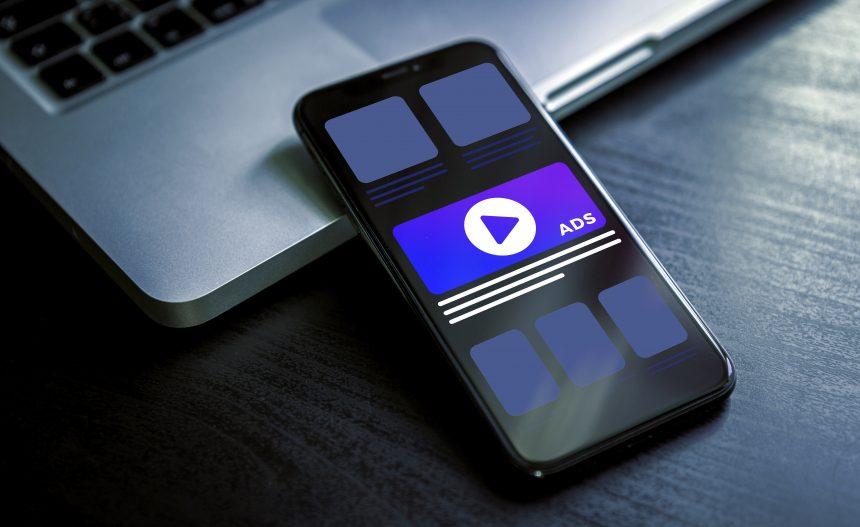Cyber threats continue to evolve, posing risks to users’ online security and privacy. One such threat is the Search.8ing.co redirect malware, a notorious nuisance that hijacks web browsers, altering their settings and redirecting users to unwanted websites. Understanding its actions, consequences, and effective removal methods is crucial for safeguarding your online experience.
Search.8ing.co: Actions and Consequences
Search.8ing.co operates stealthily, often infiltrating systems bundled with freeware or via malicious websites. Once inside, it hijacks web browsers, modifying their default search engine, homepage, and new tab settings. Consequently, users find themselves redirected to Search.8ing.co or affiliated websites against their will. This not only disrupts the browsing experience but also exposes users to potentially harmful content, including deceptive ads, phishing pages, or even malware downloads.
Detection Names
Detection names for this malware may include variations such as:
- Search.8ing.co Redirect
- 8ing Browser Hijacker
- Search8ing Malware
- BrowserRedirect.8ing
Similar Threats
Search.8ing.co shares similarities with other browser hijackers and redirect malware, such as:
- Search.htrackyourpackages.co
- Search.searchisemail.com
- Search.myonlinecalendar.co
- Search.searchjmt.com
Removal Guide
Removing Search.8ing.co redirect malware requires thorough steps to ensure complete eradication from your system. Follow these instructions carefully:
- Uninstall Suspicious Programs: Go to Control Panel > Programs > Uninstall a Program. Look for any suspicious applications, especially those installed around the time the redirect issue started. Uninstall them.
- Reset Web Browsers:
- Google Chrome: Go to Settings > Advanced > Reset and clean up > Reset settings.
- Mozilla Firefox: Navigate to Help > Troubleshooting Information > Refresh Firefox.
- Microsoft Edge: Open Settings > Reset settings.
- Check Browser Extensions: In each browser, go to Extensions or Add-ons and remove any unfamiliar or suspicious extensions.
- Delete Browser Data: Clear browsing data including cache, cookies, and history to ensure removal of any traces left by the malware.
- Scan for Malware: Use reputable antivirus software to perform a full system scan and eliminate any remaining malware.
- Hosts File Check: Ensure the hosts file in your system directory (typically located at C:\Windows\System32\drivers\etc) does not contain any suspicious entries. If found, remove them.
- DNS Settings Check: Verify your DNS settings for any unauthorized changes and revert them to default if necessary.
- Reboot System: Restart your computer to apply the changes and ensure the removal process is complete.
Preventive Measures
To prevent future infections, adhere to these best practices:
- Always download software from official sources.
- Pay attention to installation processes and opt for custom or advanced settings to avoid bundled software.
- Keep your operating system and software up-to-date to patch potential vulnerabilities.
- Use reputable antivirus software and keep it updated for real-time protection.
- Exercise caution when clicking on links or downloading attachments, especially from unknown or suspicious sources.
By understanding the actions of Search.8ing.co redirect malware and implementing effective removal methods and preventive measures, users can reclaim control of their online browsing experience and protect their systems from similar threats in the future.