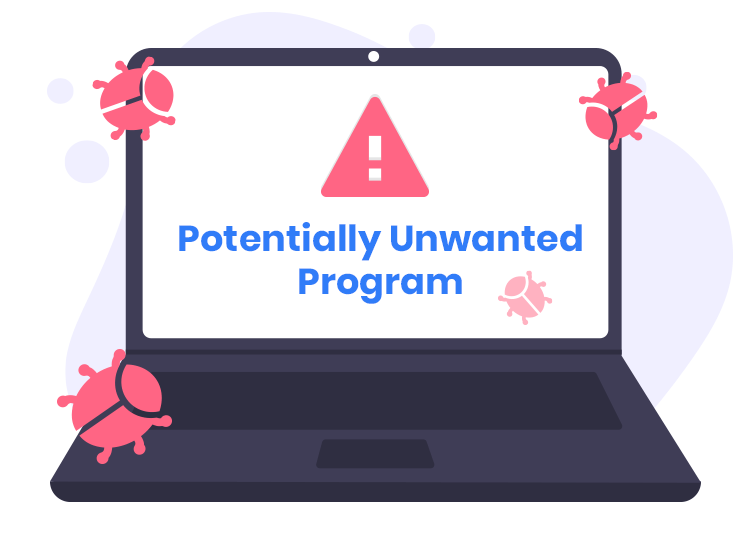LauncherSync is a potentially unwanted application (PUA) that often infiltrates systems without user consent or awareness. Operating under the guise of a helpful tool, LauncherSync claims to enhance user experience by synchronizing various applications and settings. However, its true nature reveals a different story, characterized by intrusive behaviors and potential security risks.
How LauncherSync Operates
LauncherSync typically enters systems bundled with freeware or shareware downloads. Users may inadvertently install it alongside legitimate software without realizing its presence. Once installed, LauncherSync starts to execute its agenda, which includes:
- Browser Hijacking: It modifies browser settings such as homepage and default search engine, redirecting users to predefined websites.
- Adware Functionality: Displays intrusive advertisements, pop-ups, and banners, often leading to potentially malicious sites.
- Data Tracking: Collects user browsing data, such as search queries, websites visited, and other identifiable information, which may be used for targeted advertising or sold to third parties.
Consequences of LauncherSync Infection
The presence of LauncherSync on a system can lead to several undesirable outcomes:
- Decreased Performance: Due to increased resource consumption by background processes.
- Privacy Risks: User data collected by LauncherSync could be exploited for malicious purposes.
- Exposure to Other Threats: Often bundled with other PUAs or malware, exposing the system to further vulnerabilities.
Detection and Known Aliases
LauncherSync is detected by various security software under different names, including but not limited to:
- Adware.LauncherSync
- PUA/LauncherSync
- Win32/LauncherSync
Similar threats include other adware and PUAs that employ deceptive tactics to infiltrate systems and compromise user security.
Removal Guide for LauncherSync
To effectively remove LauncherSync from your system, follow these manual steps:
- Uninstall LauncherSync Application:
- Go to Control Panel > Programs > Programs and Features (Windows) or Applications folder (Mac).
- Locate LauncherSync or any suspicious programs installed recently.
- Right-click and select Uninstall or Move to Trash (Mac).
- Remove LauncherSync Extensions from Browsers:
- Google Chrome: Open Chrome, click on the three dots menu (More Tools > Extensions). Remove any suspicious extensions related to LauncherSync.
- Mozilla Firefox: Open Firefox, click on the menu (Add-ons > Extensions). Remove any unwanted extensions.
- Microsoft Edge: Open Edge, click on the three dots menu (Extensions). Remove any suspicious extensions.
- Reset Browser Settings: For each browser, reset settings to default to remove any residual configurations altered by LauncherSync.
- Delete LauncherSync-related Files: Navigate to folders such as Program Files, AppData, and Library (Mac) to delete any files associated with LauncherSync.
- Scan Your Computer with Antivirus Software: Use a reputable antivirus or anti-malware program to perform a thorough scan of your system and remove any remaining traces of LauncherSync or related threats.
Best Practices for Preventing Future Infections
- Exercise Caution with Downloads: Avoid downloading software from untrusted sources.
- Read User Agreements: Pay attention to installation prompts and decline unwanted offers.
- Keep Software Updated: Ensure your operating system and applications are up to date to prevent vulnerabilities exploited by PUAs like LauncherSync.
- Use Reliable Security Software: Install and maintain reputable antivirus software to detect and block potential threats before they can harm your system.
By following these steps and adopting proactive security measures, you can effectively mitigate the risks associated with LauncherSync and similar PUAs.