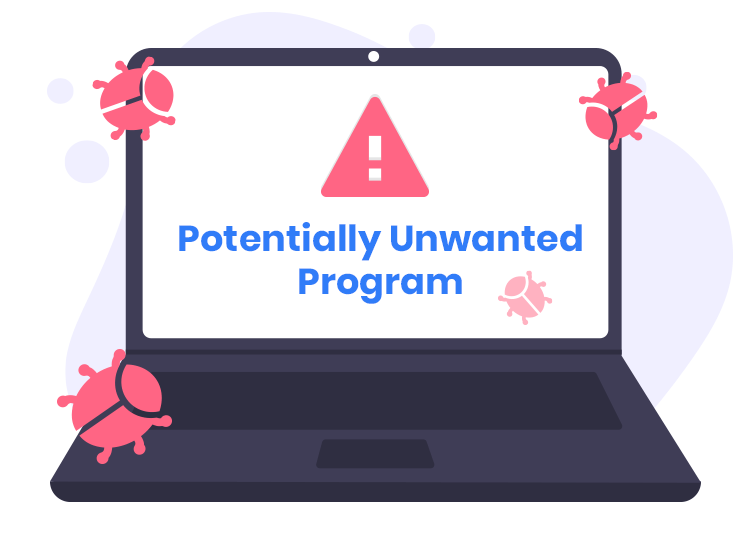Cyber threats are an ever-present danger, continuously evolving to bypass security measures and compromise sensitive information. One such threat is the Aero Sample unwanted application, which, although it may seem harmless at first, can lead to significant issues for users. This article delves into the specifics of the Aero Sample application, outlining its actions, consequences, and providing a comprehensive guide for its removal. Additionally, we’ll explore preventive measures to safeguard against future infections.
Actions and Consequences of the Aero Sample Malware
The Aero Sample unwanted application is typically categorized as a potentially unwanted program (PUP). These programs often infiltrate systems through bundled software downloads, deceptive advertisements, or phishing emails. Once installed, Aero Sample can perform several malicious actions:
- System Performance Degradation: Aero Sample may consume substantial system resources, leading to slow performance and frequent crashes.
- Adware and Pop-ups: It often generates intrusive ads and pop-ups, disrupting the user experience and potentially leading to more severe malware infections.
- Data Tracking: Aero Sample can track user activity, collecting sensitive information such as browsing habits, search queries, and even personal data.
- Security Vulnerabilities: By altering system settings and creating backdoors, Aero Sample can expose the system to additional malware attacks.
Detection Names for Aero Sample Malware
Various cybersecurity tools might identify Aero Sample under different names. Some common detection names include:
- PUP.Optional.AeroSample
- Adware.AeroSample
- AeroSample.PUA
- AeroSample.Generic
Similar Threats
Aero Sample is not unique in its operations. Similar threats include:
- Conduit: A browser hijacker that redirects search queries and displays unwanted ads.
- MyWebSearch: A toolbar that tracks browsing activity and injects ads into web pages.
- Ask Toolbar: Another browser hijacker that alters search results and tracks user data.
Comprehensive Removal Guide
Step 1: Uninstall the Program
- Windows:
- Open the Control Panel.
- Select Programs and Features.
- Find and select Aero Sample.
- Click Uninstall and follow the prompts.
- Mac:
- Open Finder.
- Navigate to the Applications folder.
- Locate Aero Sample.
- Drag it to the Trash and empty the Trash.
Step 2: Remove Aero Sample from Web Browsers
Google Chrome
- Open Chrome and click on the three-dot menu in the upper-right corner.
- Select More Tools > Extensions.
- Find Aero Sample and click Remove.
- Reset browser settings: Go to Settings > Advanced > Reset and clean up > Restore settings to their original defaults.
Mozilla Firefox
- Open Firefox and click on the three-line menu in the upper-right corner.
- Select Add-ons > Extensions.
- Find Aero Sample and click Remove.
- Reset browser settings: Go to Help > Troubleshooting Information > Refresh Firefox.
Microsoft Edge
- Open Edge and click on the three-dot menu in the upper-right corner.
- Select Extensions.
- Find Aero Sample and click Remove.
- Reset browser settings: Go to Settings > Reset settings > Restore settings to their default values.
Step 3: Delete Temporary Files
- Open File Explorer.
- Navigate to C:\Windows\Temp.
- Select all files and folders and delete them.
- Repeat the process for %temp% (type this into the File Explorer address bar).
Step 4: Edit the Registry (Windows)
Warning: Editing the registry can be risky. Proceed with caution.
- Press
Win + R, typeregedit, and press Enter. - Navigate to the following paths and delete any entries related to Aero Sample:
- HKEY_CURRENT_USER\Software
- HKEY_LOCAL_MACHINE\Software
- HKEY_LOCAL_MACHINE\Software\Microsoft\Windows\CurrentVersion\Run
- Close the Registry Editor and restart your computer.
Best Practices for Preventing Future Infections
- Be Cautious with Downloads: Only download software from reputable sources. Avoid downloading bundled software.
- Keep Software Updated: Regularly update your operating system, browsers, and other software to patch security vulnerabilities.
- Use Strong Passwords: Implement strong, unique passwords for all accounts and enable two-factor authentication where possible.
- Avoid Suspicious Links and Emails: Do not click on links or download attachments from unknown or suspicious sources.
- Enable a Firewall: Ensure your firewall is active to block unauthorized access to your system.
- Regular Backups: Regularly back up important data to an external drive or cloud storage to prevent data loss in case of an infection.
Conclusion
The Aero Sample unwanted application poses significant risks to system performance and user privacy. By understanding its actions, consequences, and employing a thorough removal process, users can safeguard their systems against this and similar threats. Implementing best practices for cybersecurity will further enhance protection and minimize the likelihood of future infections.