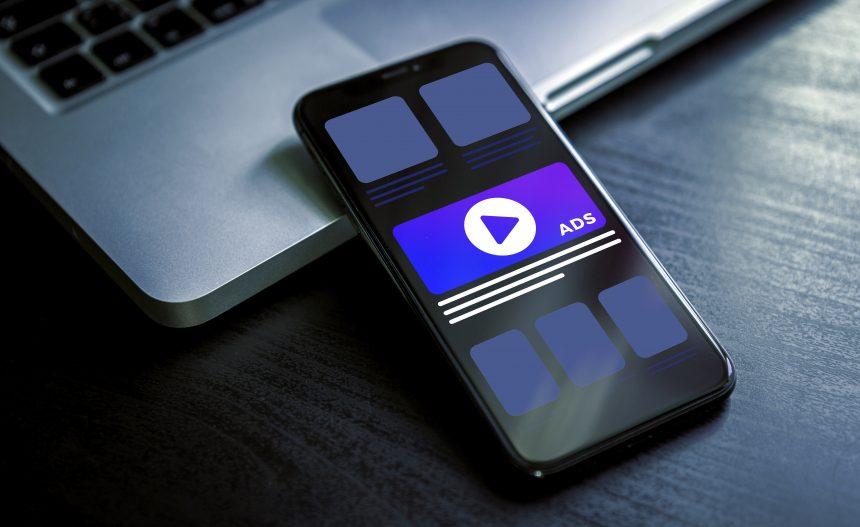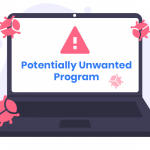Malicious software comes in various forms, one of which is adware. Adware, short for advertising-supported software, is designed with the primary intent of displaying advertisements to generate revenue for its creators. Unlike more sinister forms of malware that aim to steal data or cause system damage, adware primarily annoys users with intrusive ads and potentially compromises their privacy.
Adware vs. Browser Hijackers: Understanding the Difference
Adware and browser hijackers are often confused, but they serve different purposes. Adware focuses on bombarding users with advertisements within applications or on webpages they visit, whereas browser hijackers are more aggressive in altering browser settings, redirecting users to unwanted websites, and potentially exposing them to more malicious content.
The Menace of AssistiveSpace Adware
AssistiveSpace is a notorious adware specifically targeting Mac systems. It infiltrates computers discreetly and begins displaying intrusive advertisements across various platforms. Users often unwittingly install AssistiveSpace alongside freeware or shareware applications downloaded from untrustworthy sources. Once installed, AssistiveSpace embeds itself into the system and modifies browser settings to promote specific websites and scams.
The adware promotes websites known for phishing scams and fake software downloads through aggressive ad placements. It injects banners, pop-ups, and in-text hyperlinks into webpages the user visits, effectively disrupting the browsing experience and potentially leading to inadvertent clicks on malicious links. This not only compromises the user’s online safety but can also slow down the affected system due to the additional processing power required to display ads.
Detection and Removal
Several reputable anti-malware tools can detect and remove AssistiveSpace adware from Mac systems. Common detection names include:
- Adware.AssistiveSpace
- OSX/AssistiveSpace
- PUA:Win32/AssistiveSpace
If you suspect your system is infected, running a full system scan with updated anti-malware software is crucial. These tools will identify and quarantine or remove the adware, restoring your system’s security and performance.
Similar Threats to Be Aware Of
Users should remain vigilant against similar adware threats like Genieo, Conduit, and VSearch, which employ comparable tactics to infiltrate and compromise Mac systems.
Removal Guide for AssistiveSpace Adware
- Quit Malicious Processes:
- Open Activity Monitor (Applications > Utilities > Activity Monitor).
- Look for any suspicious processes related to AssistiveSpace or unfamiliar applications.
- Select the process and click on the “Quit Process” button (top left).
- Remove Malicious Applications:
- Go to Finder > Applications.
- Drag any suspicious applications to the Trash.
- Empty the Trash to complete the removal.
- Delete Browser Extensions:
- Open Safari (or your preferred browser).
- Go to Preferences > Extensions.
- Remove any extensions related to AssistiveSpace or unknown extensions.
- Reset Browser Settings:
- In Safari, go to Preferences > Privacy.
- Click on “Remove All Website Data” to clear cookies and other browsing data.
- Scan with Anti-Malware Software:
- Use reputable anti-malware software to perform a full system scan.
- Follow the software’s prompts to quarantine or remove detected threats.
- Restart Your Computer: Restart your Mac to ensure all changes take effect.
Preventing Future Infections
To minimize the risk of adware infections:
- Download Software from Trusted Sources: Avoid downloading software from unverified websites or third-party app stores.
- Read Installation Prompts: Pay attention during software installations and opt-out of any additional software offers.
- Keep Software Updated: Ensure your operating system and applications are up to date with the latest security patches.
By following these preventive measures and promptly addressing any suspicious activity or software on your Mac, you can reduce the likelihood of falling victim to adware like AssistiveSpace.