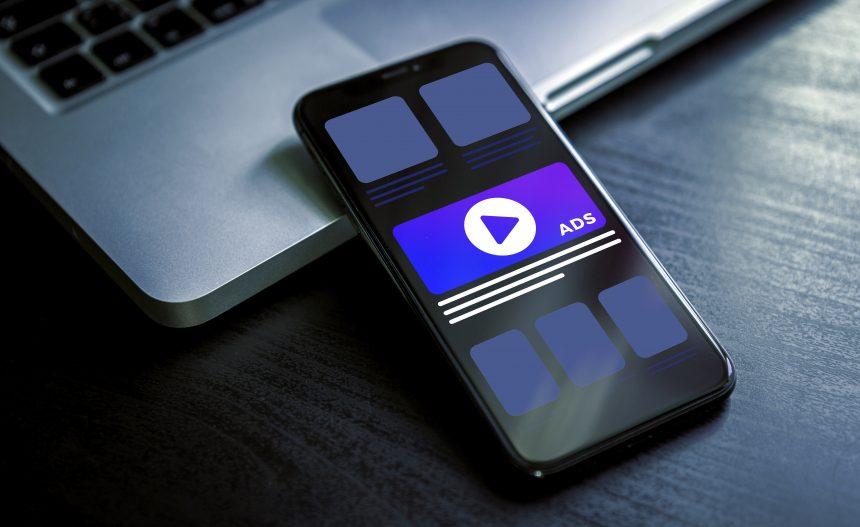Adware stands out as a pervasive nuisance. Designed primarily to inundate users with unwanted advertisements, adware can disrupt the browsing experience, compromise system performance, and even pose security risks to your personal data. Unlike more aggressive forms of malware, adware typically doesn’t aim to steal sensitive information directly; instead, its primary function is to generate revenue for its creators through intrusive advertising.
How Adware Infiltrates and Operates
Adware often sneaks onto systems bundled with free software or through deceptive online advertisements. Once installed, it integrates itself into the browser or operating system, altering settings to display unwanted ads. These ads can range from pop-ups and banners to redirect links that lead users to potentially harmful websites. The impact on infected systems includes slowed performance, increased network usage, and heightened vulnerability to further malware infections.
AssisitiveEntry Adware: A Concrete Threat
One notable adware currently affecting Mac users is AssistiveEntry. This adware is notorious for promoting various scams and unreliable websites through aggressive advertising tactics. Users may encounter ads endorsing fake software updates, online surveys promising prizes, or even warnings about fictitious system issues—all designed to trick them into clicking and generating revenue for the adware operators.
AssistiveEntry typically gets installed when users download and install freeware from dubious sources or click on misleading ads. Once active, it modifies browser settings to inject ads directly into web pages and alters search engine results to include sponsored links. This can lead to unintended consequences such as financial scams, identity theft attempts, or further malware infections if users unwittingly interact with these deceptive ads.
Detection and Removal
If you suspect AssistiveEntry or similar adware on your Mac, reputable anti-malware software like Malwarebytes or Avast often detect it under various names, such as:
- Adware.AssistiveEntry
- PUA:OSX/AssistiveEntry
- OSX/AssistiveEntry
To remove AssistiveEntry from your Mac, follow these comprehensive steps:
- Quit Malicious Processes:
- Open Activity Monitor from Applications > Utilities.
- Look for any suspicious processes, especially ones related to AssistiveEntry.
- Select the process and click on the “X” button to force quit.
- Delete App and Browser Extensions:
- Go to Finder > Applications and locate any unfamiliar applications.
- Drag them to the Trash and empty the Trash.
- In your browser settings, remove any extensions or plugins you don’t recognize.
- Reset Browsers:
- In Safari, click Safari > Preferences > Privacy > Manage Website Data, then Remove All.
- In Chrome, click Chrome > Clear Browsing Data, select All Time, and clear data.
- Scan with Anti-Malware: Run a scan with your preferred anti-malware software to ensure all traces are removed.
Preventing Future Infections
To avoid falling victim to adware and similar threats in the future, follow these tips:
- Download from Trusted Sources: Only download software from official websites or the Mac App Store.
- Read Permissions: During installation, read all permissions and decline any additional software.
- Keep Software Updated: Regularly update your operating system and applications to patch vulnerabilities.
By staying vigilant and proactive, you can significantly reduce the risk of adware infiltrating your system and ensure a safer browsing experience.