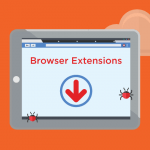Pop-up scams have become increasingly prevalent, targeting users through deceptive messages and fraudulent alerts. One such scam is the “Mac Will Damage Your Computer” pop-up, which aims to trick Mac users into thinking their system is compromised. This type of scam is designed to create panic, prompting users to take immediate action that often leads to further security breaches. In this article, we will explore the nature of these scams, the specific threat posed by the “Mac Will Damage Your Computer” pop-up, and provide a detailed removal guide to help you protect your system and personal information.
The General Purpose of Pop-Up Scams
Pop-up scams generally serve to either install malware on the user’s system or steal personal information. The fraudulent message typically claims that the user’s computer is infected with a virus or experiencing critical errors. Users are then instructed to click on a link, download a software update, or contact a fake support number. By following these instructions, users inadvertently grant scammers access to their systems, leading to malware installation, data theft, or financial loss.
How Pop-Up Scams Infiltrate Systems
Pop-up scams can infiltrate systems through various methods, including:
- Malicious Advertisements: Ads on compromised or malicious websites.
- Phishing Emails: Emails containing links or attachments that lead to infected websites.
- Software Bundles: Downloaded software that includes hidden malware.
- Fake Software Updates: Prompts to update legitimate software that actually install malware.
Once infiltrated, these scams can compromise system performance, steal sensitive information, and expose users to further cyber threats.
The Threat Posed by the “Mac Will Damage Your Computer” Pop-Up
Message and Instructions
The “Mac Will Damage Your Computer” pop-up is a deceptive message targeting Mac users. The pop-up typically displays a warning message stating, “Mac will damage your computer. You should move it to the Trash.” The alert often mimics legitimate Apple system messages, making it more convincing. Users are instructed to click a link or button to resolve the issue, which leads to downloading malicious software or contacting fake tech support.
Specific Threats
This scam is used primarily to:
- Install Malware: By tricking users into downloading malicious software.
- Steal Information: Harvest personal and financial information through fake tech support interactions.
- Financial Fraud: Coerce users into paying for unnecessary or fake software/services.
Common Triggers
Users might encounter this scam through:
- Visiting compromised or malicious websites.
- Clicking on suspicious ads.
- Opening phishing emails or attachments.
- Downloading software from unreliable sources.
Similar threats include fake antivirus alerts, tech support scams, and bogus software update prompts.
Removal Guide for the “Mac Will Damage Your Computer” Pop-Up
Step-by-Step Removal Instructions
- Do Not Interact with the Pop-Up: Close the browser window displaying the pop-up immediately. Do not click any links or buttons.
- Force Quit Your Browser:
- Click the Apple menu () > Force Quit.
- Select your browser from the list and click “Force Quit.”
- Clear Browser History and Cache:
- Open your browser and go to Preferences or Settings.
- Find the Privacy or Security tab.
- Clear browsing history, cookies, and cache.
- Remove Suspicious Extensions:
- In your browser, go to Preferences or Settings > Extensions.
- Review and remove any unfamiliar or suspicious extensions.
- Update Your Software:
- Go to the Apple menu () > System Preferences > Software Update.
- Ensure your macOS and all installed software are up to date.
- Run a Malware Scan:
- Use a reputable antivirus or anti-malware software to perform a full system scan.
- Follow the software’s instructions to remove any detected threats.
- Check for Rogue Applications:
- Go to Applications and look for any unfamiliar apps.
- Move suspicious apps to the Trash and empty the Trash.
- Reset Browser Settings: Reset your browser to default settings to remove any lingering effects of the scam.
Further Prevention Actions
- Install Reliable Security Software: Ensure you have a reputable antivirus or anti-malware program installed and keep it updated.
- Enable Firewall: Go to System Preferences > Security & Privacy > Firewall and ensure it is enabled.
- Be Cautious with Downloads: Only download software from trusted sources and official websites.
- Beware of Phishing Attempts: Do not open suspicious emails or click on unknown links.
- Regular Backups: Regularly back up your data using Time Machine or another backup solution.
- Stay Informed: Keep yourself updated on the latest scams and cybersecurity threats.