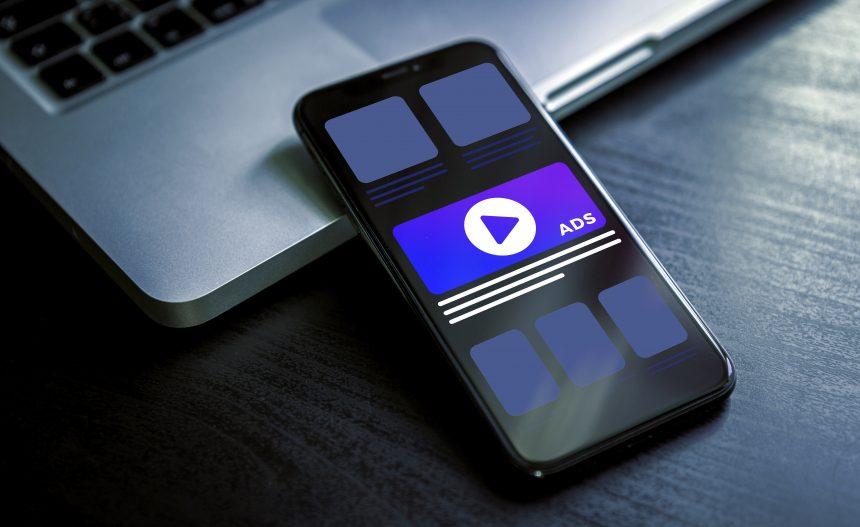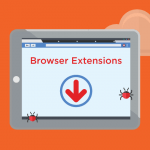Adware, short for advertising-supported software, is a type of malware designed to display unwanted advertisements on a user’s device. Unlike legitimate advertising platforms that operate with user consent, adware often infiltrates systems without permission, creating a nuisance and potentially posing significant security risks. Once installed, adware can bombard users with intrusive pop-up ads, redirect their web traffic, and even collect sensitive information.
The BivaApp Ads Virus: An Emerging Threat
One of the latest threats in the realm of adware is the BivaApp Ads Virus. This specific form of adware is notorious for promoting fraudulent websites and scams, often pushing dubious offers and misleading advertisements. Users may encounter these ads on various sites, including those purporting to offer software updates, prize giveaways, and other enticing yet deceptive content.
How BivaApp Functions
BivaApp typically infiltrates a user’s computer through deceptive software bundles. It may come packaged with seemingly legitimate free software, or users might accidentally download it from malicious websites. Once installed, BivaApp embeds itself into the system, modifying browser settings and injecting unwanted advertisements into webpages.
Key Characteristics and Dangers
- Installation: BivaApp often sneaks into systems via bundled downloads, where it is packaged with free or pirated software. Users might unknowingly install BivaApp when they fail to deselect optional components during the installation process.
- System Impact: The presence of BivaApp can significantly degrade system performance, causing browsers to crash, slowing down the computer, and even leading to potential data breaches.
- User Harm: Beyond system slowdowns, BivaApp poses a privacy risk by collecting browsing habits and personal data, which can be sold to third parties or used in further malicious activities.
Purpose and Infiltration
The primary goal of BivaApp, like most adware, is to generate revenue through the display of ads. It achieves this by manipulating web browsers to show a high volume of advertisements, often redirecting users to specific websites without their consent. Adware differs from browser hijackers in its primary focus on ad generation, whereas browser hijackers tend to redirect the entire browsing experience to certain search engines or homepages.
Detection Names
Various anti-malware software programs have unique identifiers for BivaApp. Some common detection names include:
- Adw.BivaApp
- Win32.BivaApp.Adware
- PUA.BivaApp
- Adware.BivaApp
Users running system scans should look out for these names to identify the presence of this adware on their computers.
Similar Threats
Similar to BivaApp, users might encounter other adware threats such as:
- MyWebSearch: Known for altering browser settings and displaying excessive ads.
- CouponPrinter: Distributes coupon-related ads, often bundled with other software.
- Desk365: Alters desktop settings and shows pop-up ads.
Comprehensive Removal Guide
- Disconnect from the Internet: This prevents BivaApp from communicating with its remote servers and downloading additional malware.
- Enter Safe Mode: Restart your computer and press
F8(or another specific key) to enter Safe Mode. This helps prevent BivaApp from running. - Uninstall Suspicious Programs:
- Go to
Control Panel>Programs>Programs and Features. - Look for recently installed suspicious programs, particularly those you do not recognize.
- Select and uninstall these programs.
- Go to
- Remove BivaApp from Browsers:
- Chrome: Go to
Settings>Extensions. Remove any suspicious extensions. - Firefox: Go to
Add-ons>Extensions. Disable or remove unfamiliar extensions. - Edge: Go to
Extensions. Disable suspicious extensions.
- Chrome: Go to
- Run a Full System Scan:
- Use a reputable anti-malware tool (e.g., Malwarebytes, Norton) to run a comprehensive scan. Ensure the tool is up to date.
- Quarantine and remove any detected threats.
- Check for Residual Files:
- Use
File Explorerto navigate to common adware directories (e.g.,C:\Program Files,C:\ProgramData). - Manually delete any remaining files or folders related to BivaApp.
- Use
- Reset Browser Settings:
- Chrome: Go to
Settings>Advanced>Reset settings. - Firefox: Go to
Help>Troubleshooting Information>Refresh Firefox. - Edge: Go to
Settings>Reset settings.
- Chrome: Go to
Preventive Measures
- Be Cautious with Downloads: Only download software from reputable sources. Avoid downloading from third-party sites.
- Custom Installation: Always opt for the custom installation process to deselect any optional software.
- Regular Scans: Perform regular system scans with updated anti-malware software.
- Ad Blockers: Use reputable ad blockers to reduce exposure to malicious ads.
By understanding and following these guidelines, users can protect their systems from the intrusive and potentially harmful effects of adware like BivaApp.