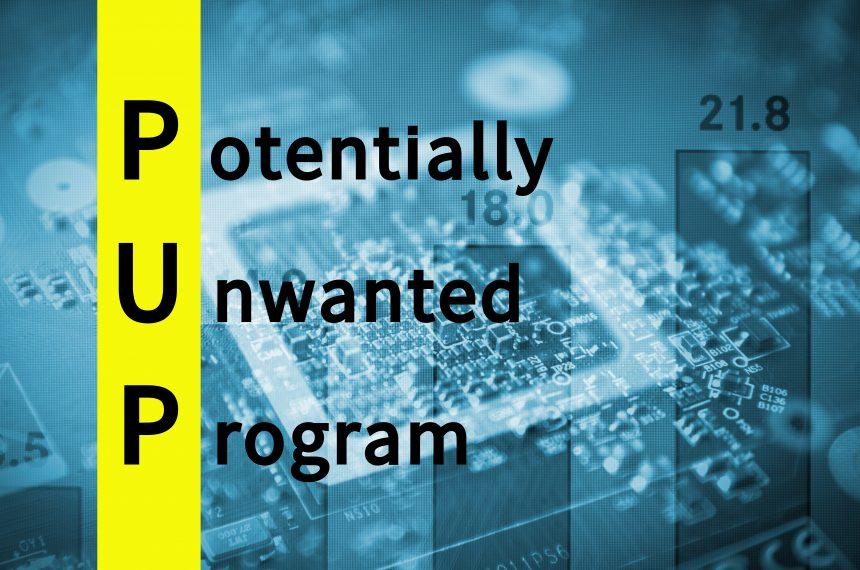Potentially Unwanted Programs (PUPs) are a category of software that, while not strictly classified as malware, often pose significant risks to your computer system and privacy. PUPs are typically unwanted applications that may perform undesired activities, such as displaying intrusive ads, tracking user behavior, or modifying system settings without user consent. Their primary purpose is to generate revenue for their developers through various means, including advertising, data collection, or affiliate marketing.
These programs often infiltrate browsers and computers through deceptive methods. Commonly, they come bundled with legitimate software or are installed through misleading websites or advertisements. Once on your system, PUPs can compromise your browsing experience, reduce system performance, and potentially lead to more severe security issues if they behave maliciously.
Introducing AppSection: A Specific PUP
One notable example of a PUP is AppSection. This program is known for its intrusive nature and disruptive behavior. AppSection typically gets installed on a user’s computer through software bundles or deceptive download sites that disguise its presence. Users often inadvertently install it when accepting default installation options or clicking through misleading advertisements.
Once installed, AppSection modifies browser settings to redirect traffic to dubious websites. It often displays an array of unwanted ads, including pop-ups, banners, and in-text ads, which can significantly detract from the user experience. Additionally, it can lead to slower system performance due to the high consumption of computing resources.
The harmful effects of AppSection include constant browser redirections, which can cause frustration and loss of productivity. Users might find their browsers opening numerous tabs with unsolicited content or being directed to phishing sites. Furthermore, AppSection may track your online activities, potentially jeopardizing your privacy and exposing you to further online threats.
Detection Names and Similar Threats
When scanning for AppSection, various anti-malware tools might use different detection names. Some of the common detection names you might encounter include:
- “PUP.Optional.AppSection”
- “Adware.AppSection”
- “Potentially Unwanted Program:AppSection”
Similar threats that users may come across include:
- AdLoad: Often bundled with free software, this adware displays numerous ads and redirects users to questionable sites.
- Graftor: A PUP that redirects browsers and displays intrusive ads.
- MyWay: Known for hijacking browsers and changing settings to promote affiliate sites.
Comprehensive Removal Guide
To effectively remove AppSection from your system, follow these steps:
Uninstall AppSection from Your Computer
- Windows:
- Open Control Panel.
- Go to Programs and Features.
- Find AppSection or any suspicious program you don’t recognize.
- Right-click and select Uninstall.
- Follow the prompts to remove the software.
- Mac:
- Open Finder.
- Go to the Applications folder.
- Locate AppSection or any suspicious application.
- Drag the application to the Trash.
- Empty the Trash to complete the removal.
Remove AppSection from Your Browsers
- Google Chrome:
- Open Chrome and click on the three-dot menu in the top right corner.
- Select Settings.
- Go to Extensions.
- Find and remove any suspicious extensions related to AppSection.
- Go to Settings > Search engine > Manage search engines and remove any unwanted search engines.
- Reset Chrome settings by going to Settings > Advanced > Reset and clean up > Restore settings to their original defaults.
- Mozilla Firefox:
- Open Firefox and click on the three-bar menu in the top right corner.
- Select Add-ons and Themes.
- Go to Extensions and remove any suspicious add-ons.
- Go to Settings > Search and remove any unwanted search engines.
- Refresh Firefox by going to Help > Troubleshooting Information > Refresh Firefox.
- Microsoft Edge:
- Open Edge and click on the three-dot menu in the top right corner.
- Select Extensions.
- Find and remove any suspicious extensions related to AppSection.
- Go to Settings > Privacy, search, and services > Address bar and search and remove any unwanted search engines.
- Reset Edge settings by going to Settings > Reset settings > Restore settings to their default values.
Scan Your System with Anti-Malware Software
- Download and install a reputable anti-malware program.
- Run a full system scan.
- Follow the software’s instructions to remove any detected threats.
Further Actions and Prevention
To prevent the installation of PUPs like AppSection in the future:
- Always opt for custom installation when installing new software to avoid bundled applications.
- Be cautious of download sites and advertisements that promise free software or tools.
- Keep your operating system and software updated to protect against vulnerabilities.
- Use reputable antivirus and anti-malware programs to regularly scan your system.
By following these guidelines, you can minimize the risk of encountering PUPs and ensure a safer and smoother computing experience.