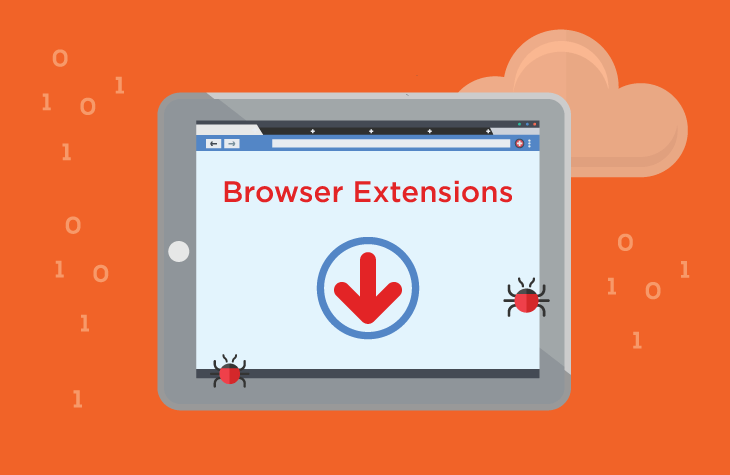In the vast landscape of online threats, browser extensions have emerged as a popular vector for distributing malware. Among these malicious extensions is the CelestialQuasarOr browser extension, a notorious example of software that compromises user privacy and system security. This article delves into the nature of CelestialQuasarOr, explaining its purpose, how it infiltrates systems, and the risks it poses to users. We will also cover how to detect and remove this threat and provide guidance on preventive measures.
Purpose and Functionality of CelestialQuasarOr
CelestialQuasarOr is classified as a potentially unwanted program (PUP) or adware, which means its primary purpose is to generate revenue through intrusive advertisements and unwanted redirections. Typically, such extensions are designed to alter browsing behavior, inject ads, and redirect users to dubious websites.
The extension infiltrates users’ browsers often through deceptive tactics. These include bundling with free software, misleading advertisements, or even malicious websites. Once installed, CelestialQuasarOr can cause significant disruptions to your browsing experience by:
- Displaying unwanted pop-up ads and banners.
- Redirecting your browser to unfamiliar or potentially harmful websites.
- Slowing down browser performance.
- Tracking your browsing habits and potentially compromising your privacy.
How CelestialQuasarOr Gets Installed
CelestialQuasarOr often disguises itself as a useful tool or beneficial extension to trick users into installing it. Common methods of distribution include:
- Bundling: It may come bundled with legitimate software that users download from third-party sites.
- Deceptive Ads: Ads that claim to offer great deals or free tools can lead to its installation.
- Fake Updates: Pop-ups suggesting that your browser or system needs an urgent update can also lead to its installation.
Detrimental Consequences
The presence of CelestialQuasarOr on your system can lead to several problems, including:
- Privacy Risks: The extension may track your online activities and gather personal data.
- System Performance Issues: The excessive ads and redirects can slow down your browser and overall system performance.
- Exposure to Additional Threats: By redirecting you to untrusted sites, it increases the risk of encountering more malicious software or phishing attempts.
Detection Names
Various anti-malware programs may identify CelestialQuasarOr under different names. To help you with detection, here are some common detection names:
- “CelestialQuasarOr”
- “PUP.CelestialQuasarOr”
- “Adware.CelestialQuasarOr”
- “BrowserHijacker.CelestialQuasarOr”
If you see any of these names in your system scan results, it indicates the presence of this potentially harmful extension.
Similar Threats
In addition to CelestialQuasarOr, you may encounter other similar threats, including:
- Adware.CoolWebSearch
- PUP.Softonic
- Browser Hijacker.SearchManager
These threats have similar functionalities, often targeting your browsing experience and system performance.
Removal Guide
To remove CelestialQuasarOr and restore your browser to its normal state, follow these detailed steps:
- Uninstall the Extension
- Google Chrome:
- Open Chrome and click on the three-dot menu icon in the upper right corner.
- Go to “More tools” > “Extensions.”
- Find CelestialQuasarOr and click on “Remove.”
- Mozilla Firefox:
- Open Firefox and click on the three-line menu icon in the upper right corner.
- Select “Add-ons” > “Extensions.”
- Locate CelestialQuasarOr and click “Remove.”
- Microsoft Edge:
- Open Edge and click on the three-dot menu icon in the upper right corner.
- Go to “Extensions.”
- Find CelestialQuasarOr and click “Remove.”
- Google Chrome:
- Reset Browser Settings
- Google Chrome:
- Click on the three-dot menu icon and go to “Settings.”
- Scroll down and click on “Advanced.”
- Under “Reset and clean up,” select “Restore settings to their original defaults.”
- Mozilla Firefox:
- Click on the three-line menu icon and go to “Help” > “Troubleshooting Information.”
- Click “Refresh Firefox.”
- Microsoft Edge:
- Go to “Settings” and select “Reset settings.”
- Click “Restore settings to their default values.”
- Google Chrome:
- Run a Full System Scan: Use a reputable anti-malware tool like SpyHunter to perform a comprehensive scan of your system. This will help identify and remove any residual components of CelestialQuasarOr or related threats.
- Update Your Software: Ensure that your browser, operating system, and all installed applications are up-to-date to protect against vulnerabilities.
Preventing Future Infections
To prevent similar threats from infecting your system in the future:
- Be Cautious with Downloads: Avoid downloading software from untrusted sources or third-party websites.
- Verify Extensions: Only install browser extensions from official stores and read reviews before installation.
- Use Reliable Security Software: Keep anti-malware tools updated and perform regular scans.
For added protection, consider downloading SpyHunter to scan your computer for free and ensure your system is secure from current and future threats.