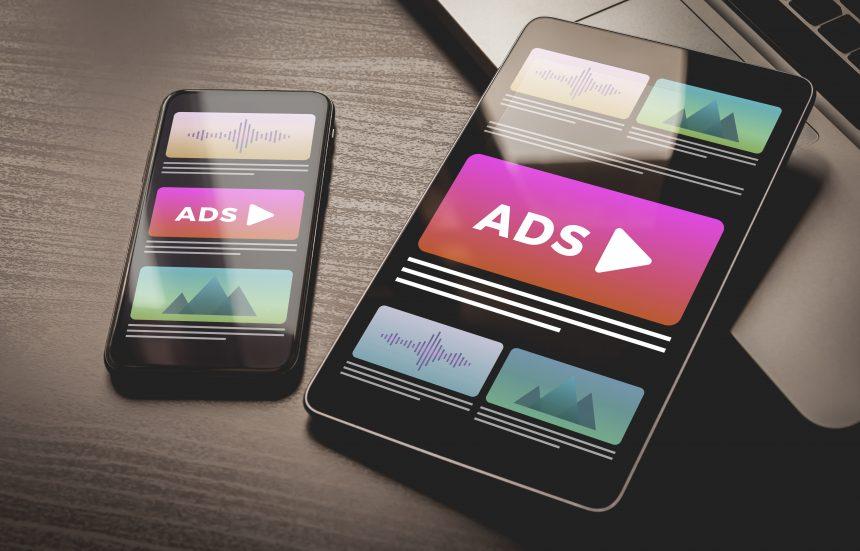Adware, a portmanteau of “advertising” and “software,” refers to a type of malicious software that is designed to automatically deliver advertisements to a user’s computer or mobile device. Unlike legitimate advertising-supported software, adware typically infiltrates a system without the user’s informed consent and engages in intrusive advertising practices. While adware is not inherently as dangerous as other forms of malware like ransomware or spyware, it can significantly degrade a user’s online experience and expose them to a variety of security risks.
The CleanDiskPC.com Adware Threat
One specific adware threat that has been making rounds is the CleanDiskPC.com adware. This particular adware is notorious for its deceptive practices, often masquerading as a legitimate system optimization tool or cleanup service. However, instead of providing any real benefit to the user, it bombards the infected system with unwanted ads and redirects, leading to potential exposure to more serious threats.
How CleanDiskPC.com Adware Functions
CleanDiskPC.com adware is designed to promote various scams and deceptive websites. It often delivers ads that claim to offer system cleanup tools, antivirus solutions, or updates, tricking users into downloading further malicious software. Common websites and scams promoted by this adware include fraudulent technical support sites, fake software updates, and dubious system optimization services.
Installation and Operation
This adware typically infiltrates a system through bundling with other free software downloaded from the internet. Users may unwittingly install CleanDiskPC.com adware when they download and install seemingly harmless software or updates from untrustworthy sources. Once installed, the adware embeds itself into the browser or system, altering settings to facilitate the delivery of ads and redirect users to promotional sites without their consent.
The consequences of having CleanDiskPC.com adware on your system can be severe:
- System Performance Degradation: The constant barrage of ads and redirects can slow down your system significantly, leading to poor user experience.
- Security Risks: The adware may expose users to more dangerous forms of malware, such as spyware or ransomware, by redirecting them to compromised websites or encouraging the download of additional malicious software.
- Privacy Invasion: Adware like CleanDiskPC.com can track your browsing habits and collect personal data, which can then be sold to third parties or used for further malicious activities.
Purpose and Threat of CleanDiskPC.com Adware
The primary purpose of CleanDiskPC.com adware is to generate revenue for its creators through aggressive advertising and redirects. It infiltrates systems by exploiting user trust and typically goes unnoticed until the negative effects on system performance and security become apparent. Unlike browser hijackers, which specifically alter browser settings like the homepage and search engine to direct users to specific sites, adware like CleanDiskPC.com focuses more on delivering unwanted ads and promoting scams.
Detection Names for CleanDiskPC.com Adware
Various anti-malware tools have different names for detecting this adware. Some of the common detection names include:
- Adware.CleanDiskPC
- PUA.CleanDiskPC
- Adware:Win32/CleanDiskPC
- Potentially Unwanted Program (PUP)
These detection names are crucial for users who have run system scans and are trying to identify whether their system is infected with this particular threat.
Similar Threats to CleanDiskPC.com Adware
Similar adware threats include:
- Search.yahoo.com redirects: A browser hijacker that redirects your search queries to Yahoo Search.
- Go.next-search.net: Another browser hijacker that modifies browser settings to redirect traffic to its site.
- System Optimizer Pro: A fake system optimization tool that acts as adware by showing fake warnings and promoting unnecessary purchases.
Comprehensive Removal Guide for CleanDiskPC.com Adware
To effectively remove CleanDiskPC.com adware from your system, follow these detailed steps:
Step 1: Uninstall Suspicious Programs
- Windows Users:
- Open the Control Panel.
- Navigate to Programs and Features.
- Look for any unfamiliar programs installed recently. If you find any, especially those named CleanDiskPC or related, select them and click Uninstall.
- Mac Users:
- Open Finder.
- Go to the Applications folder.
- Look for any suspicious applications. If found, drag them to the Trash and then empty the Trash.
Step 2: Remove Adware from Browsers
- Google Chrome:
- Open Chrome and click on the three vertical dots in the upper-right corner.
- Go to More tools > Extensions.
- Look for any unfamiliar extensions and click Remove.
- Go to Settings > Search Engine > Manage search engines and remove any unwanted search engines.
- Mozilla Firefox:
- Open Firefox and click on the three horizontal lines in the upper-right corner.
- Select Add-ons > Extensions.
- Find and remove any suspicious extensions.
- Go to Options > Home and reset your homepage if it has been altered.
- Microsoft Edge:
- Open Edge and click on the three horizontal dots in the upper-right corner.
- Go to Extensions and remove any unknown extensions.
- Reset the homepage by going to Settings > Start, home, and new tabs.
Step 3: Run a Full System Scan with SpyHunter
- Download and install SpyHunter.
- Run a full system scan to detect and remove CleanDiskPC.com adware and any other potential threats.
- Review the scan results and remove all detected threats.
Step 4: Clear Browser Cache and Cookies
- For all browsers, go to the Settings and locate the Privacy and security section.
- Clear the browsing data, including cookies, cache, and history.
Prevention Tips
To avoid future infections by adware like CleanDiskPC.com, follow these preventive measures:
- Be Cautious with Downloads: Always download software from official or trusted sources. Avoid downloading from third-party sites that offer bundled software.
- Read Installation Screens Carefully: When installing software, opt for the “Custom” or “Advanced” installation option to uncheck any additional programs you don’t want.
- Keep Your Software Updated: Regularly update your operating system, browsers, and security software to protect against the latest threats.
- Use Anti-Malware Software: Regularly scan your system with a reliable anti-malware tool like SpyHunter to detect and remove potential threats.
By following these steps, you can effectively remove CleanDiskPC.com adware and protect your system from future infections.
If you are still having trouble, consider contacting remote technical support options.