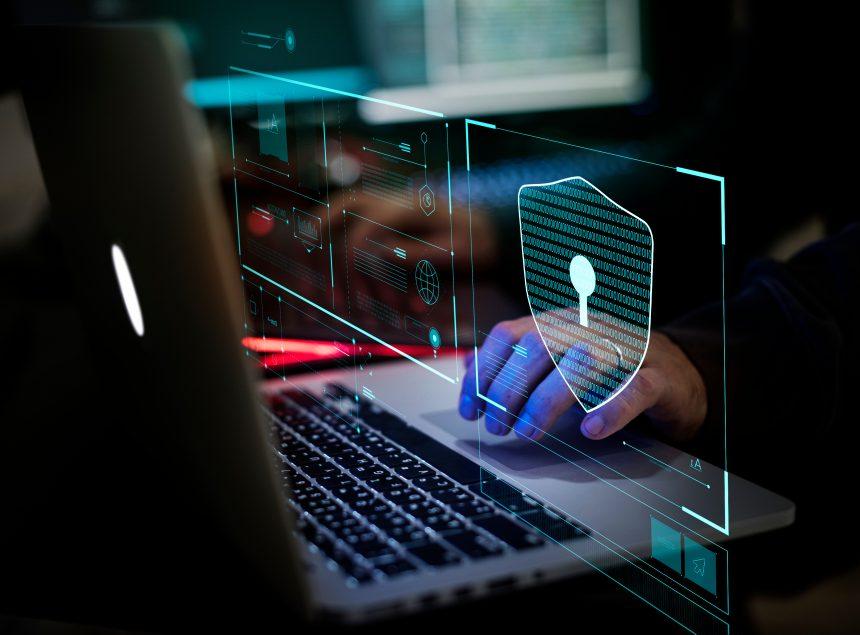Pop-up scams are deceptive online tactics used to trick users into believing their devices are compromised and require immediate action. These scams often appear as alarming messages or notifications on your screen, claiming to be from legitimate sources like security software companies or tech support teams. Their primary aim is to scare users into providing personal information, making financial transactions, or downloading malicious software.
General Purpose and Threat of Pop-Up Scams
Pop-up scams are designed to exploit users’ fear and urgency. They typically infiltrate systems through malicious websites, misleading ads, or bundled software. Once a system is compromised, these pop-ups can pose significant threats including:
- Data Theft: Scammers may attempt to steal personal and financial information.
- Malware Installation: Users might be tricked into downloading and installing malware.
- Financial Loss: The scam could lead to unauthorized charges or financial fraud.
The threat extends to the individual’s personal and financial safety, as well as the overall integrity of their device and data.
Specifics of the Virus Alert 05261 Pop-Up Scam
The Virus Alert 05261 pop-up scam presents itself as a critical warning from what appears to be a legitimate security service. The message typically reads:
“Virus Alert 05261: Your system has been compromised! Critical errors have been detected on your computer. Please call [phone number] immediately to resolve this issue. Failure to act may result in data loss and system corruption.”
Details and Instructions
- Message Content: The pop-up usually features urgent language and alarming warnings to create a sense of panic.
- Instructions: It often includes a phone number or a link directing users to contact a supposed tech support team. The scam may also prompt users to download a file or application.
Text presented in “Virus Alert (05261)” scam’s topmost pop-up:
Virus Alert (05261) !!
Microsoft Windows locked due to unusual activity. Error: 0x800xdfy
Security
Networks are safe
Virus free
14 outdated apps
Privacy
19 privacy settings to fix
434 browser cookies
Performance
10.4 GB to free up
21 slow startup apps
377 registry entries
Fix Issues Show details
Your system has been reported to be infected with Trojan-type spyware.
For assistance, contact Microsoft Support
+1-844-216-9800 (Helpline)
Purpose of the Scam
The primary goal of the Virus Alert 05261 pop-up is to deceive users into contacting scammers who will then offer fake tech support services. They might persuade victims to pay for unnecessary software or services, or even request remote access to their computers to further exploit them.
Common Encounter Points
Users often encounter such scams when:
- Visiting dubious websites or clicking on questionable ads.
- Downloading software from unverified sources.
- Falling prey to phishing emails with links or attachments.
Similar Threats
Other related threats you might encounter include:
- Fake Security Alerts: Pop-ups claiming your system is infected with viruses.
- Ransomware Messages: Demanding payment to regain access to your files.
- Tech Support Scams: Impersonating legitimate support teams to extract money or data.
Comprehensive Removal Guide
To remove the Virus Alert 05261 pop-up and any associated malware, follow these detailed steps:
- Disconnect from the Internet: This prevents further interaction with the scam and potential data leakage.
- Close the Pop-Up Window: Use Task Manager (Ctrl + Shift + Esc) to end any suspicious processes related to the pop-up. Look for names related to the pop-up message.
- Run a Full System Scan:
- Download SpyHunter: This powerful anti-malware tool can detect and remove threats that may not be visible.
- Go to this page and download the free version.
- Install SpyHunter and follow the on-screen instructions to perform a full system scan.
- Once the scan is complete, review the results and remove any detected threats.
- Download SpyHunter: This powerful anti-malware tool can detect and remove threats that may not be visible.
- Manual Removal (if needed):
- Uninstall Suspicious Programs: Go to Control Panel > Programs > Uninstall a Program, and remove any recently installed or unfamiliar programs.
- Remove Malicious Extensions: Open your browser settings and remove any extensions or add-ons that you don’t recognize.
- Clear Browser Data: Clear your browser’s cache, cookies, and history to remove any leftover traces of the scam.
- Update Your Software: Ensure your operating system and all applications are up-to-date to protect against vulnerabilities.
- Change Your Passwords: If you suspect that your personal information might have been compromised, change your passwords for important accounts immediately.
Future Prevention Tips
- Be Cautious with Emails and Links: Avoid clicking on unknown links or downloading attachments from unsolicited emails.
- Use Reliable Security Software: Install and maintain reputable antivirus software to detect and prevent threats.
- Stay Informed: Keep up with security best practices and be aware of the latest scam tactics.
By following these steps and being vigilant, you can protect yourself from pop-up scams and other cyber threats.
If you are still having trouble, consider contacting remote technical support options.