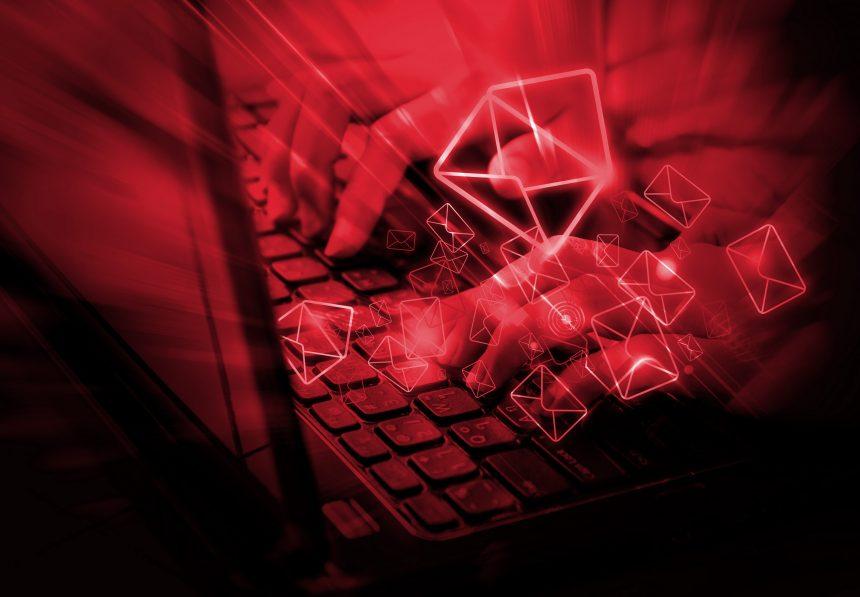Pop-up scams are deceptive tactics used by cybercriminals to trick users into revealing personal information or installing malicious software. These scams often appear as seemingly legitimate warnings or system alerts, designed to create a sense of urgency or fear. The general purpose of these scams is to exploit the victim’s concerns, leading them to take actions that benefit the scammer, such as paying for fake services or downloading harmful malware.
Pop-up scams usually infiltrate systems through misleading ads, compromised websites, or malicious downloads. Once installed, they can compromise system security, leading to data theft, financial loss, and further malware infections. It is crucial to understand the specifics of these threats to avoid falling victim and to protect your digital security.
The Claim Base Dawgz Scam
The Claim Base Dawgz scam is a specific type of pop-up scam that has been reported by various users. This scam operates by displaying a pop-up message that appears to be a legitimate system warning or alert. Here’s how it typically functions:
Message and Instructions: The pop-up usually claims that there is a critical issue with your computer, such as a virus or a system error, and suggests that immediate action is required. The message often includes alarming details and may present itself as coming from a reputable source, such as a well-known software company or tech support service.
For example, the pop-up might say:
- “Warning: Your computer is infected with a virus! Call this number immediately for support.”
- “Your system has detected a critical issue. Contact our technical support team to fix it.”
Purpose of the Scam: The primary goal of the Claim Base Dawgz scam is to trick users into contacting a fraudulent tech support number or downloading malicious software. Scammers may then either steal personal information or convince victims to pay for unnecessary services. In some cases, the malware associated with the scam can cause further damage to the system or steal sensitive data.
Common Encounter Situations: Users might encounter this scam when visiting compromised websites, clicking on dubious ads, or downloading software from untrusted sources. Being cautious about where you browse and what you download can help prevent such encounters.
Similar Threats: Users should also be aware of similar threats, such as fake antivirus alerts, phishing pop-ups, and fraudulent tech support warnings. These threats share the same objective of scaring users into taking actions that benefit the scammer.
Comprehensive Removal Guide
If you have encountered the Claim Base Dawgz scam, follow these steps to remove any associated malware and secure your system:
- Disconnect from the Internet: To prevent any further communication between your computer and the scam’s servers, disconnect your device from the internet.
- Boot into Safe Mode:
- For Windows 10/11: Restart your computer and press the
F8orShift + F8key repeatedly as it boots. Select “Safe Mode with Networking.” - For Mac: Restart your Mac and hold down the
Shiftkey until you see the login window.
- For Windows 10/11: Restart your computer and press the
- Remove Malicious Programs:
- Windows: Open
Control Panel>Programs>Uninstall a Program. Look for any unfamiliar or suspicious programs, right-click them, and selectUninstall. - Mac: Open
Applicationsfolder, look for suspicious applications, and drag them to the Trash. Don’t forget to empty the Trash.
- Windows: Open
- Check Browser Extensions:
- Windows: Open your browser, go to
Settings>ExtensionsorAdd-ons, and remove any unfamiliar extensions. - Mac: Open your browser, go to
Preferences>Extensions, and remove suspicious ones.
- Windows: Open your browser, go to
- Run a Full System Scan with Anti-Malware Software:
- Download and install SpyHunter from this page or from the button below. This tool will scan your system for any remaining malware or threats and remove them.
- Open SpyHunter and perform a full system scan. Follow the instructions to remove any detected threats.
- Clear Your Browser Cache and Cookies: Go to your browser’s settings, find the privacy or security section, and clear your cache and cookies.
- Update Your System and Software: Ensure your operating system and all installed software are up-to-date with the latest security patches.
Preventing Future Scams
To avoid falling victim to similar scams in the future:
- Be Cautious Online: Avoid clicking on suspicious ads or downloading software from untrusted sources.
- Keep Software Updated: Regularly update your operating system and applications to protect against known vulnerabilities.
- Use Reputable Security Software: Install and maintain a reputable anti-malware tool like SpyHunter.
- Educate Yourself: Stay informed about the latest scams and phishing tactics to recognize them early.
By following these guidelines and maintaining vigilant online habits, you can significantly reduce the risk of encountering pop-up scams and other cybersecurity threats.