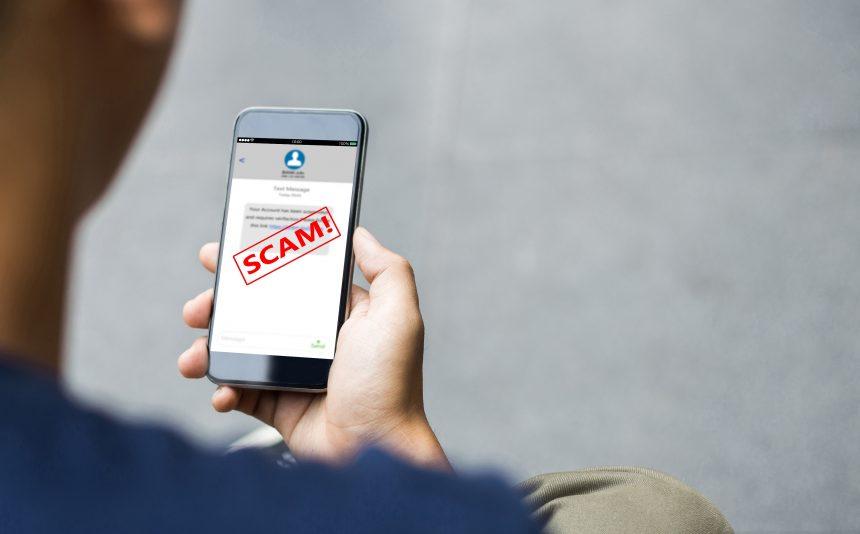Phishing scams are deceptive attempts to acquire sensitive information or install malware on victims’ systems by masquerading as legitimate entities. These scams often take the form of fraudulent emails that appear to come from trusted organizations or services. One such phishing scam is the “cPanel – Server Glitch” email scam, which preys on users by pretending to be a server issue notification. In this article, we’ll explore the nature of this scam, its potential dangers, and provide a comprehensive guide to removing any associated malware.
Understanding the cPanel – Server Glitch Phishing Scam
The “cPanel – Server Glitch” phishing scam typically involves an email that appears to come from a legitimate source, such as a web hosting service or IT support team. The purpose of this scam is to trick users into providing sensitive information or downloading malicious software by creating a sense of urgency. These scams often claim there is an issue with your server or email account that requires immediate attention.
How the Scam Infiltrates Systems
Phishing scams like this one generally infiltrate systems through deceptive emails. They often use convincing language and official-looking graphics to appear authentic. The email may include links to fake login pages or attachments that, when interacted with, install malware on the victim’s system.
Threats Posed by the Scam
The primary threat of this phishing scam is the potential for malware installation. If the email contains malicious attachments or links, clicking on them could result in various types of malware being installed on your system. This malware could steal sensitive information, compromise your system’s security, or lead to further phishing attempts. Additionally, the scam may lead to unauthorized access to personal or financial information if users follow the instructions in the email.
Details of the cPanel – Server Glitch Phishing Scam
According to the reference article, the phishing email is sent from an address that may appear to be from a legitimate IT support or hosting service. The email might claim that there is a “server glitch” or “email suspension” affecting your account and ask you to click on a link or download an attachment to resolve the issue.
Text presented in the “cPanel – Server Glitch” spam email letter:
Subject: Email suspension at server database
cPanel
Hello ********
Some of your incoming mails have been suspended in the email server database.
This was caused by a server glitch. Proceed below to receive your pending mail on
this account.
RECEIVE MAILS
Copyright ******** All rights reserved.
Purpose of the Scam
The primary purpose of this phishing scam is to deceive you into providing personal or login information or downloading malware. By creating a false sense of urgency and authority, the scammer aims to manipulate you into taking actions that compromise your system’s security.
Common Scenarios Leading to the Scam
You might encounter this scam if:
- You have recently used a web hosting or email service that could be referenced in the email.
- Your email account has had issues or changes, making the scam appear more believable.
- You have not been cautious about suspicious emails or attachments.
Removal Guide for Associated Malware
If you’ve interacted with the phishing email or downloaded attachments, it’s crucial to remove any malware that may have been installed. Follow these detailed steps to clean your system:
- Disconnect from the Internet: Disconnect your device from the internet to prevent any further data transmission or malware activity.
- Boot into Safe Mode: Restart your computer and boot into Safe Mode to prevent malware from running. For Windows, press
F8during startup and select Safe Mode. For Mac, restart and hold theShiftkey. - Scan with Anti-Malware Software: If you don’t already have anti-malware software, download SpyHunter, a comprehensive anti-malware solution. SpyHunter is highly recommended for its robust scanning and removal capabilities. Open SpyHunter and perform a full system scan. Follow the prompts to remove any detected threats.
- Manually Remove Suspicious Files:
- Windows: Navigate to
Control Panel > Programs and Featuresand uninstall any recently installed suspicious programs. CheckC:\Program FilesandC:\Users\[Your Username]\AppData\Localfor unfamiliar files. - Mac: Go to
Applicationsand remove any unfamiliar applications. Check~/Library/Application Supportand~/Library/LaunchAgentsfor suspicious files.
- Windows: Navigate to
- Update Passwords: Change passwords for your email and any other accounts that may have been affected.
- Check Browser Extensions: Ensure that no malicious browser extensions were installed. Remove any unfamiliar extensions from your browser settings.
- Reboot and Monitor: Restart your computer and monitor its performance. If you notice any unusual behavior, repeat the scan or seek professional assistance.
Preventing Future Phishing Scams
To avoid falling victim to similar phishing scams in the future:
- Verify Email Authenticity: Always verify the sender’s email address and look for signs of phishing, such as unusual language or requests.
- Be Cautious with Links and Attachments: Avoid clicking on links or downloading attachments from unknown or suspicious emails.
- Keep Software Updated: Regularly update your operating system and security software to protect against the latest threats.
- Educate Yourself: Stay informed about common phishing tactics and scams to recognize them more easily.
To ensure your system is free from malware and to protect against future threats, download SpyHunter and perform a free scan. Its powerful scanning capabilities will help detect and remove any malicious software installed by phishing scams.
If you are still having trouble, consider contacting remote technical support options.