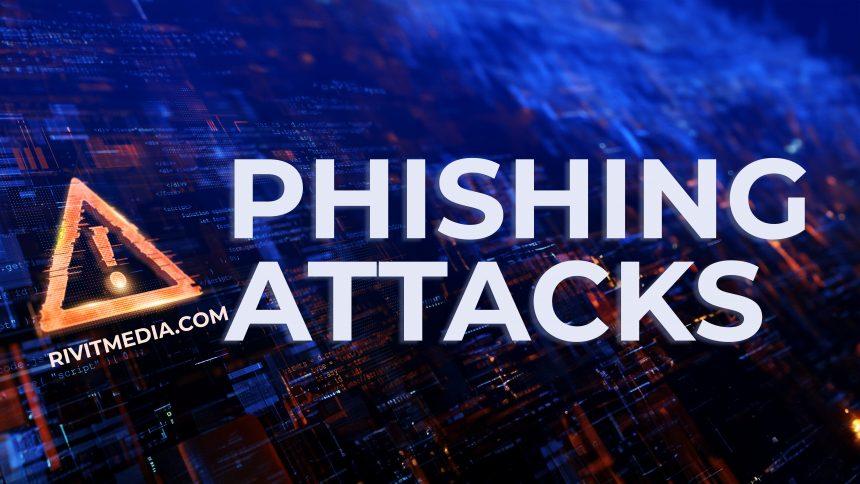Phishing scams are deceptive attempts by cybercriminals to obtain sensitive information, such as usernames, passwords, and financial details, by masquerading as a trustworthy entity in electronic communications. These scams often take the form of emails that appear legitimate, convincing recipients to click on links or provide personal information. The primary purpose of such scams is to compromise individuals’ systems, enabling hackers to steal personal data and potentially gain access to financial accounts.
How Phishing Scams Infiltrate Systems
Phishing emails typically infiltrate systems through a few common tactics:
- Spoofed Email Addresses: Scammers often use email addresses that closely resemble those of legitimate organizations.
- Urgent Language: Many phishing emails create a sense of urgency, prompting recipients to act quickly without critically evaluating the content.
- Links to Fake Websites: Clicking links in these emails may redirect users to fake websites that replicate official sites, prompting them to input sensitive information.
Once a system is infiltrated, the threats posed are significant. Victims may suffer from identity theft, financial loss, and malware infections, leading to further compromises of personal and sensitive data.
The Fifth Third Bank Email Scam
The recent Fifth Third Bank email scam is a prime example of such phishing attempts. The email in question comes from a spoofed address resembling the bank’s official communication, often using variations like “customer@53.com.” This email claims that the recipient’s account has been temporarily restricted and prompts them to verify their identity by clicking a provided link.
Specific Threat Details
The email outlines the following instructions:
Subject: Important Notification Alert: Action Required
Fifth Third Bank
Your card was used at VERIZON at the amount of $94.30.
Click to STOP if this wasn’t you.
Stop
Copyright 2024 Fifth Third Bank, National Association. All Rights Reserved.
The specific reason for this scam is to harvest sensitive financial information from unsuspecting victims, allowing scammers to access bank accounts or sell the information on the dark web.
Recognizing Common Scams
Individuals may encounter this scam through various means, including:
- Unexpected Account Alerts: Emails claiming urgent action is required for account security.
- Promotions or Prize Notifications: Messages that seem to offer rewards or bonuses.
- Inquiries for Account Verification: Requests for verification that seem to come from familiar financial institutions.
Similar phishing threats may include:
- PayPal Phishing Scams: Emails claiming account restrictions and requesting verification.
- IRS Tax Scams: Fake notifications about tax refunds or issues with tax filings.
Removal Guide for Associated Malware
If you suspect that you’ve fallen victim to the Fifth Third Bank email phishing scam and malware has been installed on your system, follow these detailed steps to remove it:
- Disconnect from the Internet: Immediately disconnect your device from the internet to prevent further data loss.
- Boot into Safe Mode:
- Windows: Restart your computer and repeatedly press the F8 key before the Windows logo appears. Select “Safe Mode with Networking.”
- Mac: Restart your Mac and hold down the Shift key immediately after hearing the startup sound until you see the login screen.
- Scan for Malware:
- Download SpyHunter
- Run a Full Scan:
- Open SpyHunter and click on “Scan” to initiate a full system scan.
- Review the results and select any detected threats for removal.
- Remove Suspicious Applications:
- Windows:
- Go to Control Panel > Programs > Uninstall a Program.
- Look for unfamiliar or suspicious applications, right-click, and select “Uninstall.”
- Mac:
- Open Finder, go to Applications, and look for suspicious applications.
- Drag them to the Trash and empty it.
- Windows:
- Delete Temporary Files:
- Windows: Press Windows + R, type
%temp%, and delete all files in the Temp folder. - Mac: Open Finder, select “Go,” then “Go to Folder,” and type
~/Library/Cachesto delete cache files.
- Windows: Press Windows + R, type
- Reset Your Browser:
- Reset your browser settings to remove any malicious extensions or homepages:
- Chrome: Go to Settings > Advanced > Reset and clean up > Restore settings to their original defaults.
- Firefox: Go to Help > Troubleshooting Information > Refresh Firefox.
- Safari: Go to Preferences > Privacy > Manage Website Data, and remove unwanted data.
- Reset your browser settings to remove any malicious extensions or homepages:
- Change Your Passwords: Change the passwords for your bank account and any other sensitive accounts. Use a strong, unique password.
- Monitor Your Accounts: Keep an eye on your bank statements and credit reports for unauthorized transactions or new accounts opened in your name.
Further Actions to Prevent Future Scams
To avoid falling victim to phishing scams in the future:
- Be Skeptical of Unknown Senders: Always verify the sender’s email address and avoid clicking on links in unsolicited emails.
- Use Multi-Factor Authentication (MFA): Enable MFA on accounts to add an extra layer of security.
- Educate Yourself on Phishing Techniques: Stay informed about the latest phishing scams and tactics.
To ensure your system remains secure, I highly recommend downloading SpyHunter to scan for potential threats and protect your computer against future attacks.