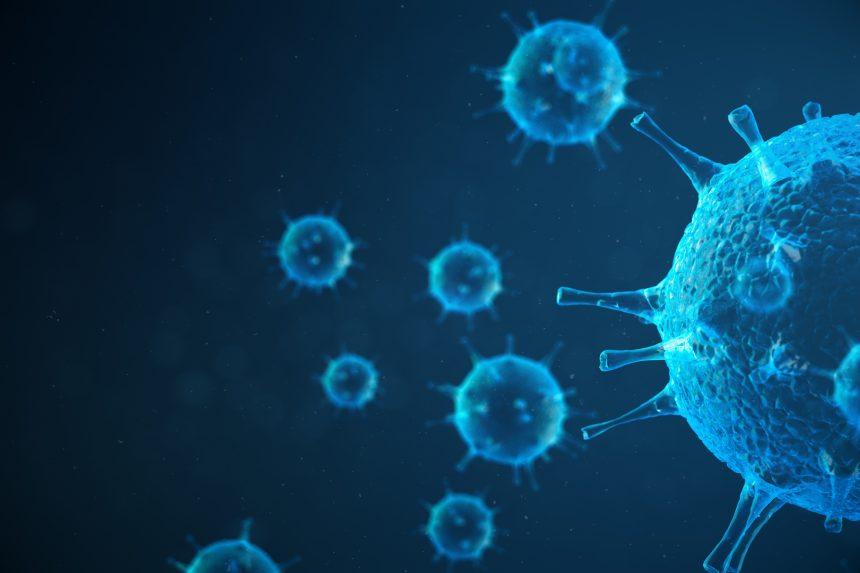Phishing scams are a prevalent form of cybercrime where cybercriminals use deceitful tactics to steal sensitive information, install malware, or gain access to users’ financial accounts. These scams typically appear as emails or messages that mimic legitimate institutions, tricking recipients into divulging personal data or clicking on malicious links. One of the most common forms of phishing is the “Payment Notification” scam, which impersonates official payment reminders in an attempt to manipulate victims into taking hasty actions.
These scams often infect systems by delivering malicious links or attachments designed to infect your device with malware or steal login credentials. The consequences of falling for such scams can be severe, including financial loss, identity theft, and system damage. It’s crucial to be able to identify these scams and take immediate action if you’ve been targeted.
Download SpyHunter Now & Scan Your Computer For Free!
Remove this and many more malicious threats to your system by scanning your computer with Spyhunter now! It’s FREE!
The Payment Notification Email Scam: Details and How It Works
The "Payment Notification" phishing scam specifically targets users by pretending to send an official payment reminder from well-known companies or service providers. The email is crafted to appear as though it is a legitimate reminder about a payment issue or unpaid invoice. However, the goal is to convince the recipient to click on a malicious link or download a harmful attachment.
In this particular scam, the email is sent from a suspicious email address that may look similar to a legitimate business email address. For example, the email might come from an address like “payment@service-notify.com” instead of a recognizable official address, which raises the first red flag.
Here’s an example of what you might see in the scam email:
- Subject Line: "Payment Notification - Immediate Action Required"
- Sender’s Email: payment@service-notify.com (or a similarly deceptive address)
- Content: The email claims that a recent payment transaction has failed or was not processed correctly. The victim is then urged to click a link to "resolve the issue" immediately, with the threat of service suspension, late fees, or other financial consequences if ignored.
This message is designed to trigger an urgent response from the recipient, pushing them to click on the link and potentially infect their system with malware or give away personal information.
Why You Might Have Encountered This Scam
The Payment Notification scam is commonly used by cybercriminals to exploit the fear of financial loss or account suspension. If you frequently make online payments or have accounts with subscription services, you may be more likely to encounter these types of emails. Additionally, scammers may target individuals whose personal details were exposed in data breaches or who have been part of past scams, using these details to craft more convincing phishing emails.
Some of the most common reasons you might have received such a scam email include:
- Online Shopping & Subscription Services: If you regularly shop online or use services that require payment information, you are a prime target for these scams.
- Data Breaches: If your email or payment details have been exposed in a data breach, hackers may use this information to craft personalized phishing messages.
- Public Wi-Fi Usage: Using unsecured Wi-Fi networks can expose your device to threats, making it easier for scammers to send phishing emails targeted to you.
By recognizing these patterns and knowing how scammers operate, you can avoid falling into their traps in the future.
Similar Phishing Scams to Watch Out For
Other common phishing tactics that resemble the Payment Notification scam include:
- Fake Invoice Scams: Fraudulent invoices that look like legitimate business bills, requesting immediate payment for an alleged product or service.
- Bank Account Alerts: Emails claiming your bank account is under suspicion and urging you to click a link to confirm your identity.
- Shipping or Delivery Scams: Messages claiming to be from a delivery company about an undelivered package and prompting you to click links to track or confirm delivery details.
These types of scams use the same basic tactic: inducing fear, urgency, or curiosity to lure you into interacting with the malicious email.
How to Remove Malware Associated with the Payment Notification Scam
If you clicked a link or downloaded an attachment from a phishing email, your system may be infected with malware. Here's a detailed guide to help you remove any threats and secure your computer.
Download SpyHunter Now & Scan Your Computer For Free!
Remove this and many more malicious threats to your system by scanning your computer with Spyhunter now! It's FREE!
Step 1: Disconnect from the Internet
Immediately disconnect your computer from the internet to prevent the malware from spreading or communicating with its servers. You can do this by turning off Wi-Fi or unplugging your Ethernet cable.
Step 2: Boot Your Computer in Safe Mode
To limit the actions of the malware, restart your system in Safe Mode:
- For Windows: Restart your PC and press F8 (or hold the Shift key while clicking Restart) before the Windows logo appears. Choose Safe Mode with Networking.
- For Mac: Restart and hold the Shift key while your Mac is rebooting. This will start your computer in Safe Mode.
Step 3: Remove Suspicious Programs
- Go to Control Panel > Programs and Features (for Windows) and review the list of installed programs.
- Uninstall any unfamiliar or suspicious programs, especially ones that were installed around the time you received the phishing email.
Step 4: Delete Temporary Files
Use the built-in Disk Cleanup tool to delete temporary files that may harbor malware components:
- On Windows, search for "Disk Cleanup" in the Start menu and follow the prompts to clean your system.
Step 5: Run a Full System Scan
- Download SpyHunter, a reliable anti-malware tool, and run a complete system scan. SpyHunter will detect and remove any hidden malware or adware that may have been installed.
- Make sure to remove any threats found during the scan and restart your computer.
Step 6: Reset Your Browsers
Malicious browser extensions may have been installed. Reset your browsers to their default settings to remove any unwanted configurations:
- For Chrome, go to Settings > Advanced > Reset and clean up.
- For Firefox, go to Help > Troubleshooting Information > Refresh Firefox.
Step 7: Change Passwords and Enable Two-Factor Authentication
After the malware is removed, immediately change your passwords for any financial or personal accounts that may have been accessed by the scammers. Enable two-factor authentication for added security.
How to Prevent Future Phishing Scams
- Be Cautious with Email Links and Attachments: Always double-check the sender’s email address. If you receive unexpected payment-related emails, visit the official website directly (don’t click links) to verify the claim.
- Use Anti-Malware Tools: Install SpyHunter for real-time protection against phishing scams and other cyber threats. It can help you detect and block malware before it infiltrates your system.
- Educate Yourself on Phishing Tactics: Familiarize yourself with common phishing tactics and learn how to spot fake emails. Always look for red flags like urgent language or suspicious URLs.
Conclusion: Stay Safe with SpyHunter
Phishing scams, such as the Payment Notification email scam, are a serious threat to both individuals and businesses. By recognizing these scams, taking the appropriate steps to remove malware, and implementing strong security measures, you can significantly reduce your risk of falling victim to these threats.
To ensure your system remains secure, download SpyHunter today and scan your computer for free. SpyHunter offers powerful protection against phishing, malware, and other cyber threats.