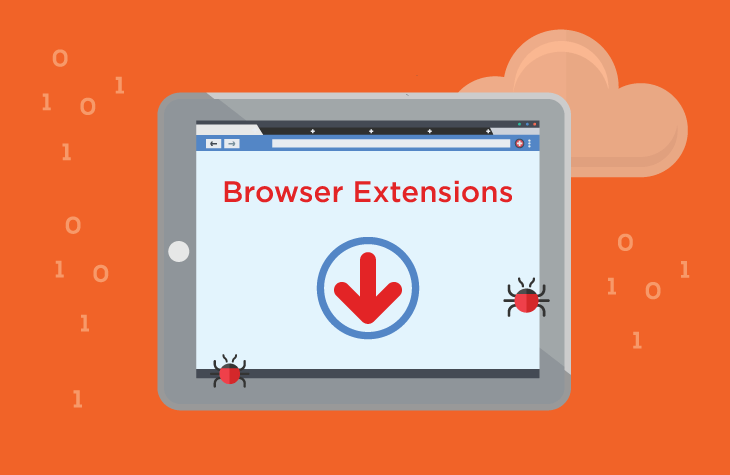Infotofind.com is a deceptive search engine linked to browser hijackers. These programs, categorized as potentially unwanted programs (PUPs), alter browser settings without user consent. By hijacking your browser, Infotofind.com redirects your searches, injects unwanted ads, and tracks your online activity. This guide delves into the nature of this threat, how it operates, and how to safely remove it using tools like SpyHunter, while also providing preventive measures to avoid future infections.
Infotofind.com Threat Overview
Below is a detailed table summarizing the characteristics and risks associated with Infotofind.com:
| Attribute | Details |
|---|---|
| Threat Type | Browser Hijacker, Redirect, PUA |
| Detection Names | PUP.Optional.Infotofind, BrowserHijack.Infotofind |
| Symptoms of Infection | Unwanted pop-ups, browser redirects, altered search engine and homepage |
| Damage | Data collection, degraded browsing experience, potential malware exposure |
| Distribution Methods | Software bundles, fake updates, Chrome Web Store, third-party platforms |
| Danger Level | Moderate (potential for serious consequences via malicious redirects) |
How Infotofind.com Infects Systems
Infotofind.com browser hijackers primarily infiltrate systems through:
- Software Bundles: Often bundled with free software downloads, these programs install silently unless the user opts out during installation.
- Fake Software Updates: Posing as legitimate updates, they trick users into downloading the hijacker.
- Browser Extensions: Available on platforms like the Chrome Web Store, some extensions contain malicious scripts.
- Third-Party Platforms: Download sites like Softonic frequently host software containing bundled hijackers.
What Does Infotofind.com Do?
Once installed, Infotofind.com hijacks browser settings and manipulates your browsing experience:
- Redirects Searches: Modifies your default search engine, redirecting searches through rogue domains.
- Displays Ads: Inserts pop-ups and banner ads, disrupting normal browsing.
- Data Collection: Tracks online behavior, capturing data like IP addresses, search queries, and operating system details.
- Slows Browsing: Impacts browser performance due to excessive redirects and ads.
- Introduces Other Threats: May expose users to malicious websites or trigger the installation of additional PUPs.
How to Remove Infotofind.com?
Download SpyHunter Now & Scan Your Computer For Free!
Remove this and any other malicious threats to your system by scanning your computer with SpyHunter now! It’s FREE!
Follow these steps to completely remove Infotofind.com from your system:
Step 1: Uninstall Related Programs
- Windows:
- Open Control Panel.
- Navigate to Programs and Features.
- Locate and uninstall suspicious programs linked to Infotofind.com.
- Mac OS:
- Open Finder and select Applications.
- Drag unwanted applications to the Trash.
- Empty the Trash.
Step 2: Remove Malicious Extensions
- Google Chrome:
- Open Chrome and click on the three-dot menu.
- Go to Extensions under More Tools.
- Remove any unfamiliar extensions.
- Mozilla Firefox:
- Open Firefox and click the hamburger menu.
- Select Add-ons and Themes > Extensions.
- Remove suspicious extensions.
- Microsoft Edge:
- Click the three-dot menu in Edge.
- Go to Extensions.
- Disable or remove malicious extensions.
Step 3: Use SpyHunter for a Full-System Scan
- Download and install SpyHunter on your device.
- Perform a full-system scan to detect all malicious files and components.
- Follow the tool’s prompts to remove detected threats, ensuring all traces of Infotofind.com are eliminated.
Download SpyHunter Now & Scan Your Computer For Free!
Remove this and any other malicious threats to your system by scanning your computer with SpyHunter now! It’s FREE!
Step 4: Reset Browser Settings
- Open your browser’s settings menu.
- Select the option to restore settings to their original defaults.
- Restart your browser to apply changes.
Preventive Measures to Avoid Future Infections
- Be Cautious During Installations:
- Always choose Custom or Advanced installation settings.
- Deselect unwanted programs or extensions.
- Avoid Suspicious Links and Downloads:
- Download software only from official or reputable sources.
- Be wary of links in unsolicited emails or pop-ups.
- Keep Software Updated: Regularly update your operating system and browsers to patch vulnerabilities.
- Use Reliable Security Tools: Install trusted anti-malware programs like SpyHunter for real-time protection.
- Monitor Browser Activity: Periodically review browser extensions and settings to ensure no unauthorized changes.
Download SpyHunter Now & Scan Your Computer For Free!
Remove this and any other malicious threats to your system by scanning your computer with SpyHunter now! It’s FREE!