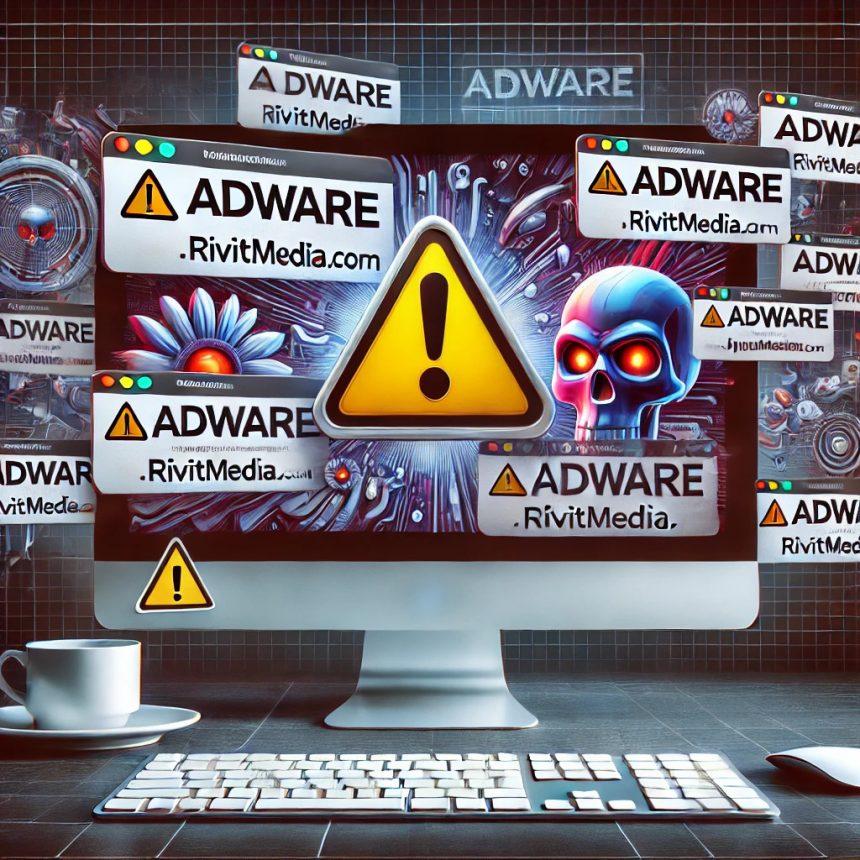SyncUpgrade is a potentially harmful application identified as adware, specifically targeting Mac systems. It bombards users with intrusive advertisements and may also jeopardize privacy by collecting personal data. This article will provide a detailed overview of SyncUpgrade, including its functionality, the risks it poses, a comprehensive guide to its removal, and preventive methods that can help users avoid future infections.
SyncUpgrade Adware: Overview and Threat Details
SyncUpgrade is a malicious program commonly categorized as adware, with its primary purpose being to display unwanted and intrusive advertisements. These ads can appear in the form of pop-ups, banners, and video ads, often promoting suspicious or potentially harmful products and services. The program is known for its disruptive effects on browsing experience and can even redirect users to dangerous websites.
In addition to its advertising behavior, SyncUpgrade may also access and gather sensitive personal information, such as browsing habits and search queries. This data is often sold to third-party companies or exploited in various ways, further compromising user privacy.
Here’s a detailed table summarizing the key aspects of SyncUpgrade:
| Attribute | Details |
|---|---|
| Name | Ads by SyncUpgrade |
| Threat Type | Adware, Mac malware, Mac virus |
| Detection Names | Avast (MacOS:Adload-AG [Adw]), Combo Cleaner (Gen:Variant.Adware.MAC.AdLoad.13), ESET-NOD32 (A Variant Of OSX/Adware.Synataeb.G), Kaspersky (Not-a-virus:HEUR:AdWare.OSX.Adload.h) |
| Family | Adload malware family |
| Symptoms | Slow system performance, unwanted pop-up ads, redirects to suspicious websites |
| Distribution Methods | Deceptive pop-up ads, bundled free software, torrent file downloads |
| Damage | Privacy issues, unwanted ads, redirection to harmful websites, loss of private information |
| Security Risk | High – potential for financial loss and identity theft |
| Platforms Affected | Mac OS |
Download SpyHunter Now & Scan Your Computer For Free!
Remove this and any other malicious threats to your system by scanning your computer with SpyHunter now! It’s FREE!
How Does SyncUpgrade Work?
SyncUpgrade operates by hijacking web browsers and displaying a constant barrage of advertisements, including pop-ups, banners, and video ads. These ads may promote low-quality or dubious products and services, which can lead users to malicious websites. Upon clicking these ads, users are often redirected to fake technical support scams, phishing pages, or sites hosting additional malware.
The most alarming aspect of SyncUpgrade is its ability to collect personal data. Information such as browsing history, search queries, and even login credentials may be tracked, putting users at risk of identity theft or fraud. This data may then be sold or misused by the cybercriminals behind the adware.
Identifying the Symptoms of SyncUpgrade Infection
SyncUpgrade adware can cause noticeable performance issues and disrupt normal system behavior. Here are some common symptoms that indicate an infection:
- Slower System Performance: Your Mac may run slower than usual due to the increased load from displaying numerous ads and tracking activities.
- Unwanted Pop-Up Ads: Pop-ups appear on your screen even when you are not browsing the web.
- Redirection to Dubious Websites: Clicking links or ads may lead you to unfamiliar websites that could contain malware or phishing scams.
- Decreased Browsing Experience: Frequent interruptions and slow page loads caused by excessive advertising can hinder your internet use.
How SyncUpgrade Gets Installed
SyncUpgrade typically infiltrates systems through deceptive methods. It may be bundled with free software or come attached to torrent file downloads. Users may unknowingly install the application by agreeing to terms presented in pop-up ads or during the installation process of seemingly innocent applications.
Once installed, SyncUpgrade will start displaying intrusive advertisements and tracking user behavior. The application may not be easily noticed by users unless they are actively looking for it.
Risks of SyncUpgrade: Why You Should Remove It
SyncUpgrade is not just an annoyance; it poses serious security risks. Here’s why you should remove it immediately:
- Privacy Violations: SyncUpgrade tracks personal data like browsing habits and search history, which can lead to privacy breaches.
- Financial Risks: The adware may redirect users to scam websites designed to steal credit card details or other financial information.
- Potential for Malware: By redirecting to malicious websites, SyncUpgrade increases the risk of installing other forms of malware, including ransomware or keyloggers.
- System Performance Impact: The constant display of ads and tracking can slow down your system, causing frustration and reducing productivity.
Removal Guide: How to Get Rid of SyncUpgrade
Download SpyHunter Now & Scan Your Computer For Free!
Remove this and any other malicious threats to your system by scanning your computer with SpyHunter now! It’s FREE!
If you’ve detected SyncUpgrade on your Mac, it’s crucial to remove it as soon as possible. Here’s a step-by-step guide to safely eliminate the adware:
Step 1: Use an Anti-Malware Tool
The first and most effective method for removing SyncUpgrade is to use a reliable anti-malware tool. Programs like SpyHunter or Combo Cleaner can detect and remove SyncUpgrade and other related threats automatically.
- Download and install SpyHunter.
- Run a full system scan to detect the presence of SyncUpgrade.
- Follow the instructions to remove the identified threats.
Step 2: Manually Remove SyncUpgrade (If Necessary)
If anti-malware tools don’t completely remove SyncUpgrade, you can attempt a manual removal. Here’s how:
- Check Activity Monitor: Open the Activity Monitor (found in Applications > Utilities) and look for any suspicious processes related to SyncUpgrade. If found, end the task by clicking the “X” icon.
- Remove from Applications: Go to your Applications folder and check for any applications you don’t recognize or that look suspicious. Right-click and select Move to Trash.
- Delete Associated Files:
- Open Finder and press Shift + Command + G to access the Go to Folder feature.
- Type
~/Library/LaunchAgents/and search for any files associated with SyncUpgrade. - Delete these files if found.
- Clear Browser Extensions: SyncUpgrade may install browser extensions to display ads. Open Safari, Chrome, or Firefox and remove any unfamiliar extensions.
- Clear Browsing Data: After removing the extensions, clear your browser cache, cookies, and history to ensure all traces of SyncUpgrade are gone.
Step 3: Restart and Monitor
After removal, restart your Mac to ensure all changes are applied. Monitor your system for any further signs of infection.
Preventive Measures: How to Avoid SyncUpgrade and Similar Threats
While removing SyncUpgrade is essential, it’s equally important to take preventive measures to avoid future infections:
- Be Cautious of Pop-Ups and Free Downloads: Avoid clicking on suspicious pop-up ads or downloading software from unreliable sources, especially torrent sites or unofficial websites.
- Use Anti-Malware Software: Install and regularly update reliable anti-malware software to detect and remove threats like SyncUpgrade before they can cause damage.
- Regularly Update Your System: Ensure that your macOS and applications are up to date with the latest security patches.
- Read Installation Prompts Carefully: When installing free software, pay close attention to the installation prompts. Uncheck any pre-selected boxes for additional software installations.
- Use Ad Blockers: Consider using ad blockers to reduce the likelihood of encountering intrusive ads.
Conclusion
SyncUpgrade is a potentially dangerous form of adware that not only disrupts browsing but also threatens user privacy and system performance. It is essential to remove SyncUpgrade as soon as possible using both automated and manual methods. Following the removal process, take preventive actions to avoid future infections. By staying vigilant and using reliable security tools, you can ensure a safer and smoother experience on your Mac.
Download SpyHunter Now & Scan Your Computer For Free!
Remove this and any other malicious threats to your system by scanning your computer with SpyHunter now! It’s FREE!