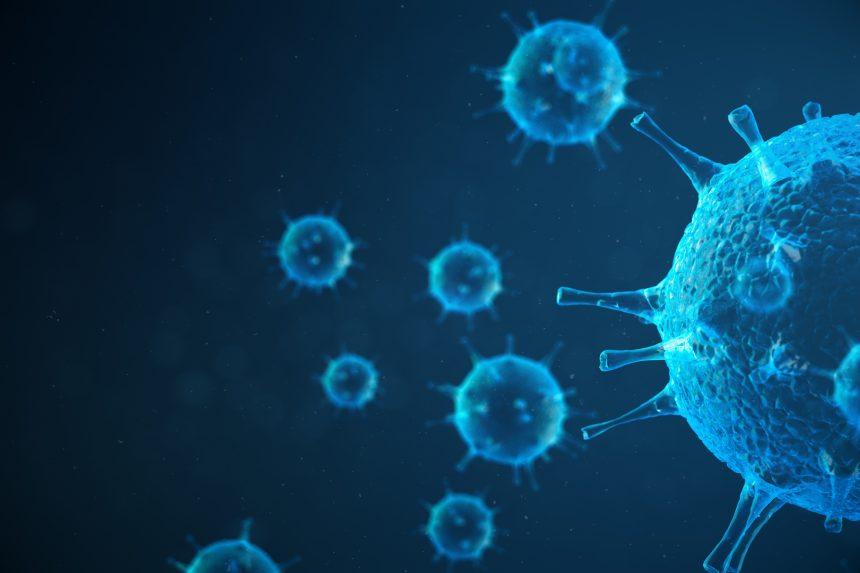A new menace has emerged – the Gaming News Tab Redirect malware. This insidious software infiltrates systems, redirecting users’ web browsers to unwanted pages, disrupting their online experience, and potentially exposing them to further security risks. Understanding its actions, consequences, and effective removal methods is crucial for safeguarding your digital environment.
Actions and Consequences
The Gaming News Tab Redirect malware operates covertly, often without the user’s knowledge, by hijacking web browsers and altering their settings. Once installed, it forcibly redirects users to gaming-related websites or other unwanted pages, disrupting their browsing activities and potentially exposing them to malicious content. This can lead to a range of consequences, including:
- Loss of Privacy: The malware may collect sensitive user information, such as browsing habits, login credentials, or personal data, compromising user privacy.
- Increased Vulnerability: By redirecting users to suspicious websites, the malware exposes them to further cybersecurity threats, including phishing scams, malware downloads, or identity theft.
- Degraded Performance: The constant redirections and background processes associated with the malware can significantly slow down system performance, affecting productivity and user experience.
Detection Names and Similar Threats
The Gaming News Tab Redirect malware may be detected by various cybersecurity software under different names, including:
- BrowserModifier:Win32/TabModifier
- PUP.Optional.GamingNewsTabRedirect
- Adware.GamingNewsTab
- Trojan:Win32/GamingNewsTab
Similar threats targeting web browsers and redirecting users to unwanted pages include browser hijackers, adware, and potentially unwanted programs (PUPs) such as SearchGames4U, ArcadeBunny, and GamingWonderland.
Removal Guide
- Manual Removal:
a. Uninstall Suspicious Programs: Go to Control Panel > Programs and Features (or Add/Remove Programs), and uninstall any unfamiliar or suspicious programs related to gaming news or browser toolbars.
b. Reset Web Browsers: Reset your web browsers to their default settings to remove any unwanted extensions or modifications.
c. Delete Temporary Files: Clear your browser’s cache, cookies, and temporary files to remove any traces of the malware.
d. Check Hosts File: Ensure that the Hosts file located in C:\Windows\System32\drivers\etc does not contain any suspicious entries. - Advanced Removal:
a. Use Antivirus Software: Run a full system scan with reputable antivirus or anti-malware software to detect and remove any remaining traces of the malware.
b. Check Startup Programs: Review your system’s startup programs and disable any suspicious entries that may be related to the malware.
c. Registry Cleanup: Use a trusted registry cleaner tool to scan for and remove any malicious or invalid registry entries left by the malware. - Preventive Measures:
a. Exercise Caution: Avoid clicking on suspicious links or downloading software from untrustworthy sources.
b. Keep Software Updated: Regularly update your operating system, web browsers, and security software to patch known vulnerabilities.
c. Use Ad-Blocking Extensions: Install reputable ad-blocking extensions on your web browser to prevent malicious ads and pop-ups.
d. Enable Firewall Protection: Activate your system’s firewall to block unauthorized access and protect against network-based threats.