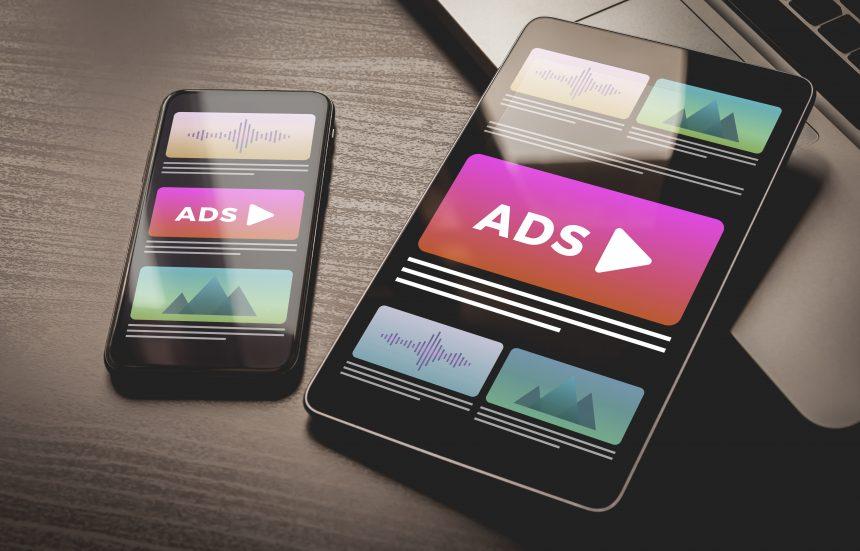Daily Guard, masquerading as a helpful adblocker, has been identified as adware, presenting serious threats to user privacy and system security. This article delves into the deceptive actions, potential consequences, detection names, and provides a comprehensive removal guide. Additionally, it discusses best practices to prevent future infections, shedding light on the risks associated with adware like Daily Guard.
Actions and Consequences
- False Adblocking Claims: Daily Guard falsely claims to be an adblocker while, in reality, it operates as adware, displaying intrusive advertisements.
- Intrusive Ads: The adware injects various intrusive ads, including pop-ups, banners, coupons, and overlays on websites, endorsing online scams and potentially harmful software.
- Information Collection: Daily Guard, like many adware types, engages in data tracking, collecting sensitive user information such as visited URLs, viewed pages, search queries, cookies, and login credentials.
- Privacy Risks: The gathered information may be shared with or sold to third parties, posing severe privacy risks, including identity theft and financial losses.
Detection Names
Adware like Daily Guard may be detected by security software under various names:
- Adware.DailyGuard
- PUA (Potentially Unwanted Application).DailyGuard
- Win32/Adware.DailyGuard
Similar Threats
- AdChoices: An adware program that displays targeted ads based on user behavior, potentially compromising user privacy.
- Browse Pulse: Adware that injects unwanted advertisements into browsers, causing disruptions to the user’s browsing experience.
- Adware.Yontoo: Known for injecting ads into websites, changing browser settings, and collecting user information.
- SlimCleaner Plus: Adware that poses as a system optimization tool but displays unwanted ads and may compromise user privacy.
Removal Guide
To effectively remove Daily Guard from your system, follow these steps:
- Uninstall from Browser: Navigate to browser extensions and uninstall Daily Guard. For Chrome, go to “chrome://extensions/”; for Firefox, visit “about:addons.”
- Check Installed Programs: Review installed programs on your system and uninstall any associated with Daily Guard.
- Reset Browser Settings: Manually reset browser settings to eliminate any changes made by Daily Guard.
Best Practices for Prevention
- Caution with Downloads: Exercise caution when downloading software and avoid installing extensions or applications from untrustworthy sources.
- Regular System Updates: Keep your operating system and browsers updated to patch vulnerabilities that adware may exploit.
- Browser Security Settings: Adjust browser security settings to block pop-ups and protect against unwanted extensions.
- Security Software: Utilize reputable security software to scan for and block potential threats.
Conclusion
Daily Guard, though presented as an adblocker, operates as adware, jeopardizing user privacy and system security. By understanding its deceptive actions and following the removal guide, users can protect themselves from the risks associated with adware, ensuring a safer online experience.