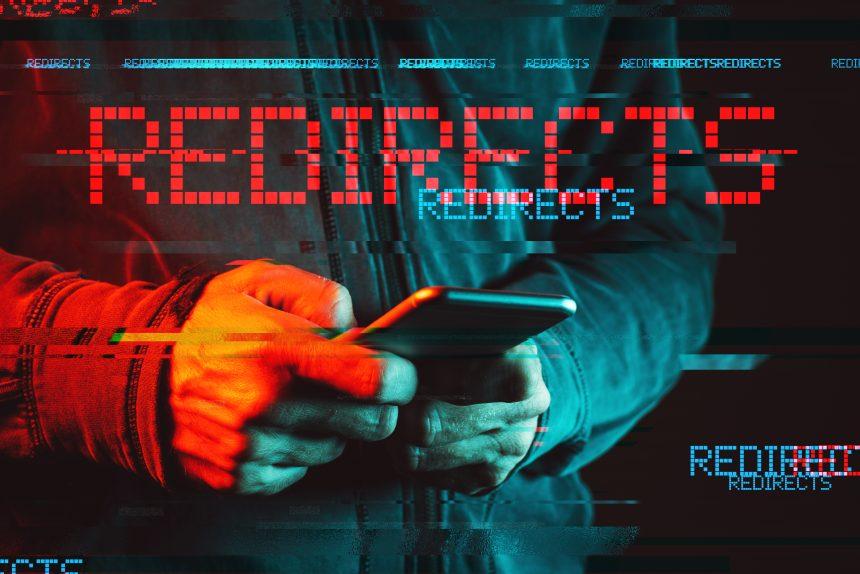Firecrafters[.]top, identified during investigations into suspicious online platforms, operates by bombarding users with intrusive browser notifications. It employs deceptive tactics to coerce users into granting permission for these notifications. This article aims to spotlight the nature of such threats and provide preventive measures against rogue sites like Firecrafters[.]top.
Threat Overview
Functioning as a platform promoting spam browser notifications, Firecrafters[.]top redirects users to potentially unsafe or unreliable sites. Leveraging visitor geolocation, it employs misleading tactics—such as fake video player prompts—to trick users into allowing notification delivery. Granting permissions inadvertently opens doors to intrusive ads promoting scams, dubious software, and potential malware, posing risks of system infections, privacy breaches, and financial losses.
Similar Threats
Numerous rogue sites share similar behaviors. Sites like yourscivblog[.]com, codslife[.]com, adeditiontowritingef[.]net, and news-fepoho[.]com pursue the same goal of pushing deceptive or malicious browser notifications. Though they differ in appearance, their objective remains consistent—to deliver notifications endorsing dubious content.
Prevention Practices
- Deny Notification Requests: When encountering suspect websites like Firecrafters[.]top, abstain from granting permission for notifications. Refrain from clicking “Allow” or any similar prompts.
- Stay Vigilant: Be cautious of deceptive tactics used by rogue sites, including clickbait, fake CAPTCHA tests, or adult-oriented content, designed to persuade users to enable notifications.
- Combat Adware: Continuous force-opening of dubious sites might signal the presence of adware. Regularly scan your system for such threats to eliminate them using reliable security tools.
How to Remove Firecrafters[.]top Threat
Step 1: Revoke Browser Notification Permissions
- Chrome: Settings > Privacy and security > Site Settings > Notifications. Locate Firecrafters[.]top and remove or block it.
- Firefox: Preferences > Privacy & Security > Permissions. Find Notifications, locate Firecrafters[.]top, and remove it.
- Safari: Safari > Preferences > Websites > Notifications. Locate Firecrafters[.]top and select Deny.
Step 2: Clear Browser Data
- Chrome: Settings > Privacy and security > Clear browsing data. Choose “All time” and clear cookies and cached images and files.
- Firefox: Preferences > Privacy & Security > Cookies and Site Data > Clear Data.
- Safari: Safari > Clear History > Choose “All history” and clear history.
Step 3: Check for Malware/Adware
Scan your system for malware or adware using a trusted antivirus software.
Step 4: Reset Browser Settings (Optional)
- Chrome: Settings > Advanced > Reset and clean up > Restore settings to their original defaults.
- Firefox: Type ‘about:support’ in the address bar > Refresh Firefox.
- Safari: Safari > Preferences > Advanced > Develop menu > Empty Caches.
Step 5: Restart Your Browser and System
- Close and reopen your browser.
- Restart your system for comprehensive cleanup.
These steps should help eradicate Firecrafters[.]top and its intrusive browser notifications from your system.
Conclusion
Rogue sites like Firecrafters[.]top leverage deceptive techniques to coerce permission for spam notifications, jeopardizing users’ online security. Vigilance, cautious browsing practices, and denying notification requests from suspect sites are crucial in preventing these threats. Staying informed and promptly addressing such issues are key to safeguarding against similar deceptive practices in the future.