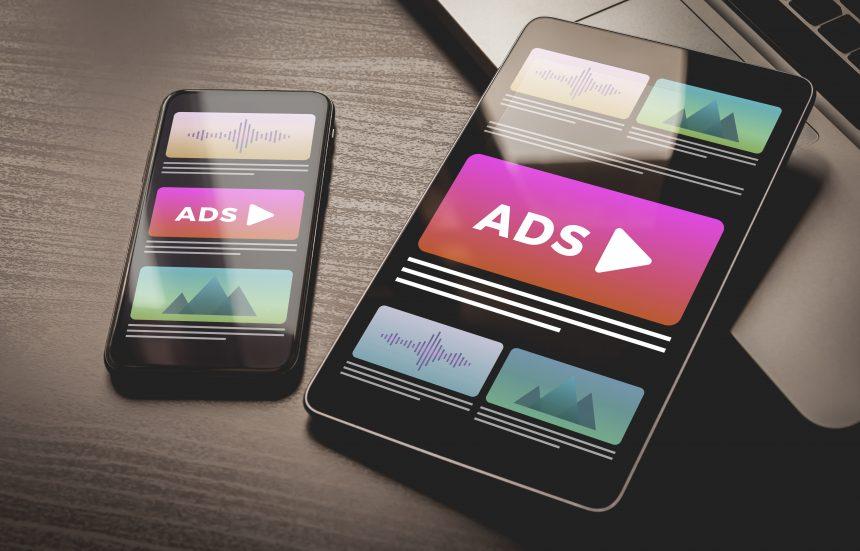Adware is a type of malicious software designed to display unwanted advertisements on a user’s device. Typically, adware operates by generating intrusive ads, often in the form of pop-ups, banners, and redirects, with the intent to generate revenue for its creators. While some adware might appear benign, others can seriously impact the functionality of a system by slowing it down, compromising privacy, and making users vulnerable to further cyberattacks.
Download SpyHunter Now & Scan Your Computer For Free!
Remove this and any other malicious threats to your system by scanning your computer with SpyHunter now! It’s FREE!
What is Advanced Ad Blocker Adware?
Advanced Ad Blocker is a form of adware designed to show unwanted and potentially harmful ads on infected systems. Despite its name, it doesn’t block ads but rather pushes them onto the user’s computer. It often comes bundled with free software or suspicious downloads, tricking users into installing it without their knowledge. Once installed, it primarily serves as a revenue-generating tool for its creators, displaying a variety of advertisements to users.
Websites and Scams Promoted by Advanced Ad Blocker
This specific adware often promotes questionable websites, such as shady online stores, unreliable product downloads, or even fake system optimization tools. It can redirect users to pages that may pose a risk to their privacy and security. Some of the scams include fake alerts warning users about system issues, urging them to download bogus software or call fraudulent technical support services.
Ads Displayed by Advanced Ad Blocker
The ads generated by Advanced Ad Blocker often come in the form of pop-ups, in-browser banners, or even new tabs that automatically open to redirect the user. These advertisements typically offer deals that seem too good to be true, such as “limited-time” offers for software or products that might infect the system further, or they can push users toward phishing websites attempting to steal sensitive data.
How Advanced Ad Blocker Functions
Advanced Ad Blocker operates in the background, silently displaying ads on the user’s device without consent. Here’s a breakdown of how it works:
- Installation Methods:
This adware usually installs itself when the user downloads free programs or extensions from unreliable websites or third-party sources. It’s often bundled with other software, meaning users unknowingly agree to install it during the setup process by skipping or ignoring certain installation prompts. - Effects on the System:
Once installed, Advanced Ad Blocker displays persistent ads that can slow down the system’s performance, consume network bandwidth, and cause system instability. Additionally, these ads may lead to compromised security, as some of them direct users to malicious websites that could expose their devices to additional malware or phishing attempts. - Impact on the Individual:
For the user, the presence of adware like Advanced Ad Blocker can lead to frustrating interruptions, especially with constant pop-ups and redirects. Furthermore, the user might unknowingly be exposed to malicious links or websites that can steal personal information or install more harmful software.
Adware vs. Browser Hijackers
While both adware and browser hijackers are often lumped together, there is a key difference in how they behave:
- Adware is primarily focused on displaying ads and generating revenue through these ads. The primary damage is in the form of interruptions, privacy risks, and system slowdowns.
- Browser hijackers, on the other hand, often alter a user’s browser settings, such as the homepage, default search engine, or new tab page, without permission. They can redirect users to unwanted websites, which might also display ads, but their impact is more directly related to the control they exert over the user’s browsing experience.
Detection Names for Advanced Ad Blocker
Anti-malware tools commonly detect Advanced Ad Blocker under various names. If you’ve run a system scan and want to ensure that the adware is identified, look for the following detection names:
- PUP.Optional.AdvancedAdBlocker
- Adware.Advanced.AdBlocker
- Adware:Win32/AdvancedAdBlocker
These names might vary depending on the specific anti-malware software you’re using. Be sure to keep your software up to date and run a comprehensive scan to detect and remove any potential threats.
Similar Threats You May Encounter
If you’re dealing with Advanced Ad Blocker, it’s essential to be aware of other similar threats that could pose a risk to your system:
- Adware.Family.HotAds
- Adware.Agent
- PUP.Optional.BitCoinMiner
- Adware.DreamAd
- Adware.OnlineAd
All of these threats operate similarly by displaying intrusive advertisements or redirecting users to malicious sites. It’s important to be cautious when downloading free software or clicking on suspicious links to avoid encountering them.
Removal Guide for Advanced Ad Blocker
Follow these instructions to safely remove Advanced Ad Blocker from your system:
Download SpyHunter Now & Scan Your Computer For Free!
Remove this and any other malicious threats to your system by scanning your computer with SpyHunter now! It’s FREE!
- Uninstall Suspicious Programs:
- Open the Control Panel on your Windows system.
- Go to Programs > Programs and Features.
- Look for any unfamiliar or suspicious programs, especially those that were installed recently. Right-click and select Uninstall.
- Remove Malicious Extensions from Your Browser:
- Open your browser and navigate to the extensions or add-ons section.
- Remove any suspicious extensions that could be linked to the adware.
- Clear Browser Data: Go to your browser settings and clear browsing data, including cached images and cookies. This will help remove any leftover traces of the adware.
- Run a Malware Scan:
- Download and install SpyHunter.
- Perform a full system scan to detect and remove Advanced Ad Blocker and any related threats. SpyHunter will automatically remove the adware and any associated components.
- Check System Configuration: Open the Task Manager and review the running processes. Look for anything unfamiliar or suspicious and end those tasks.
- Restore Browser Settings: After removing the adware, reset your browser settings to their default state to ensure that any changes made by the adware are undone.
Preventing the Installation of Adware
To protect your system from future adware infections, follow these preventive tips:
- Download Software from Trusted Sources: Always download programs directly from reputable websites, such as official software vendors or trusted app stores.
- Be Cautious with Free Downloads: Many adware infections come bundled with free software. Always choose custom installation options and deselect anything that seems unnecessary or suspicious.
- Enable Real-Time Protection: Make sure your anti-malware software’s real-time protection feature is enabled to detect and block threats before they can infiltrate your system.
- Update Your Software Regularly: Ensure that your operating system, browsers, and antivirus software are always up to date to protect against new vulnerabilities.
Downloading SpyHunter: The Best Anti-Malware Tool for Adware Removal
To ensure your system remains protected, we recommend using SpyHunter. It offers real-time protection and can easily detect and remove advanced threats like Advanced Ad Blocker. SpyHunter’s powerful scanning tools can help safeguard your device from future malware infections. Download SpyHunter today and scan your computer for free!