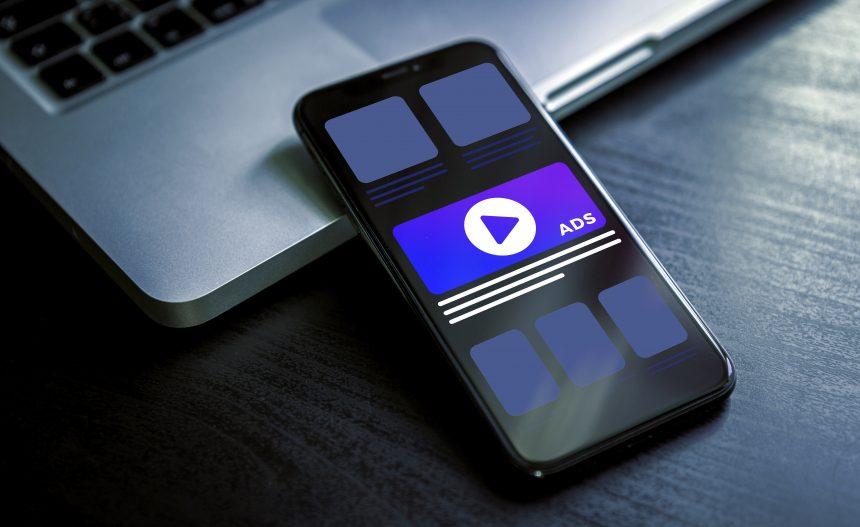BuzzThem Buzz Ads is an adware-type program that infiltrates your computer and bombards you with intrusive advertisements. It is typically installed without the user’s knowledge, often bundled with freeware or through deceptive download practices. This article provides a detailed look at this cyber threat, including its actions, consequences, detection names, similar threats, and a comprehensive guide on how to remove it. Additionally, we’ll discuss best practices to prevent future infections.
Introduction to BuzzThem Buzz Ads Malware
BuzzThem Buzz Ads is a form of adware that hijacks web browsers and floods them with unwanted advertisements. This adware aims to generate revenue for its developers by displaying numerous ads, which can range from banners and pop-ups to in-text ads and video commercials. While not as damaging as ransomware or spyware, BuzzThem Buzz Ads significantly degrades the user experience and can expose users to more serious cyber threats.
Actions and Consequences of BuzzThem Buzz Ads
Actions
- Browser Hijacking: BuzzThem Buzz Ads modifies browser settings without permission, redirecting users to sponsored websites and injecting ads into web pages.
- Data Tracking: It collects browsing data, including search queries, visited websites, IP addresses, and other information that can be used to create targeted ads or sold to third parties.
- System Performance Degradation: The constant loading and displaying of ads can slow down the system, increase memory usage, and cause browser crashes.
- Exposure to Other Threats: The ads displayed by BuzzThem Buzz Ads can lead to malicious websites, potentially resulting in further infections by more dangerous malware like ransomware or trojans.
Consequences
- Privacy Risks: The unauthorized collection of personal data poses a significant privacy risk.
- Security Threats: Exposure to additional malware and phishing attacks increases the overall security risk.
- Annoyance and Frustration: The continuous interruption by ads makes browsing the internet an annoying and frustrating experience.
- Reduced System Performance: Slower performance and frequent crashes can disrupt regular computer use and reduce productivity.
Detection Names for BuzzThem Buzz Ads
Different antivirus and cybersecurity firms may have various names for BuzzThem Buzz Ads. Some common detection names include:
- Adware.BuzzThem
- PUP.Optional.BuzzThem
- Adware.Generic.BuzzThem
- Win32/BuzzThem.Adware
Similar Threats
BuzzThem Buzz Ads shares characteristics with other adware and potentially unwanted programs (PUPs). Similar threats include:
- AdChoices
- SuperWeb
- DealPly
- Yontoo
- Coupon Companion
Comprehensive Removal Guide
Manual Removal Steps
Step 1: Uninstall Suspicious Programs
- Windows 10/8:
- Right-click on the Start button and select “Apps and Features.”
- Look for any suspicious or unfamiliar programs, such as BuzzThem Buzz Ads.
- Select the program and click “Uninstall.”
- Windows 7:
- Open the Start menu and go to “Control Panel.”
- Select “Programs and Features.”
- Find and uninstall any suspicious programs.
- Mac OS:
- Open “Finder.”
- Go to “Applications.”
- Look for any suspicious applications and drag them to the Trash.
- Empty the Trash.
Step 2: Remove Extensions from Browsers
- Google Chrome:
- Open Chrome and click the three-dot menu in the top right corner.
- Go to “More tools” > “Extensions.”
- Remove any suspicious extensions.
- Mozilla Firefox:
- Open Firefox and click the three-bar menu in the top right corner.
- Go to “Add-ons” > “Extensions.”
- Remove any suspicious extensions.
- Safari:
- Open Safari and click “Safari” in the menu bar.
- Select “Preferences” and go to the “Extensions” tab.
- Remove any suspicious extensions.
Step 3: Reset Browser Settings
- Google Chrome:
- Open Chrome and click the three-dot menu.
- Go to “Settings” > “Advanced.”
- Scroll down and click “Reset settings” > “Restore settings to their original defaults.”
- Mozilla Firefox:
- Open Firefox and click the three-bar menu.
- Go to “Help” > “Troubleshooting Information.”
- Click “Refresh Firefox.”
- Safari:
- Open Safari and click “Safari” in the menu bar.
- Select “Preferences” and go to the “Privacy” tab.
- Click “Manage Website Data” and remove all data.
Step 4: Clean the Hosts File
- Windows:
- Navigate to
C:\Windows\System32\drivers\etc\hosts. - Open the hosts file with a text editor.
- Remove any entries that look suspicious or that you did not add.
- Navigate to
- Mac OS:
- Open Terminal.
- Type
sudo nano /etc/hostsand press Enter. - Remove any suspicious entries.
Step 5: Clear Temporary Files
- Windows:
- Open the Start menu and type “Disk Cleanup.”
- Select the drive you want to clean and click “OK.”
- Check the boxes next to “Temporary files” and any other items you want to delete.
- Mac OS:
- Open “Finder.”
- Go to “Go” > “Go to Folder” and type
~/Library/Caches. - Delete the contents of the Caches folder.
Best Practices for Preventing Future Infections
- Be Cautious with Freeware: Always choose the custom installation option and uncheck any additional software that you don’t want.
- Update Software Regularly: Keep your operating system, browsers, and other software up to date to patch security vulnerabilities.
- Use a Reliable Security Solution: Install and maintain a reputable antivirus or anti-malware program.
- Avoid Clicking on Suspicious Links: Be wary of emails, pop-ups, and websites that seem suspicious or too good to be true.
- Backup Your Data: Regularly back up important data to an external drive or cloud storage to protect against data loss from infections.
By following this comprehensive guide, you can effectively remove BuzzThem Buzz Ads from your system and protect yourself from future adware infections. Stay vigilant and prioritize your cybersecurity to maintain a safe and efficient computing environment.