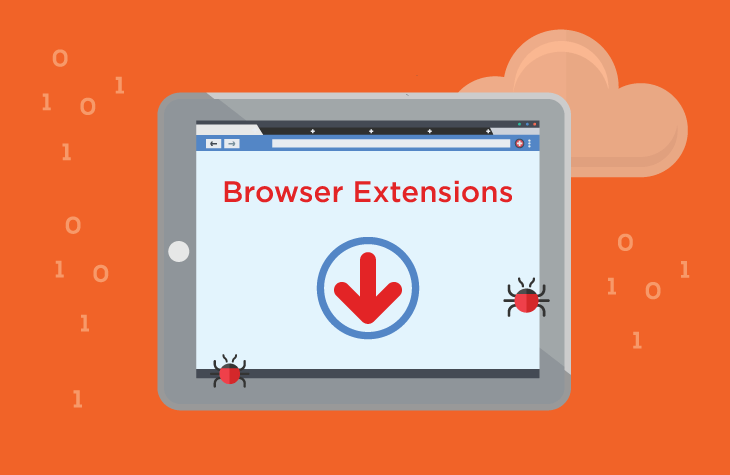In recent years, the proliferation of browser extensions has introduced a new avenue for cyber threats to exploit unsuspecting users. One such threat is the EverSearch browser extension, which presents itself as a legitimate tool but behaves in ways that compromise user privacy and system security.
Introduction to EverSearch Browser Extension
EverSearch is categorized as a potentially unwanted program (PUP) due to its intrusive behavior once installed on a system. Typically, users unknowingly install EverSearch when downloading freeware or shareware from unreliable sources. Once integrated into the browser, often without explicit consent, EverSearch starts to exhibit behavior that undermines the user experience and system stability.
Actions and Consequences of EverSearch
Once active, EverSearch alters browser settings such as the default search engine, homepage, and new tab page to redirect users to sponsored websites. This hijacking not only disrupts the user’s browsing habits but also exposes them to potentially malicious content. Moreover, EverSearch may track browsing activities, collecting sensitive data like search queries, URLs visited, and even personally identifiable information, which can be used for targeted advertising or sold to third parties.
Detection names for EverSearch vary across security platforms, often identified as a PUP or adware. Similar threats include browser hijackers like SearchAwesome, SearchPrivacy, and Any Search Manager, all of which operate with similar tactics to manipulate browser settings and user data.
Removal Guide for EverSearch Browser Extension
Removing EverSearch requires thorough steps to eliminate all traces from the affected system:
- Uninstall EverSearch from Control Panel:
- Go to Control Panel > Programs and Features (or Add/Remove Programs).
- Locate EverSearch and uninstall it.
- Remove EverSearch from Browsers:
- Google Chrome:
- Open Chrome, click on the three vertical dots (menu) > More tools > Extensions.
- Find EverSearch in the list and click Remove.
- Mozilla Firefox:
- Open Firefox, click on the menu icon (three horizontal lines) > Add-ons.
- Go to Extensions and remove EverSearch.
- Microsoft Edge:
- Open Edge, click on the menu (three horizontal dots) > Extensions.
- Find EverSearch and click Remove.
- Google Chrome:
- Reset Browser Settings: After removing EverSearch, reset browser settings to default to ensure all changes made by the extension are undone.
- Scan for Malware: Use a reputable anti-malware program to scan your system for any remaining malicious components.
Best Practices for Preventing Future Infections
To prevent similar infections in the future, follow these best practices:
- Download from Trusted Sources: Only download software from reputable websites.
- Read End User License Agreements (EULAs): Pay attention to what permissions and changes the software requests during installation.
- Keep Software Updated: Regularly update your operating system and installed software to patch vulnerabilities.
- Be Cautious Online: Avoid clicking on suspicious links or downloading attachments from unknown sources.
Conclusion
EverSearch exemplifies the risks associated with seemingly harmless browser extensions. By understanding its behavior, taking proactive steps to remove it, and adopting preventive measures, users can safeguard their systems against such threats.