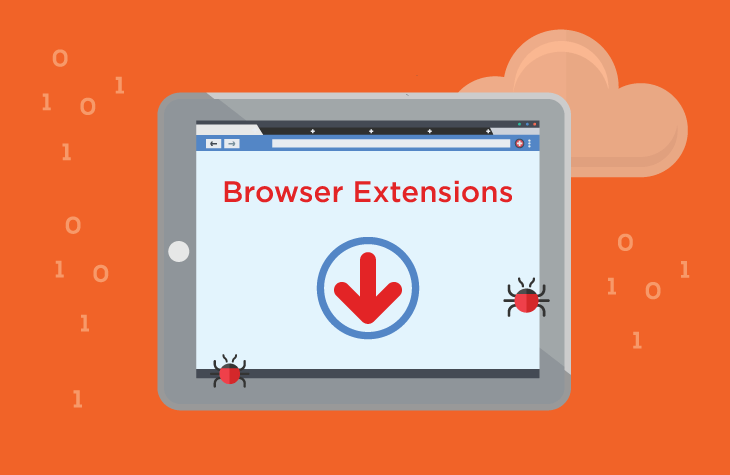In today’s digital age, cyber threats are evolving constantly, targeting both individuals and organizations. One such emerging threat is the Fiind Browser Extension. This browser hijacker poses significant risks by altering browser settings, redirecting traffic, and compromising user privacy. Understanding the implications and taking appropriate action to remove this malware is crucial for maintaining a secure online environment.
What is the Fiind Browser Extension?
The Fiind Browser Extension is a type of potentially unwanted program (PUP) that often infiltrates systems unnoticed. It typically gets installed through bundled software downloads, deceptive advertisements, or misleading pop-ups. Once installed, it takes control of the user’s browser, making unauthorized changes that can lead to various issues.
Actions and Consequences of the Fiind Browser Extension
Actions
- Browser Hijacking: The extension modifies browser settings, including the homepage, default search engine, and new tab page, without user consent.
- Redirects: Users are frequently redirected to unwanted websites, often containing ads or malicious content.
- Data Collection: The malware can track browsing habits, collect personal information, and transmit it to third parties.
- Ad Injection: Users are bombarded with intrusive ads, pop-ups, and banners, disrupting their browsing experience.
Consequences
- Privacy Risks: Personal data such as browsing history, search queries, and potentially sensitive information can be exposed.
- System Performance: The constant redirections and ads can slow down the system and degrade performance.
- Increased Vulnerability: Exposure to malicious sites increases the risk of further infections from more severe malware.
Detection Names for Fiind Browser Extension
Different cybersecurity firms may use various names to identify this threat. Some common detection names include:
- Adware.Fiind
- BrowserModifier:Win32/Fiind
- PUA:Win32/Fiind
- Adware/Fiind
- PUP.Optional.Fiind
Similar Threats
The Fiind Browser Extension shares characteristics with other browser hijackers and adware such as:
- Conduit Toolbar
- Search Protect
- Ask Toolbar
- MyStart Incredibar
- SweetIM
Comprehensive Removal Guide for Fiind Browser Extension
Step 1: Uninstall Suspicious Programs
- Windows:
- Press
Windows + Rkeys to open the Run dialog box. - Type
appwiz.cpland press Enter. - Look for any suspicious programs, including Fiind, and click
Uninstall.
- Press
- Mac:
- Open
Finder. - Go to the
Applicationsfolder. - Locate any suspicious applications and drag them to the Trash.
- Open
Step 2: Remove Fiind Browser Extension from Browsers
- Google Chrome:
- Click on the three-dot menu in the top-right corner and select
More tools>Extensions. - Find the Fiind extension and click
Remove. - Reset Chrome by going to
Settings>Advanced>Reset and clean up>Restore settings to their original defaults.
- Click on the three-dot menu in the top-right corner and select
- Mozilla Firefox:
- Click on the three-line menu in the top-right corner and select
Add-ons>Extensions. - Locate the Fiind extension and click
Remove. - Reset Firefox by typing
about:supportin the address bar and clickingRefresh Firefox.
- Click on the three-line menu in the top-right corner and select
- Microsoft Edge:
- Click on the three-dot menu in the top-right corner and select
Extensions. - Find the Fiind extension and click
Remove. - Reset Edge by going to
Settings>Reset settings>Restore settings to their default values.
- Click on the three-dot menu in the top-right corner and select
- Safari:
- Go to
Safari>Preferences>Extensions. - Find the Fiind extension and click
Uninstall. - Reset Safari by going to
Safari>Clear HistoryandSafari>Preferences>Privacy>Remove All Website Data.
- Go to
Step 3: Check for Residual Files
- Windows:
- Press
Windows + R, typeregedit, and press Enter. - Navigate to
HKEY_CURRENT_USER\SoftwareandHKEY_LOCAL_MACHINE\Softwareand delete any entries related to Fiind. - Use
File Explorerto search for and delete any Fiind-related files.
- Press
- Mac:
- Open
Finderand selectGo>Go to Folder. - Type
~/Libraryand search for Fiind-related files inApplication Support,LaunchAgents, andLaunchDaemonsfolders. - Delete any Fiind-related files.
- Open
Step 4: Restore Hosts File and DNS Settings
- Windows:
- Open
Notepadas an administrator and navigate toC:\Windows\System32\drivers\etc\hosts. - Restore the original hosts file content.
- Open
- Mac:
- Open
Terminaland typesudo nano /etc/hosts. - Restore the original hosts file content.
- Open
Step 5: Clean Up and Optimize Your System
- Clear Cache and Cookies: Go to each browser’s settings and clear cache and cookies to remove residual data.
- Update Your Software: Ensure all your software, including the operating system and browsers, is up to date.
Best Practices for Preventing Future Infections
- Be Cautious with Downloads: Only download software from official and reputable sources. Avoid bundled software.
- Read Installation Prompts Carefully: Always choose custom installation to uncheck any additional software or extensions.
- Keep Software Updated: Regularly update your operating system, browsers, and other software to patch vulnerabilities.
- Use Built-in Security Features: Enable firewalls and other security features provided by your operating system.
- Stay Informed: Keep up with the latest cybersecurity news to be aware of new threats and prevention methods.
By following this guide, you can effectively remove the Fiind Browser Extension and protect your system from future threats. Stay vigilant and proactive to maintain a safe and secure online environment.