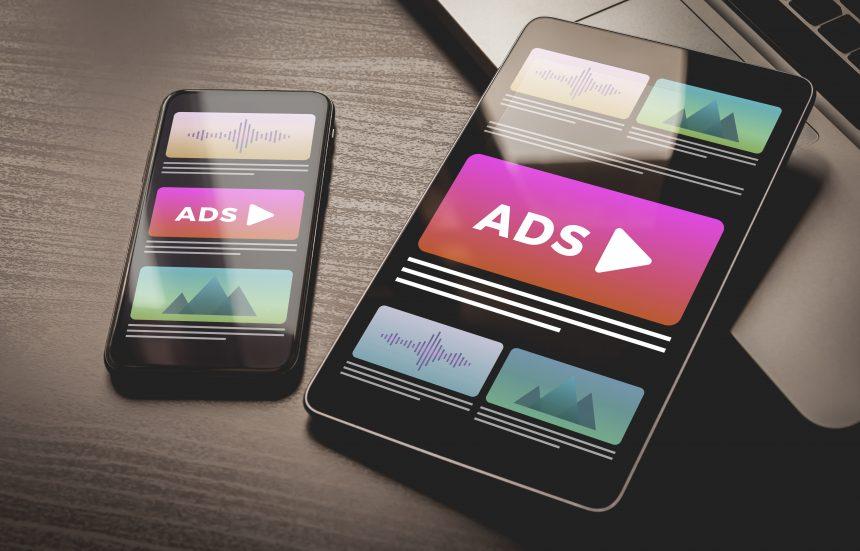Adware is a type of malicious software designed to display unwanted advertisements on a user’s computer. Unlike more severe malware such as viruses or ransomware, adware typically does not cause direct damage to files or data. Instead, it generates revenue for its creators through intrusive ads, pop-ups, and redirects that compromise user experience and privacy. While it might not be as damaging as other forms of malware, adware can still lead to a number of frustrating problems, including degraded system performance, compromised security, and privacy breaches.
Introduction to KneadsPro.com Ads Adware
One notable example of adware is KneadsPro.com Ads. This particular strain of adware is notorious for generating a barrage of intrusive advertisements that can significantly disrupt your browsing experience. KneadsPro.com Ads promotes various questionable websites and scams through misleading and aggressive ad campaigns.
Functionality and Installation
KneadsPro.com Ads typically infiltrates a system through bundled software installations. When users download free software or updates from untrustworthy sources, KneadsPro.com Ads may be bundled with these applications. Once installed, the adware integrates itself with the web browser and starts displaying unsolicited ads, including pop-ups, banners, and in-text advertisements.
The primary function of KneadsPro.com Ads is to redirect users to potentially harmful or low-quality websites. The ads it generates may promote dubious online services, counterfeit products, or phishing schemes. These ads can be particularly dangerous as they might trick users into revealing personal information or downloading additional malicious software.
Consequences of Infection
The presence of KneadsPro.com Ads on a computer can lead to several detrimental consequences:
- Decreased System Performance: The constant display of ads and pop-ups can slow down your computer and disrupt your browsing activities.
- Privacy Risks: Adware often tracks user behavior to tailor ads, which can lead to privacy concerns and data breaches.
- Exposure to Scams: By redirecting users to fraudulent websites, KneadsPro.com Ads increases the risk of falling victim to scams or phishing attempts.
Unlike browser hijackers, which take over browser settings such as the homepage or search engine, adware like KneadsPro.com Ads primarily focuses on displaying ads. Browser hijackers make more intrusive changes to the browser, while adware often works in the background, affecting the browsing experience indirectly.
Detection and Removal
Anti-malware software uses various detection names for adware like KneadsPro.com Ads. Common detection names you might see include:
- Adware.KneadsPro
- KneadsPro Adware
- KneadsPro.com Redirect
If you run a system scan and encounter any of these detection names, it indicates that KneadsPro.com Ads is present on your system and needs to be removed.
Similar Threats
You may also encounter similar adware threats such as:
- Adware.BrowseFox
- Adware.Generator
- Adware.Mobogenie
These threats share similar characteristics with KneadsPro.com Ads, such as generating unwanted ads and redirecting users to suspicious websites.
Comprehensive Removal Guide
- Uninstall Suspicious Programs:
- Go to
Control Panel>Programs>Programs and Features. - Look for any unfamiliar or suspicious programs, especially those installed around the time you started experiencing ads.
- Right-click on the suspicious program and select
Uninstall.
- Go to
- Remove Adware Extensions from Your Browser:
- For Chrome: Go to
chrome://extensions/, find any suspicious extensions, and clickRemove. - For Firefox: Go to
about:addons, find and remove any unwanted extensions. - For Edge: Go to
edge://extensions/, locate any suspicious extensions, and remove them.
- For Chrome: Go to
- Reset Browser Settings:
- For Chrome: Go to
Settings>Advanced>Reset and clean up>Restore settings to their original defaults. - For Firefox: Go to
Help>Troubleshooting Information>Refresh Firefox. - For Edge: Go to
Settings>Reset settings>Restore settings to their default values.
- For Chrome: Go to
- Run a Full System Scan:
- Download and install SpyHunter, a reputable anti-malware tool.
- Run a full system scan to detect and remove any residual adware files or registry entries.
- Update Your Software: Ensure that your operating system, web browsers, and all software are up-to-date to protect against vulnerabilities that could be exploited by adware.
Prevention Tips
To avoid future adware infections:
- Download software only from reputable sources.
- Be cautious of free software that bundles additional programs.
- Keep your system and software updated.
- Use reliable anti-malware tools like SpyHunter to regularly scan your system.
By following these steps and maintaining good security practices, you can protect your computer from adware and other malicious threats.
Download SpyHunter today and run a free scan to ensure your system is clean and secure!
If you are still having trouble, consider contacting remote technical support options.