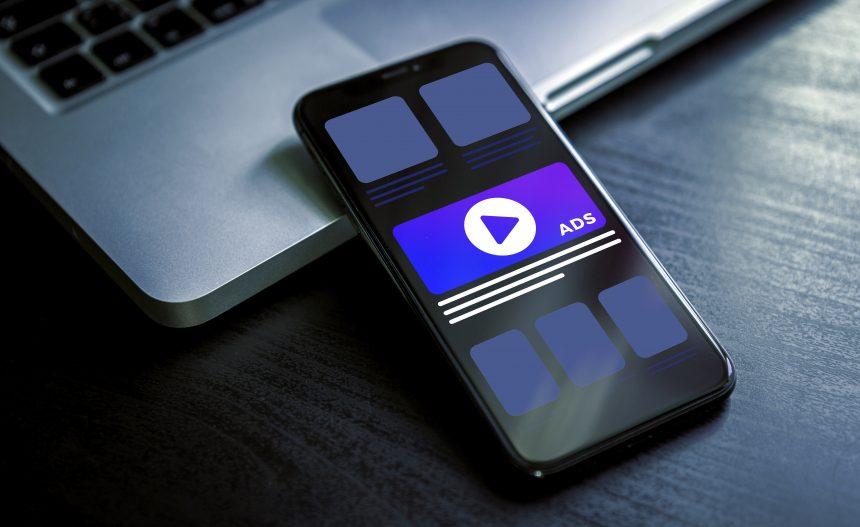Adware, short for advertising-supported software, is a type of malware designed to serve unwanted ads on a user’s computer. Unlike traditional malware that seeks to steal personal information or cause system damage, adware’s primary function is to generate revenue through ad impressions. This type of malware often appears in the form of pop-ups, banners, or redirects, disrupting your browsing experience and potentially leading to further complications.
Introducing the Threat: Line Virus Adware
One such adware threat is known as Line Virus. This adware infiltrates systems by bundling itself with legitimate software or through deceptive download links. Once installed, Line Virus primarily promotes dubious websites and scams. It uses intrusive ads and pop-ups to redirect users to these sites, often disguising itself as useful software or updates. The ads promoted by Line Virus are typically misleading, claiming to offer free services or products, which can lead to further scams or infections.
Line Virus gets installed onto a user’s computer through various means, including:
- Software Bundling: Often, it comes bundled with legitimate software downloaded from third-party sites.
- Deceptive Downloads: Users might download it by accident while trying to get seemingly harmless software or updates.
Once installed, Line Virus can slow down your computer, bombard you with irrelevant advertisements, and track your browsing habits. The ads not only clutter your screen but can also lead you to potentially harmful sites or phishing scams. This type of adware poses a risk to both the system’s performance and the user’s personal information.
Purpose and Infiltration of Line Virus
The primary purpose of Line Virus is to generate revenue through advertising. It achieves this by hijacking your browsing experience and redirecting you to websites where it earns money based on ad impressions or clicks. Adware like Line Virus typically infiltrates systems through bundled software downloads or deceptive online offers. The threat it poses includes degraded system performance, increased risk of encountering phishing scams, and potential exposure of personal data.
Adware vs. Browser Hijackers
While both adware and browser hijackers disrupt your browsing experience, they differ in their methods and objectives. Adware focuses on delivering unwanted advertisements and generating revenue from those ads. Browser hijackers, on the other hand, change your browser settings or homepage without your consent, redirecting you to specific websites and often preventing you from restoring your previous settings.
Detection Names
If you’ve run a system scan and are concerned about Line Virus, be on the lookout for the following detection names used by various anti-malware tools:
- Adware.LineVirus
- Adware.Generic
- PUP.LineVirus
- Potentially Unwanted Program.LineVirus
These names might vary slightly depending on the anti-malware software you use, but they are commonly associated with Line Virus.
Similar Threats
Other similar adware threats you might encounter include:
- AdLoad: Often bundled with legitimate software, promoting questionable websites.
- DealPly: Known for its intrusive ads and aggressive promotion of partner websites.
- Search Manager: Changes your browser settings and floods you with ads.
Comprehensive Removal Guide
- Uninstall Suspicious Programs:
- Go to
Control Panel>Programs>Uninstall a Program. - Look for any programs related to Line Virus or other suspicious applications.
- Select them and click
Uninstall.
- Go to
- Remove Line Virus from Your Browser:
- Google Chrome:
- Open Chrome, click the three dots in the top right corner, and go to
Settings. - Navigate to
Extensionsand remove any suspicious extensions. - Go to
Advanced>Reset and clean up>Restore settings to their original defaults.
- Open Chrome, click the three dots in the top right corner, and go to
- Mozilla Firefox:
- Open Firefox, click the three horizontal lines in the top right corner, and go to
Add-ons. - Remove any extensions related to Line Virus.
- Go to
Help>Troubleshooting Informationand clickRefresh Firefox.
- Open Firefox, click the three horizontal lines in the top right corner, and go to
- Microsoft Edge:
- Open Edge, click the three dots in the top right corner, and go to
Extensions. - Remove any suspicious extensions.
- Go to
Settings>Reset settings>Restore settings to their default values.
- Open Edge, click the three dots in the top right corner, and go to
- Google Chrome:
- Scan for Malware:
- Download and install SpyHunter, a reliable anti-malware tool.
- Run a full system scan to detect and remove any remaining traces of Line Virus.
- Follow the instructions provided by SpyHunter to quarantine or remove detected threats.
- Update Software and Browsers:
- Make sure all your software, including browsers, is up to date to protect against vulnerabilities.
- Enable automatic updates where possible to stay protected.
Preventive Measures
To avoid future infections:
- Download Software Carefully: Always download software from reputable sources and avoid bundled downloads.
- Be Cautious with Ads and Offers: Avoid clicking on suspicious ads or offers, especially those that seem too good to be true.
- Use Reliable Security Software: Keep your anti-malware software up to date and run regular scans.
For a thorough and effective defense against adware and other threats, consider downloading SpyHunter and performing a comprehensive scan of your system for free.