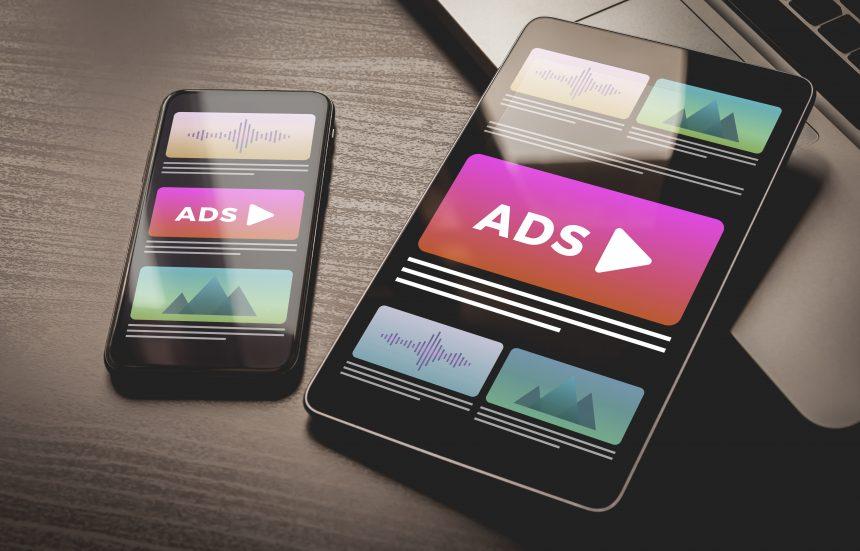Adware is a form of malware designed to deliver unwanted advertisements to your computer, often in the form of pop-ups or banner ads. It may seem harmless at first glance, but adware can severely affect your system’s performance, compromise your online privacy, and expose you to more malicious threats. This article will focus on a specific adware strain known as Protectedscans.com ads, detailing its characteristics, how it infiltrates your system, and how to remove it effectively.
The Threat: Protectedscans.com Ads
Protectedscans.com ads represent a significant threat to users, promoting various dubious websites and scams. These ads often appear unexpectedly, leading users to sites that may offer unreliable products or services, such as fake antivirus software, unlicensed streaming sites, and various online scams. The ads may contain phrases like “Your PC may be infected,” or “Click here to claim your prize,” enticing users to click on them and inadvertently install more unwanted software.
How It Functions and Infiltrates Your System
Protectedscans.com adware typically gets installed on a user’s computer through bundled software. When users download free programs or applications from unreliable sources, they may inadvertently agree to install additional software without realizing it. This behavior is often referred to as “bundling,” where adware accompanies the primary application as an optional installation.
Once installed, the adware begins to generate intrusive ads, which can lead to a decline in system performance. It can slow down your browsing experience and may cause frequent redirects to malicious websites. Additionally, it can track your online behavior, gathering data to serve more targeted ads. This invasion of privacy poses significant risks, especially if sensitive information is collected and misused by third parties.
The General Purpose and Threats Posed
The primary purpose of adware like Protectedscans.com is to generate revenue through advertisements. By delivering ads and tracking user behavior, adware developers can profit from clicks on these ads, often at the expense of the user’s safety and privacy.
Adware typically infiltrates systems via deceptive software downloads, much like browser hijackers. However, while both types of malware aim to deliver unwanted content, adware primarily focuses on advertisements, while browser hijackers take control of your browser settings, redirecting your homepage or search engine without your consent.
Detection Names
To help users identify the presence of Protectedscans.com ads on their systems, several anti-malware tools may flag it under different detection names. These may include:
- Protectedscans.com
- Adware.ProtectedScans
- Adware:Win32/ProtectedScans
If you have run a system scan and encountered any of these detection names, it’s crucial to take action to remove the threat.
Similar Threats
Users should be aware of similar adware threats that may present themselves, including:
- Web-Searches.com: An adware that redirects users to various sponsored sites and displays intrusive ads.
- Search-Encrypt.com: A browser hijacker that alters browser settings to promote unwanted search engines and ads.
Comprehensive Removal Guide for Protectedscans.com Ads
To remove Protectedscans.com ads effectively, follow these detailed steps:
Step 1: Uninstall Suspicious Programs
- Open the Control Panel:
- Press
Windows + Rto open the Run dialog. - Type
controland press Enter.
- Press
- Navigate to Programs and Features: Click on “Uninstall a program” under the “Programs” category.
- Identify and Uninstall Unwanted Software:
- Look for any suspicious programs or ones you don’t remember installing, especially those related to Protectedscans.com or adware.
- Right-click on the unwanted program and select “Uninstall.” Follow the prompts to complete the uninstallation.
Step 2: Remove Browser Extensions
- Google Chrome:
- Open Chrome and click on the three dots in the upper-right corner.
- Go to “More Tools” > “Extensions.”
- Find any suspicious extensions related to Protectedscans.com and click “Remove.”
- Mozilla Firefox:
- Open Firefox and click on the three horizontal lines in the upper-right corner.
- Select “Add-ons.”
- Under “Extensions,” locate any suspicious add-ons and click “Remove.”
- Microsoft Edge:
- Open Edge and click on the three dots in the upper-right corner.
- Select “Extensions.”
- Find and remove any suspicious extensions.
Step 3: Reset Browser Settings
- Google Chrome:
- Click on the three dots, go to “Settings.”
- Scroll down and click on “Advanced.”
- Under “Reset and clean up,” click “Restore settings to their original defaults,” then confirm.
- Mozilla Firefox:
- Click on the three horizontal lines, select “Help,” and choose “Troubleshooting Information.”
- Click on “Refresh Firefox” and confirm.
- Microsoft Edge:
- Click on the three dots, select “Settings.”
- Under “Reset settings,” click on “Restore settings to their default values” and confirm.
Step 4: Scan Your Computer with Anti-Malware Software
- Download and Install SpyHunter.
- Run a Full System Scan:
- Open SpyHunter and click on “Scan” to initiate a full system scan.
- Allow the scan to complete, then follow the prompts to remove any detected threats.
Step 5: Perform System Updates
- Ensure your operating system and all applications are updated to the latest versions. This will help protect against future vulnerabilities.
Preventing Future Infections
To avoid installing adware like Protectedscans.com in the future, consider the following tips:
- Download Software from Official Sources: Always use official websites or trusted platforms for downloading software.
- Opt for Custom Installation: During installations, choose custom or advanced options to uncheck any bundled software or add-ons.
- Install a Reliable Anti-Malware Tool: Use reputable anti-malware software like SpyHunter to provide ongoing protection against malware and adware threats.
Conclusion
By following these steps, you can effectively remove Protectedscans.com ads from your system and safeguard yourself from similar threats in the future. It’s crucial to stay vigilant and proactive about your cybersecurity.