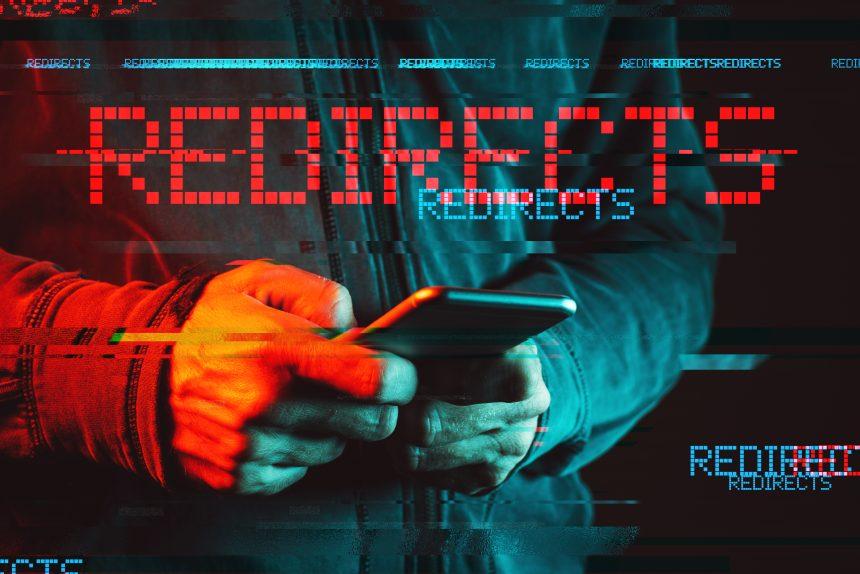Navigating the internet often exposes users to various websites, some of which employ deceptive tactics to engage users. One such example is Qtadszone.com, a suspicious website that prompts redirects and intrusive pop-up ads. Understanding the nature of this threat is crucial to protect against its deceptive practices.
What Is Qtadszone.com?
Qtadszone.com is a suspicious website known for redirecting users without explicit consent. Engaging with this site can result in intrusive pop-up notifications that may redirect users to phishing pages or tech-support scams. Despite its innocuous facade, Qtadszone.com poses a threat by exposing users to intrusive ads and potentially compromising their online privacy.
Type of Threat and Its Behavior
Qtadszone.com falls under the category of browser hijackers, redirects, and potentially unwanted programs (PUPs). It disrupts user browsing by generating bothersome pop-up ads, which can lead to risky actions such as redirect chains or attempts to extract personal information through dubious tracking technologies. These redirects aim to deceive users into sharing personal or financial details or clicking on misleading download buttons, potentially leading to privacy breaches or falling victim to online scams. While not a computer virus per se, the site’s deceptive nature and exposure to intrusive ads make it a concerning threat, increasing the risk of redirection to scams and phishing pages.
Removing Qtadszone.com Pop-up Ads
Step 1: Close Unwanted Pop-ups
If you encounter pop-ups from Qtadszone.com or similar suspicious sites, immediately close the windows or tabs without interacting with any content within them.
Step 2: Clear Browser Data
Clear your browser cache, cookies, and history. This action varies across browsers:
- For Chrome: Go to “Settings,” then “Privacy and security,” and select “Clear browsing data.”
- For Firefox: Navigate to “History,” click on “Clear Recent History,” and choose the data to clear.
- For Safari: In the “Safari” menu, click “Clear History.”
Step 3: Remove Unwanted Extensions
Check for any unfamiliar or suspicious browser extensions installed and remove them:
- In Chrome: Go to “Settings,” then “Extensions,” and delete suspicious extensions.
- In Firefox: Access the “Add-ons” menu and remove unwanted extensions.
- In Safari: Open “Preferences,” navigate to “Extensions,” and uninstall any suspicious ones.
Step 4: Use Anti-Malware Software
Perform a system scan using reputable anti-malware software. Run a full scan to detect and remove any remaining threats associated with Qtadszone.com.
Step 5: Reset Browser Settings
If the pop-ups persist, consider resetting your browser to default settings:
- For Chrome: Access “Settings,” then “Advanced,” and select “Reset settings.”
- For Firefox: Navigate to “Help,” select “Troubleshooting Information,” and click “Refresh Firefox.”
- For Safari: Go to “Preferences,” click on “Privacy,” and choose “Remove All Website Data.”
Step 6: Restart System and Monitor
After completing these steps, restart your system. Monitor your browser for any remaining Qtadszone.com pop-ups. If they continue, consider seeking further assistance from professional tech support or forums specializing in malware removal.
It’s essential to regularly update your operating system, browsers, and security software to prevent encounters with similar threats in the future. Remember, being cautious while browsing and avoiding interactions with suspicious websites can significantly reduce the risk of encountering such threats.
Conclusion
In conclusion, the presence of Qtadszone.com and similar threats underscores the importance of vigilant online behavior and robust cybersecurity practices. Navigating the internet securely involves staying cautious about unexpected redirects and pop-ups, promptly investigating and addressing any suspicious activities. The described removal guide provides a systematic approach to eliminating Qtadszone.com pop-ups, emphasizing the significance of clearing browser data, removing unwanted extensions, and employing reputable anti-malware tools. By following these steps, users can regain control over their browsing experience and mitigate potential risks associated with deceptive websites.
As cyber threats evolve, users must remain proactive in implementing security measures. Regularly updating browsers, operating systems, and security software is paramount to safeguard against emerging vulnerabilities. Additionally, exercising caution while interacting with online content and refraining from subscribing to push notifications on dubious sites helps minimize the risk of falling victim to intrusive pop-ups and potential phishing schemes. By adopting these best practices and staying informed about evolving cyber threats, users can create a more resilient defense against unwanted intrusions and maintain a secure online environment.