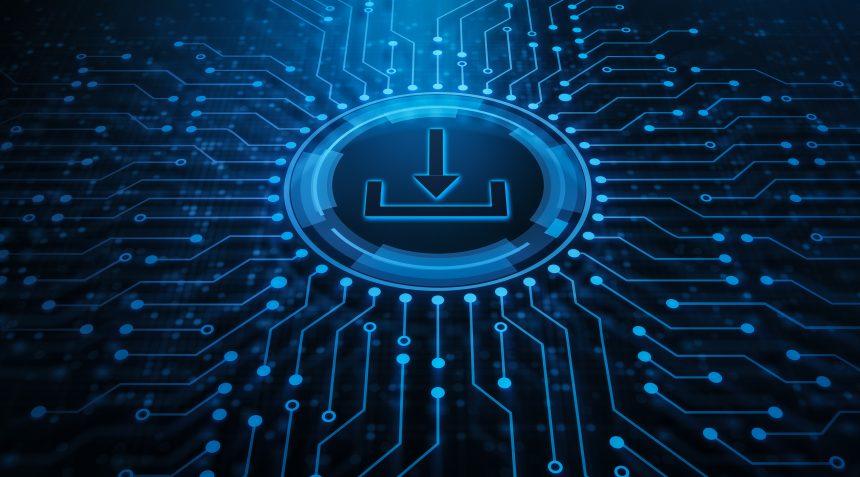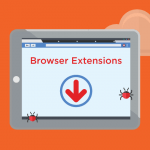Browser hijackers are a form of malicious software designed to alter a user’s browser settings without their consent. They typically aim to redirect users to unwanted websites, change the default search engine, or display intrusive advertisements. Unlike other forms of malware, such as viruses or ransomware, browser hijackers primarily affect the browser’s behavior rather than the entire system. Their purpose is often to generate revenue through advertising or to collect user data for dubious purposes.
The threat posed by browser hijackers includes the potential for significant disruption to browsing activities, exposure to unwanted advertisements, and the risk of data collection and privacy breaches. While adware displays annoying ads, browser hijackers take it a step further by altering browser configurations to forcefully direct users to specific websites, which may include harmful or low-quality sites.
Introduction to QuickSearch Browser Hijacker
The QuickSearch browser hijacker is a specific type of browser hijacker that manipulates your browser’s settings to promote its affiliated websites. It commonly installs itself through bundled software or deceptive download methods. Once active, QuickSearch will modify the default search engine and homepage settings, redirecting users to its own search engine or affiliated sites.
Functionality and Installation
QuickSearch operates by embedding itself into the system’s browser settings during the installation of seemingly legitimate software. It often masquerades as a helpful tool or search enhancement but quickly turns into a disruptive element by redirecting web traffic to sponsored or low-quality websites. This can lead to a frustrating browsing experience and expose users to potentially unsafe content.
Consequences and Threats
The primary consequences of QuickSearch include altered browser settings, unwanted redirects, and a potentially compromised browsing experience. Users may find their homepage changed, their search engine replaced with QuickSearch, and frequent redirections to unrelated or potentially unsafe sites. Additionally, the presence of this hijacker can slow down the browser, degrade system performance, and increase exposure to further malware threats.
Detection Names
Anti-malware tools may detect QuickSearch under various names. Common detection names include:
- QuickSearch
- Browser Hijacker:QuickSearch
- PUP.Optional.QuickSearch
- Adware.QuickSearch
If you notice any of these detection names during a system scan, it indicates the presence of the QuickSearch browser hijacker.
Similar Threats
Users may encounter other similar threats such as:
- Search Marquis
- CoolWebSearch
- Search Helper
- Browser Protect
These threats share similar characteristics with QuickSearch, such as altering browser settings and redirecting web traffic.
Removal Guide
1. Uninstall Suspicious Programs:
- Go to
Control Panel>Programs>Programs and Features. - Look for unfamiliar or suspicious programs, particularly those installed around the time the issue began.
- Right-click on the program and select
Uninstall.
2. Remove QuickSearch Extensions from Your Browser:
- For Google Chrome:
- Open Chrome and click on the three vertical dots in the top right corner.
- Go to
More tools>Extensions. - Find any extensions related to QuickSearch and click
Remove.
- For Mozilla Firefox:
- Open Firefox and click on the three horizontal lines in the top right corner.
- Go to
Add-ons>Extensions. - Locate QuickSearch and click
Remove.
- For Microsoft Edge:
- Open Edge and click on the three horizontal dots in the top right corner.
- Go to
Extensions. - Find QuickSearch and click
Remove.
3. Reset Browser Settings:
- For Google Chrome:
- Open Chrome, click on the three vertical dots, and go to
Settings. - Scroll down and click
Advanced, then findReset and clean up. - Click
Restore settings to their original defaults, thenReset settings.
- Open Chrome, click on the three vertical dots, and go to
- For Mozilla Firefox:
- Open Firefox, click on the three horizontal lines, and go to
Help>Troubleshooting Information. - Click
Refresh Firefox, thenRefresh Firefoxagain to confirm.
- Open Firefox, click on the three horizontal lines, and go to
- For Microsoft Edge:
- Open Edge, click on the three horizontal dots, and go to
Settings. - Click
Reset settings, thenRestore settings to their default values, and confirm by clickingReset.
- Open Edge, click on the three horizontal dots, and go to
4. Scan with Anti-Malware Software:
- Download and install an anti-malware tool like SpyHunter to scan your system for any remaining threats.
- Follow the on-screen instructions to remove detected malware.
Further Actions and Prevention Tips
- Regularly Update Software: Ensure your operating system and all installed software are up-to-date with the latest security patches.
- Be Cautious with Downloads: Only download software from reputable sources and carefully read installation prompts to avoid bundled malware.
- Use a Reliable Anti-Malware Tool: Consider using tools like SpyHunter for ongoing protection and regular scans to detect and remove potential threats.
Conclusion
Browser hijackers like QuickSearch can significantly disrupt your browsing experience and pose risks to your system’s security and privacy. By following the removal guide provided and taking preventive measures, you can protect your system from similar threats and maintain a safe online environment.
If you are still having trouble, consider contacting remote technical support options.