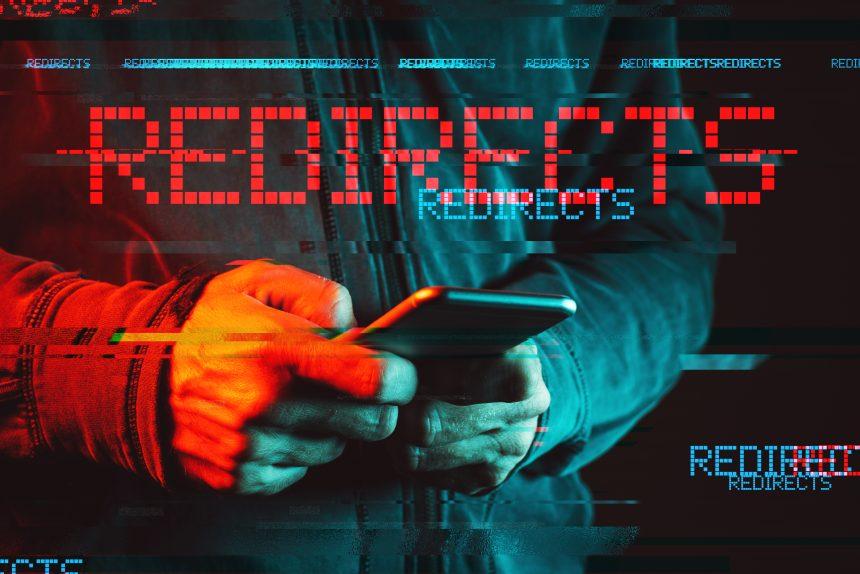Dealing with intrusive pop-up ads from sites like Best Friend Backgrounds can be frustrating and concerning. Best Friend Backgrounds is not a trustworthy website and is notorious for displaying annoying pop-ups. In this article, we will provide you with a comprehensive guide to help you remove any unwanted software and put an end to these bothersome pop-ups. It’s important to avoid sites like Best Friend Backgrounds as they often aim to profit by directing users to potentially unsafe parts of the internet.
Understanding Best Friend Backgrounds
Best Friend Backgrounds pop-ups, though not classified as viruses, fall into the category of potentially unwanted programs (PUPs), browser hijackers, and malware. These programs can disrupt your online experience, compromise your online security, and invade your privacy. It’s crucial to take action to eliminate them and regain control of your web browser.
- Name: Best Friend Backgrounds
- Type: Browser Hijacker, Redirect, PUP
- Removal Time: Around 5 Minutes
How Did I Get It?
Seeing pop-up ads from Best Friend Backgrounds can be a result of the website’s lack of security. Such vulnerabilities can redirect users to unfamiliar and potentially harmful web pages. To prevent this, consider using ad-blocking tools and security software.
Unrecognized websites can also be a consequence of downloading software. Some malicious software can hide within legitimate software packages, a practice known as software bundling. This can lead to unintended visits to sites like Best Friend Backgrounds.
What Does It Do?
Best Friend Backgrounds is an unwanted program that can force your web browser to visit unsafe websites that may attempt to steal your personal information. It also displays deceptive messages to lure you into clicking on harmful links. Caution is advised when encountering such suspicious websites to safeguard your online security.
Is It a Virus?
While Best Friend Backgrounds is not a traditional computer virus, it falls into the malware category. It may not infect your computer in the same way as a virus, but it can disrupt your device’s functioning and compromise your online security.
Removing Best Friend Backgrounds: A Step-by-Step Guide
Follow these steps to remove Best Friend Backgrounds and stop its pop-up ads without relying on third-party anti-malware programs:
Step 1: Clear Browser Data
- Open your web browser.
- Access the browser settings or options (usually found in the menu or three-dot icon).
- Choose “Privacy” or “Clear browsing data.”
- Select the desired time range (e.g., “All time”).
- Check the boxes for “Cookies and other site data” and “Cached images and files.”
- Click “Clear data.”
Step 2: Reset Browser Settings
- Return to your browser settings.
- Navigate to the “Advanced” or “Reset and clean up” section.
- Select “Restore settings to their original defaults” or a similar option.
- Click “Reset settings.”
Step 3: Remove Unwanted Extensions
- In your browser settings, locate the “Extensions” or “Add-ons” section.
- Identify and disable any suspicious or unfamiliar extensions related to Best Friend Backgrounds.
- Remove these extensions.
Step 4: Check Notifications Settings
- Access your browser settings.
- Find the “Site settings” or “Notifications” section.
- Review the list of allowed sites for notifications.
- Block Best Friend Backgrounds and any other suspicious sites.
Step 5: Cleaning Registry (Advanced Users)
- Cleaning Windows registries can be risky, so it’s recommended for advanced users only. Ensure you back up your registry before making any changes.
Conclusion
By following this comprehensive guide, you can effectively remove Best Friend Backgrounds pop-ups and ensure a safer online experience. Always exercise caution while browsing the internet and avoid engaging with suspicious websites and pop-ups. Your proactive approach to online security is crucial in maintaining a secure and enjoyable digital environment.