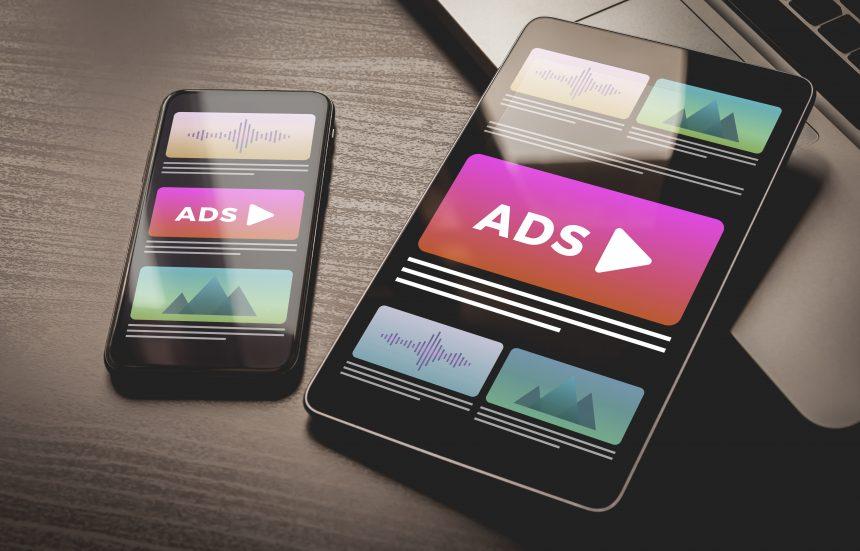RomanceRocket Click Ads is a form of adware that infiltrates systems to deliver intrusive advertisements and potentially unwanted programs (PUPs). This cyber threat primarily targets users by embedding itself within web browsers, causing a deluge of unwanted ads, pop-ups, and redirects. While it may seem like a minor annoyance at first, the long-term effects can lead to significant disruptions, privacy concerns, and even system vulnerabilities. This article provides a detailed overview of the actions and consequences of RomanceRocket Click Ads, detection methods, similar threats, a comprehensive removal guide, and best practices for preventing future infections.
Actions and Consequences of RomanceRocket Click Ads
Actions
Once installed, RomanceRocket Click Ads performs several malicious activities, including:
- Ad Injection: It injects advertisements into web pages, making browsing cumbersome and frustrating.
- Redirects: The adware redirects web traffic to potentially harmful websites, increasing the risk of further infections.
- Data Collection: It often collects user data, including browsing habits, search queries, and sometimes even personal information.
- Resource Drain: The continuous operation of adware can drain system resources, causing slowdowns and reduced performance.
- Unwanted Programs: It can download and install additional PUPs, exacerbating the problem.
Consequences
The consequences of RomanceRocket Click Ads can range from minor annoyances to severe security risks:
- Decreased System Performance: The constant ad generation and background processes can slow down the system.
- Privacy Risks: Collected data can be sold to third parties, leading to privacy breaches.
- Increased Vulnerability: Redirects to malicious websites can result in further malware infections.
- Financial Risks: In some cases, users may be tricked into providing financial information, leading to potential financial losses.
Detection Names and Similar Threats
Detection Names
Different antivirus and security programs may identify RomanceRocket Click Ads under various names, such as:
- Adware.RomanceRocket
- PUP.Optional.RomanceRocket
- Adware.GenericKD
- BrowserModifier:Win32/RomanceRocket
Similar Threats
Several similar adware and PUP threats include:
- Adware.Yontoo: Known for injecting advertisements and causing redirects.
- CouponTime: A PUP that displays coupons and ads, leading to performance issues.
- Browsee: Adware that tracks browsing habits and delivers targeted ads.
- Adware.Elex: Another common adware that causes similar disruptions and data collection.
Comprehensive Removal Guide
Step 1: Uninstall Suspicious Programs
- Windows:
- Open Control Panel.
- Go to Programs and Features.
- Look for suspicious programs related to RomanceRocket Click Ads and uninstall them.
- Mac:
- Open Finder.
- Go to Applications.
- Locate any suspicious apps and move them to Trash.
Step 2: Remove from Web Browsers
Google Chrome:
- Open Chrome.
- Click on the three dots menu in the top right corner.
- Go to More tools > Extensions.
- Find and remove any suspicious extensions.
- Reset Chrome settings:
- Go to Settings.
- Scroll down and click Advanced.
- Scroll down to Reset and clean up.
- Click Restore settings to their original defaults.
Mozilla Firefox:
- Open Firefox.
- Click on the menu button (three horizontal lines).
- Go to Add-ons and Themes > Extensions.
- Remove any suspicious extensions.
- Reset Firefox settings:
- Click on the menu button again.
- Go to Help > More Troubleshooting Information.
- Click on Refresh Firefox.
Microsoft Edge:
- Open Edge.
- Click on the three dots menu.
- Go to Extensions.
- Remove any suspicious extensions.
- Reset Edge settings:
- Go to Settings.
- Click on Reset settings.
- Select Restore settings to their default values.
Step 3: Clean Temporary Files
- Windows:
- Press
Win + R, type temp, and press Enter. - Delete all files in the temporary folder.
- Repeat the process with
%temp%and Prefetch.
- Press
- Mac:
- Open Finder.
- Press Shift + Command + G.
- Type /Library/Caches and press Enter.
- Delete the contents of the cache folder.
Step 4: Scan for Malware
Perform a full system scan using a reputable antivirus program to detect and remove any remaining threats. Ensure the antivirus definitions are up-to-date.
Best Practices for Preventing Future Infections
- Regular Updates: Keep your operating system and all software up-to-date to protect against vulnerabilities.
- Use Strong Security Software: Employ reputable antivirus and anti-malware programs.
- Browser Hygiene: Regularly clean your browser’s cache and cookies, and be cautious about installing extensions.
- Download Caution: Avoid downloading software from untrusted sources. Always opt for official websites or trusted platforms.
- Email Vigilance: Be cautious with email attachments and links, especially from unknown senders.
- Regular Backups: Maintain regular backups of your important data to recover from potential infections or data loss.