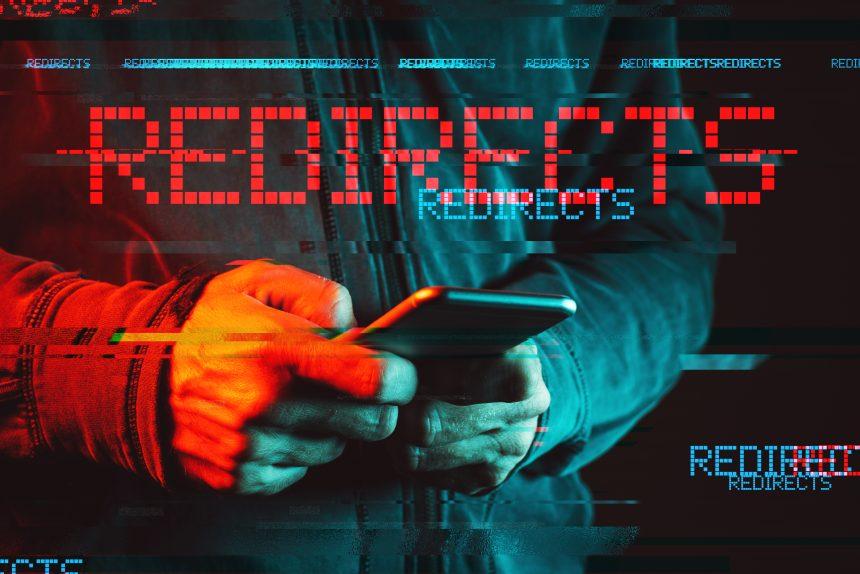Convenience meets vulnerability, cyber threats like browser hijackers continue to pose significant risks to users worldwide. One such menace is Scenic Tab, a persistent browser hijacker that stealthily infiltrates systems and wreaks havoc on users’ browsing experiences. In this article, we delve into the intricacies of Scenic Tab, exploring its actions, consequences, detection methods, and most importantly, how to eradicate it from your system.
Understanding Scenic Tab
Scenic Tab operates by clandestinely modifying browser settings, redirecting users to malicious websites, flooding screens with intrusive ads, and collecting sensitive user data without consent. This insidious software often disguises itself as a legitimate browser extension or software update, tricking unsuspecting users into installing it willingly.
Once entrenched within a system, Scenic Tab seizes control of browsers, altering homepage settings, default search engines, and new tab pages. Users may find themselves incessantly redirected to dubious websites or bombarded with pop-up advertisements, severely impeding their browsing experience.
The ramifications of a Scenic Tab infection extend beyond mere annoyance. Users risk exposure to further malware infections, compromise of sensitive information such as passwords and financial data, and a significant degradation in browsing performance and speed. Moreover, the continuous redirection to malicious websites can potentially expose users to phishing scams and other online threats.
Detection and Similar Threats
Detection of Scenic Tab may vary across security platforms, with some commonly used detection names including but not limited to:
- BrowserModifier:Win32/ScenicTab
- PUP.Optional.ScenicTab
- Adware.ScenicTab
Similar threats to Scenic Tab include notorious browser hijackers like SearchMine, Search Marquis, and Search Baron, all of which employ similar tactics to manipulate browser settings and redirect users to unwanted websites.
Scenic Tab Removal Guide
Eradicating Scenic Tab from your system requires a systematic approach. Here’s a comprehensive removal guide:
- Uninstall Suspicious Programs: Navigate to the Control Panel (Windows) or Applications folder (Mac) and uninstall any recently installed suspicious programs or browser extensions related to Scenic Tab.
- Reset Browsers: Resetting affected browsers to their default settings can effectively remove Scenic Tab’s alterations. Navigate to browser settings, locate the reset option, and follow the prompts to restore default settings.
- Clear Browser Data: Remove cookies, cache, and browsing history from affected browsers to eliminate any remnants of Scenic Tab.
- Check System Files: Conduct a thorough scan of your system using reputable antivirus software to detect and remove any remaining traces of Scenic Tab or associated malware.
- Update Security Software: Ensure your antivirus software and operating system are up to date to mitigate the risk of future infections.
Prevention Best Practices
Preventing future infections requires diligence and adherence to best practices:
- Exercise caution when downloading and installing software, especially from unverified sources.
- Keep your operating system and software up to date to patch security vulnerabilities.
- Install reputable antivirus software and enable real-time scanning to detect and prevent malware infections.
- Regularly backup important files to mitigate data loss in the event of a malware attack.
By implementing these preventative measures and remaining vigilant, users can significantly reduce the risk of falling victim to browser hijackers like Scenic Tab.
Conclusion
Scenic Tab poses a formidable threat to users’ online security and browsing experience. Understanding its modus operandi, consequences of infection, and effective removal methods is paramount in safeguarding against its malevolent intent. By following the guidelines outlined in this article and adopting proactive cybersecurity practices, users can fortify their defenses against such insidious cyber threats.