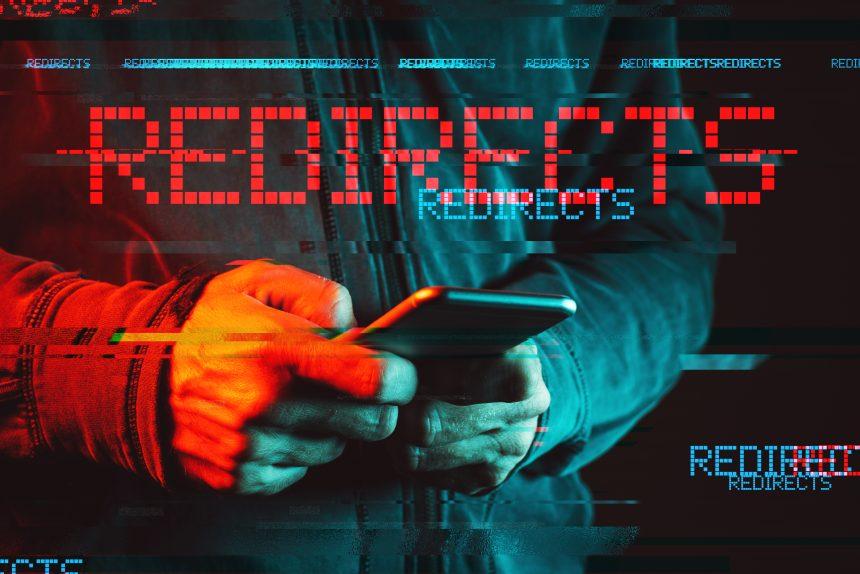In the realm of cybersecurity, threats lurk in various forms, with one of the latest being the Search It Now redirect malware. This stealthy adversary infiltrates systems, hijacks browsers, and disrupts users’ online experiences. Understanding its actions, consequences, and the necessary steps for removal is paramount in safeguarding digital environments against its detrimental effects.
Actions and Consequences of The Search It Now Redirect
The Search It Now redirect malware operates by clandestinely altering browser settings, leading unsuspecting users to unintended web pages. This manipulation not only compromises users’ browsing privacy but also exposes them to potentially harmful content, including phishing scams, fraudulent websites, and malicious downloads. Moreover, the constant redirection disrupts user productivity and diminishes the overall browsing experience, creating frustration and inconvenience.
Detection names for the Search It Now redirect malware may vary across security software, including antivirus programs and browser extensions. Commonly identified as a browser hijacker, this threat may be detected under names such as “SearchItNow,” “SearchItNow Redirect,” or similar variations. Similar threats include other browser hijackers like “SearchMine,” “Search Marquis,” and “Search Baron,” which employ comparable tactics to manipulate search results and redirect users to undesirable websites.
Removal Guide
To rid your system of the Search It Now redirect malware, follow these comprehensive removal steps:
- Uninstall Suspicious Programs: Go to Control Panel (Windows) or Applications (Mac), and uninstall any recently installed suspicious programs or applications that you do not recognize.
- Reset Browser Settings: Resetting browser settings can help eliminate unwanted extensions and restore default configurations. Instructions for resetting browsers like Google Chrome, Mozilla Firefox, and Safari can be found in their respective settings menus.
- Clear Browser Cache and Cookies: Clearing cache and cookies can remove stored data associated with the malware and improve browser performance. This option is typically available in the settings or privacy section of most browsers.
- Run Antivirus Scan: Perform a full system scan with your preferred antivirus software to detect and remove any remaining traces of the malware. Ensure your antivirus definitions are up to date for maximum efficacy.
- Check Browser Extensions: Review installed browser extensions or add-ons and remove any unfamiliar or suspicious ones. Malicious extensions often masquerade as legitimate tools to evade detection.
- Hosts File Inspection: Verify the hosts file on your system for any unauthorized entries that may be redirecting web traffic. The hosts file is located in different directories depending on the operating system (e.g., C:\Windows\System32\drivers\etc\hosts for Windows).
- Restart System: After completing the removal steps, restart your computer to apply the changes and ensure the malware is completely eradicated from your system.
Preventing Future Infections
To prevent future infections by threats like the Search It Now redirect malware, adhere to these best practices:
- Exercise Caution: Be wary of suspicious links, emails, and downloads, especially from unknown sources.
- Keep Software Updated: Regularly update your operating system, browsers, and security software to patch vulnerabilities and protect against emerging threats.
- Install Ad-Blockers: Utilize ad-blocking extensions or software to mitigate the risk of encountering malicious advertisements.
- Enable Firewall: Enable and maintain an active firewall to monitor and filter incoming and outgoing network traffic.
- Practice Safe Browsing Habits: Avoid visiting dubious websites and refrain from clicking on pop-ups or banners from untrustworthy sources.