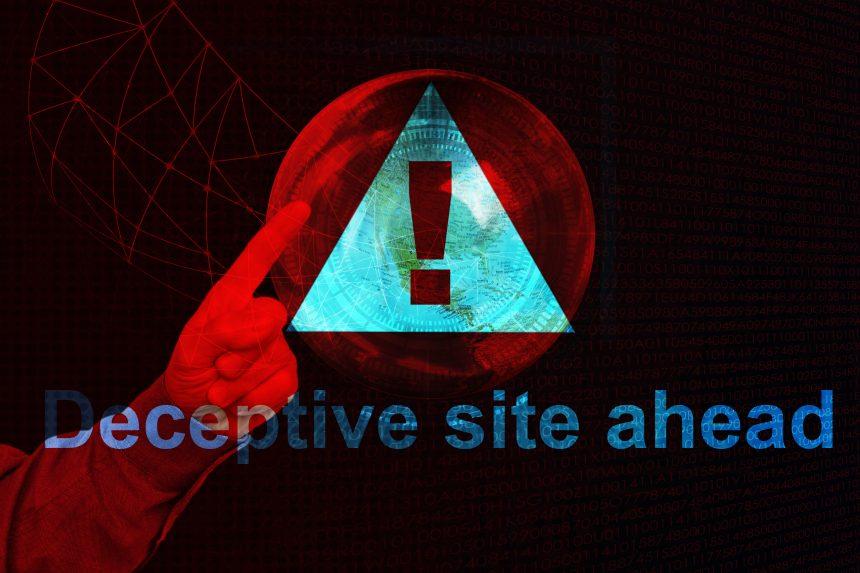The internet is filled with various malicious programs designed to disrupt the user experience and collect sensitive data. One such program is Search-pet.com, which is classified as a browser hijacker. This article will explore the nature of the Search-pet.com threat, including how it works, the risks it poses, how to remove it, and preventive measures you can take to avoid future infections. We’ll also provide a comprehensive guide on how to remove this threat using SpyHunter, a trusted anti-malware tool.
What Is Search-pet.com?
Search-pet.com is a website that functions as a browser hijacker. After infiltrating a computer system, this website alters your browser settings, redirecting your searches to Bing.com through its own platform. The most noticeable consequence is a change in your browser’s default search engine and homepage, often without your consent.
Aside from disrupting your browsing experience, Search-pet.com is known for collecting personal information, such as search queries, IP addresses, and online identifiers. This data is used to serve you intrusive ads or may be shared with third parties. The hijacker often spreads through bundled software, misleading downloads, or malicious browser extensions.
Summary of the Search-pet.com Threat
| Aspect | Details |
|---|---|
| Threat Type | Browser Hijacker, Redirect, Potentially Unwanted Application (PUA) |
| Detection Names | Search-pet, Browser Hijacker, PUA, Adware |
| Symptoms of Infection | Redirected searches, slow computer performance, unwanted pop-ups |
| Damage | Slows down browsing, privacy invasion, potential data leakage |
| Distribution Methods | Software bundles, fake update prompts, malicious extensions |
| Danger Level | Medium to High (Privacy risk, unwanted ads, potential data loss) |
Download SpyHunter Now & Scan Your Computer For Free!
Remove this and any other malicious threats to your system by scanning your computer with SpyHunter now! It’s FREE!
How Did I Get Infected by Search-pet.com?
Search-pet.com often infects systems through bundled software, which is when the hijacker is packaged alongside other legitimate software. Users may unknowingly install it by skipping over installation prompts or by downloading software from untrusted or questionable websites. The hijacker may also be bundled in fake software update prompts or available on third-party platforms, including the Chrome Web Store.
Once installed, the hijacker makes changes to your browser settings, replacing your default search engine and new tab page with Search-pet.com. This change can be difficult to undo manually due to the intrusive nature of the hijacker.
What Does Search-pet.com Do?
Once Search-pet.com infiltrates your browser, it can perform several unwanted activities:
- Redirects your searches: When you search for something using your browser, you are redirected to Bing.com through Search-pet.com, even if you didn’t set Bing as your default search engine.
- Installs additional unwanted software: The hijacker often installs adware, toolbars, or other potentially unwanted applications (PUAs) alongside itself.
- Slows down your computer: As the hijacker runs in the background, it consumes system resources, leading to slow browsing and performance issues.
- Tracks your online activities: It collects your search queries, IP address, and other online identifiers, which can be used to serve targeted ads or potentially shared with third-party companies.
- Injects intrusive ads: You may start noticing more pop-ups and banner ads while browsing, which can make the experience frustrating.
How to Remove Search-pet.com Hijacker
Download SpyHunter Now & Scan Your Computer For Free!
Remove this and any other malicious threats to your system by scanning your computer with SpyHunter now! It’s FREE!
To remove Search-pet.com, follow these steps:
Manual Removal Steps
- Uninstall the hijacker:
- Open the Control Panel on your Windows computer.
- Go to Programs and Features.
- Look for any suspicious programs related to Search-pet.com or any recently installed software you don’t recognize.
- Select them and click Uninstall.
- Reset your browser settings:
- Open your browser (e.g., Chrome, Firefox, Edge).
- Go to Settings.
- Look for the Reset settings option and click it.
- This will restore your browser to its default state, removing any unwanted extensions or settings altered by Search-pet.com.
Using SpyHunter to Remove Search-pet.com
For a more thorough and automated solution, it’s best to use a trusted anti-malware tool like SpyHunter. Here’s how to use it:
- Download and install SpyHunter.
- Run a full system scan: Once SpyHunter is installed, open it and initiate a comprehensive scan of your entire system.
- Follow the removal prompts: Once the scan is complete, SpyHunter will identify Search-pet.com and any related threats. It will guide you through the removal process.
- Restart your computer: After SpyHunter removes the hijacker, restart your system to finalize the process.
Preventive Methods to Avoid Future Infections
To prevent infections from Search-pet.com or similar threats, consider implementing the following best practices:
- Avoid bundled software: Be cautious when downloading software from third-party websites or untrustworthy sources. Always read the installation prompts carefully and deselect any unnecessary offers.
- Keep your software updated: Ensure your operating system, browser, and anti-malware tools are always up-to-date with the latest security patches.
- Install a reputable ad-blocker: Use a reputable ad-blocking extension or tool to minimize exposure to malicious ads and unwanted pop-ups.
- Use strong, unique passwords: While this won’t directly prevent browser hijackers, strong security practices such as using unique passwords can help protect your privacy.
- Use a trusted anti-malware tool: Regularly scan your system with a reliable tool like SpyHunter to catch and remove threats before they cause damage.
By following the outlined steps and using tools like SpyHunter, you can effectively remove Search-pet.com from your system and safeguard your online privacy. Stay cautious of untrustworthy websites and always ensure you download software from reputable sources to prevent future infections.
Download SpyHunter Now & Scan Your Computer For Free!
Remove this and any other malicious threats to your system by scanning your computer with SpyHunter now! It’s FREE!