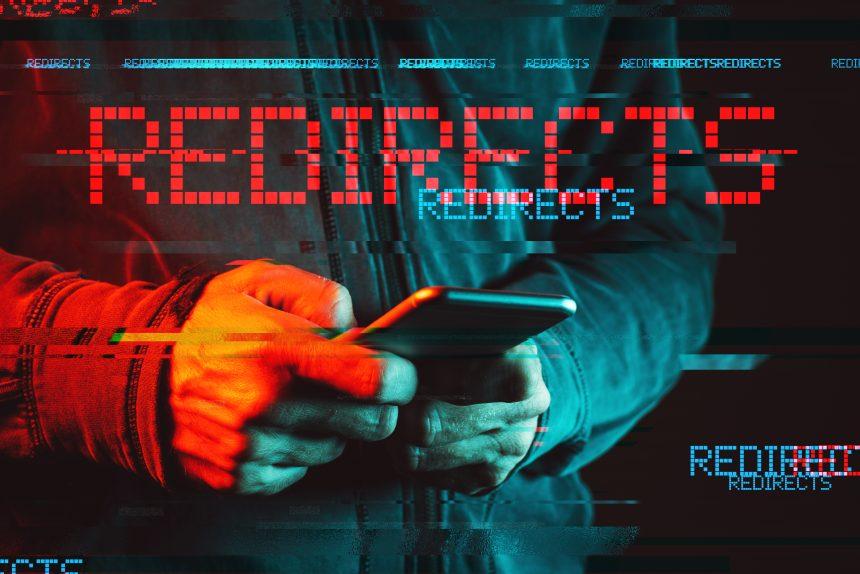The Searchfst.com redirect malware has emerged as a significant concern for internet users. This stealthy malware operates by hijacking web browsers, redirecting users to potentially harmful websites, and compromising their online security. Understanding its actions, consequences, and effective removal methods is crucial in safeguarding against its detrimental effects.
Actions and Consequences
Upon infiltration, the Searchfst.com redirect malware takes control of web browsers, altering their settings to forcibly redirect users to Searchfst.com and other dubious websites. This redirection not only disrupts the browsing experience but also exposes users to various risks, including:
- Exposure to Malicious Content: Redirected websites may host malicious software such as viruses, Trojans, or ransomware, putting users’ devices and sensitive data at risk of compromise.
- Privacy Violations: The malware may track users’ browsing habits, capturing sensitive information such as login credentials, financial details, and personal data for exploitation or sale on the dark web.
- Degraded Performance: Continuous redirects and background processes initiated by the malware can significantly slow down system performance, leading to frustration and inefficiency.
Detection Names and Similar Threats
Searchfst.com redirect malware may be detected by various security software under different names, including but not limited to:
- BrowserModifier:Win32/Smudplu
- PUA:Win32/Presenoker
- Adware.Searchfst
Similar threats that exhibit comparable behavior include browser hijackers like Search Marquis, Safe Finder, and Bing Redirect Virus.
Removal Guide
Step 1: Boot into Safe Mode
- Restart your computer.
- Before the Windows logo appears, press and hold the F8 key.
- Select “Safe Mode” from the boot menu using the arrow keys.
- Press Enter to boot into Safe Mode.
Step 2: Uninstall Suspicious Programs
- Press Win + R, type “control panel,” and hit Enter.
- Navigate to “Programs” > “Programs and Features.”
- Look for any suspicious programs related to Searchfst.com or unfamiliar software.
- Right-click on them and select “Uninstall” to remove.
Step 3: Reset Web Browsers
- Google Chrome:
- Click on the three-dot menu and go to “Settings.”
- Scroll down and click on “Advanced.”
- Under “Reset and clean up,” click “Restore settings to their original defaults.”
- Mozilla Firefox:
- Click on the menu icon and select “?” (Help).
- Choose “Troubleshooting Information.”
- Click “Refresh Firefox” in the upper-right corner.
- Microsoft Edge:
- Click on the three-dot menu and select “Settings.”
- Scroll down, click on “Reset settings,” and confirm.
Step 4: Remove Malicious Extensions
- Open your browser and go to the extensions or add-ons menu.
- Disable or remove any suspicious or unwanted extensions related to Searchfst.com.
Step 5: Scan for Malware with Windows Defender
- Press Win + I to open Settings.
- Go to “Update & Security” > “Windows Security.”
- Select “Virus & threat protection” and click on “Scan options.”
- Choose “Full scan” and click “Scan now.”
Step 6: Delete Temporary Files
- Press Win + R, type “%temp%,” and press Enter.
- Select all files in the temporary folder and delete them permanently.
- Repeat the process with the “temp” and “prefetch” folders.
Step 7: Reset Hosts File
- Press Win + R, type “cmd,” and press Ctrl + Shift + Enter to open Command Prompt as Administrator.
- Type “notepad C:\Windows\System32\drivers\etc\hosts” and press Enter.
- Remove any suspicious entries at the bottom of the file.
- Save and close Notepad.
Step 8: Restart Your Computer
- Once the removal process is complete, restart your computer normally.
Preventive Measures
- Keep your operating system and software up to date with the latest security patches.
- Exercise caution when downloading and installing software from the internet, especially from unknown sources.
- Enable pop-up blockers and ad-blockers in your web browser to mitigate the risk of encountering malicious content.
- Regularly back up your important files to an external storage device or cloud service.
- Invest in reputable antivirus and anti-malware software to provide real-time protection against emerging threats.