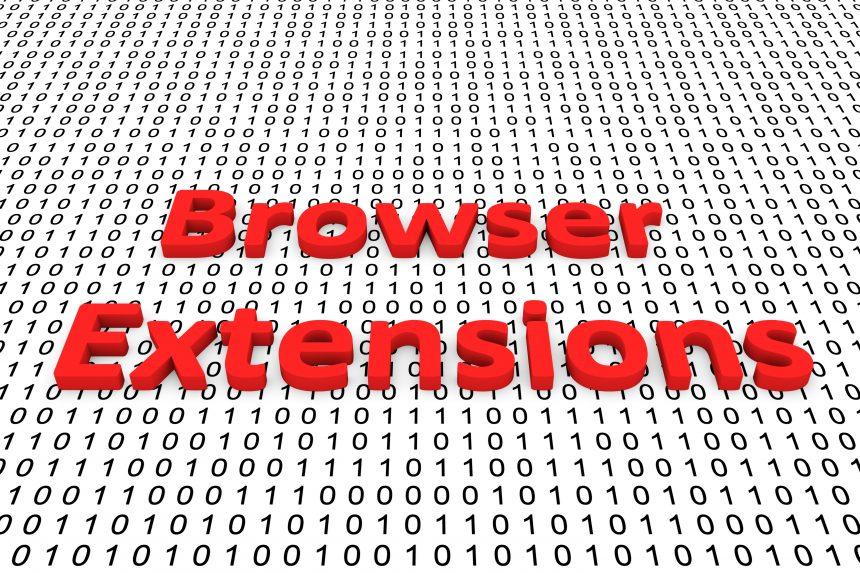In the vast landscape of the internet, users must navigate numerous threats to their online safety and privacy. One such threat is SwiftSeek, a malicious browser extension that can severely impact your browsing experience. This type of malware operates under the guise of a helpful tool but ultimately leads to unwanted ads, redirects, and potential security vulnerabilities. In this article, we will explore how SwiftSeek functions, how it infiltrates your system, the harm it can cause, and provide a detailed guide on how to remove it.
How SwiftSeek Functions
SwiftSeek is classified as a browser hijacker. Once installed, it modifies browser settings, including the homepage, new tab page, and default search engine, often redirecting users to unwanted websites. This behavior not only disrupts the user experience but also poses significant privacy risks. By tracking browsing habits, SwiftSeek collects data that can be sold to third parties, leading to targeted ads that can feel invasive.
Installation Methods
SwiftSeek typically infiltrates systems through bundled software installations. When users download free applications from unverified sources, they may unknowingly agree to install SwiftSeek along with the desired software. It often disguises itself as a legitimate tool, making it easy for users to overlook. Additionally, phishing emails and malicious websites can also serve as entry points for this extension.
Detrimental Consequences
The presence of SwiftSeek on your system can lead to various detrimental consequences, including:
- Increased Ads: Users may encounter a surge in advertisements, often leading to misleading offers and promotions.
- Unwanted Redirects: Frequent redirects to unknown websites can hinder productivity and increase the risk of exposure to more malicious threats.
- Privacy Concerns: The data collected by SwiftSeek can include browsing habits, search queries, and even personal information, which can be exploited by cybercriminals.
Nature of the Browser Extension
SwiftSeek promotes various websites through its redirects, often leading users to dubious sites related to online shopping, gambling, or questionable search engines. These sites may use aggressive advertising tactics, resulting in a frustrating user experience and a potential risk to your system’s integrity.
Detection Names and Associated Domains
If you suspect that SwiftSeek is present on your system, it’s crucial to run a thorough scan using anti-malware software. Here are some detection names you might encounter:
- SwiftSeek
- SwiftSeek Ads
- SwiftSeek Redirect
Associated Domains and IP Addresses
Be aware of the following domains often linked to SwiftSeek:
- swiftseek.com
- swiftseek.net
- swiftseek.org
IP addresses associated with these domains may vary, but typically fall within ranges linked to suspicious activity.
Similar Threats to Watch Out For
In addition to SwiftSeek, users should be vigilant about other similar threats, including:
- Search Marquis: A browser hijacker that changes your default search engine and homepage to a fraudulent search page.
- Delta Search: A malware extension that modifies browser settings to redirect users to its own search engine.
- MySearch: Another intrusive browser hijacker that promotes unwanted ads and redirects.
Comprehensive Removal Guide
To effectively remove SwiftSeek from your system, follow these detailed steps:
Step 1: Uninstall the Extension
- Open Your Browser: Launch the browser where SwiftSeek is installed.
- Access Extensions/Add-ons:
- For Chrome: Click on the three dots in the top right corner, go to “More tools,” then select “Extensions.”
- For Firefox: Click on the three horizontal lines, select “Add-ons,” then go to “Extensions.”
- For Edge: Click on the three dots in the top right, go to “Extensions.”
- Remove SwiftSeek: Locate SwiftSeek in the list and click “Remove” or “Delete.”
Step 2: Reset Browser Settings
- Chrome:
- Go to Settings > Advanced > Reset and clean up > Restore settings to their original defaults.
- Firefox:
- Go to Help > Troubleshooting Information > Refresh Firefox.
- Edge:
- Go to Settings > Reset Settings > Restore settings to their default values.
Step 3: Run a Full System Scan
- Download Anti-Malware Software: We recommend SpyHunter for its effectiveness in detecting and removing malicious threats.
- Install and Update: Follow the instructions to install SpyHunter and ensure it is updated to the latest version.
- Run a Full Scan: Perform a complete scan of your system and follow the prompts to remove any detected threats.
Step 4: Check for Suspicious Programs
- Access Control Panel:
- For Windows: Open Control Panel > Programs > Programs and Features.
- For macOS: Open Finder > Applications.
- Uninstall Suspicious Programs: Look for any unfamiliar applications that may have been installed alongside SwiftSeek and remove them.
Step 5: Update Your Browser
Ensure that your browser is up to date to protect against vulnerabilities. Regular updates often include security patches that can help prevent future infections.
Preventing Future Installations
To safeguard your system from similar threats, consider the following preventive measures:
- Download from Trusted Sources: Always download software from reputable websites.
- Read Installation Prompts: Pay attention to installation prompts and decline any additional software you don’t recognize.
- Use Reputable Anti-Malware Software: Keep anti-malware tools like SpyHunter installed and updated for real-time protection against threats.
Conclusion
SwiftSeek is a browser extension that poses significant risks to your online privacy and security. By understanding how it operates, how it gets installed, and the harm it can cause, you can take proactive measures to remove it and prevent future infections. Follow the comprehensive removal guide above, and consider using SpyHunter to scan your computer for free.
Download SpyHunter Now & Scan Your Computer For Free!
Remove this and any other malicious threats to your system by scanning your computer with SpyHunter now! It’s FREE!