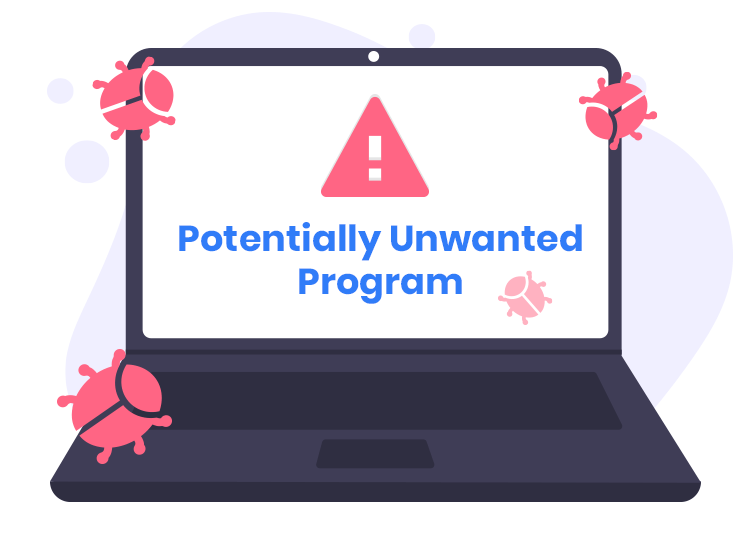Browser hijackers are among the most insidious and disruptive forms of malware. One particularly troublesome example is the HyperFractius browser extension, which exploits legitimate system features to hijack your browser’s settings, causing unwanted redirects, intrusive pop-ups, and potential data collection. This article will explore the HyperFractius extension, how it operates, and provide a detailed guide on how to safely remove it from your system.
Download SpyHunter Now & Scan Your Computer For Free!
Remove this and any other malicious threats to your system by scanning your computer with SpyHunter now! It’s FREE!
What is the HyperFractius Browser Extension?
The HyperFractius extension, also known by the URL Finditfasts.com, is a potentially unwanted program (PUP) and a browser hijacker. It is typically bundled with other free software that you may download from unreliable or suspicious websites. Once installed, HyperFractius hijacks your browser, manipulating it to display unwanted advertisements, change your default search engine, and redirect your web traffic to harmful sites.
What makes this extension particularly dangerous is its use of a legitimate feature in Chromium-based browsers like Google Chrome and Microsoft Edge. This feature, known as the “Managed by your organization” setting, is typically used by IT administrators to apply corporate policies across managed devices. However, the HyperFractius extension exploits this feature to gain elevated privileges over the browser settings, making it harder to detect and remove.
How HyperFractius Works
The extension manipulates the browser’s internal settings and uses the “Managed by your organization” feature to appear as if the browser is controlled by an organization, not the user. By doing so, it locks down certain browser settings and overrides user preferences. This gives the malicious extension full control over your browsing experience, allowing it to:
- Change your default search engine: It often redirects you to a rogue search engine that is tied to Finditfasts.com or similar fraudulent websites.
- Inject advertisements: The extension can inject ads into web pages, disrupting your browsing and exposing you to potentially malicious content.
- Redirect web traffic: You may be automatically sent to various websites, some of which may be harmful or designed to generate revenue through illicit means.
- Collect browsing data: Some versions of this extension may also attempt to collect your browsing history, personal data, or sensitive information without your consent.
Symptoms of HyperFractius Infection
Victims of the HyperFractius extension may experience several symptoms that signal the presence of the hijacker:
- Frequent redirects: When browsing the web, you may be redirected to unfamiliar or suspicious websites.
- Unwanted pop-ups and ads: You might encounter an influx of pop-up advertisements that disrupt your browsing experience.
- Changed homepage or search engine: The extension may change your default search engine to a malicious one, such as Finditfasts.com.
- Slower browser performance: The hijacker can use excessive system resources, slowing down your browser and computer.
If you notice any of these symptoms, there’s a good chance that HyperFractius or another browser hijacker has infiltrated your system.
How to Check Chrome Policies
One way to verify whether HyperFractius has tampered with your browser’s settings is by checking the Chrome Policies. Since the extension uses the “Managed by your organization” feature to gain control over your browser, you can review these policies to spot any suspicious changes. Follow these steps:
- Open Google Chrome (or Microsoft Edge).
- Type chrome://policy/ in the address bar and press Enter.
- A list of policies will appear. Review them carefully for any unusual entries, especially those related to extensions or search engines. If you see anything unfamiliar, this could be an indication that a malicious extension is in control.
If any suspicious policies are found, it’s essential to remove the extension and undo any changes made to the browser settings.
How to Remove HyperFractius Browser Extension
Download SpyHunter Now & Scan Your Computer For Free!
Remove this and any other malicious threats to your system by scanning your computer with SpyHunter now! It’s FREE!
Step 1: Remove the Extension Manually
- Open Google Chrome or Microsoft Edge.
- Go to the Extensions page by typing chrome://extensions/ (or edge://extensions/) in the address bar and pressing Enter.
- Look for the HyperFractius extension or any suspicious extensions that you don’t remember installing.
- Click Remove next to the extension.
- If the extension is grayed out or cannot be removed, you may need to proceed with more advanced removal methods.
Step 2: Check Chrome Policies Again
After removing the extension, it’s essential to check if any malicious policies remain. As mentioned earlier, you can do this by visiting chrome://policy/. If any unwanted policies persist, you can reset them manually through the following steps:
- Open the Chrome Policy Page (chrome://policy/).
- Click on “Reload Policies” to apply the changes.
- If the policies don’t revert, you may need to reset your browser settings to their default configuration.
Step 3: Remove HyperFractius Using Group Policies
For users who are dealing with a managed device or have administrative access, you may need to check Group Policies. Here’s how:
- Open Run (Windows + R), type gpedit.msc, and press Enter.
- Navigate to User Configuration > Administrative Templates > Google > Google Chrome.
- Look for any suspicious policies related to the browser configuration and remove them.
Step 4: Run a Full System Malware Scan
After removing the extension and undoing any policy changes, it’s crucial to run a full system scan to ensure that no traces of the malware remain. A reputable anti-malware tool like SpyHunter can detect and remove potentially harmful files, ensuring your system is safe.
- Download and install SpyHunter.
- Run a complete system scan to check for any remaining threats.
- Follow the on-screen prompts to quarantine or remove any identified threats.
Preventive Measures to Avoid Future Infections
To avoid future infections from HyperFractius or similar threats, follow these preventive tips:
- Only download from trusted sources: Avoid downloading software from suspicious or unknown websites. Stick to official sources like the Google Chrome Web Store or Microsoft Store.
- Check extension permissions: Before installing any browser extension, review its permissions to ensure that it doesn’t have access to unnecessary or sensitive information.
- Use an anti-malware tool: Install a reputable anti-malware tool that can detect and block unwanted software before it can harm your system.
- Enable browser security features: Use built-in browser protections like Safe Browsing in Chrome, which can warn you about suspicious websites and downloads.
- Regularly update your software: Ensure that both your browser and operating system are up to date to patch any vulnerabilities that malware could exploit.
Conclusion
The HyperFractius browser extension is a dangerous threat that can cause a variety of issues, from redirecting your web traffic to compromising your browsing data. By understanding how it operates and following the steps outlined in this article, you can effectively remove it from your system and prevent future infections.