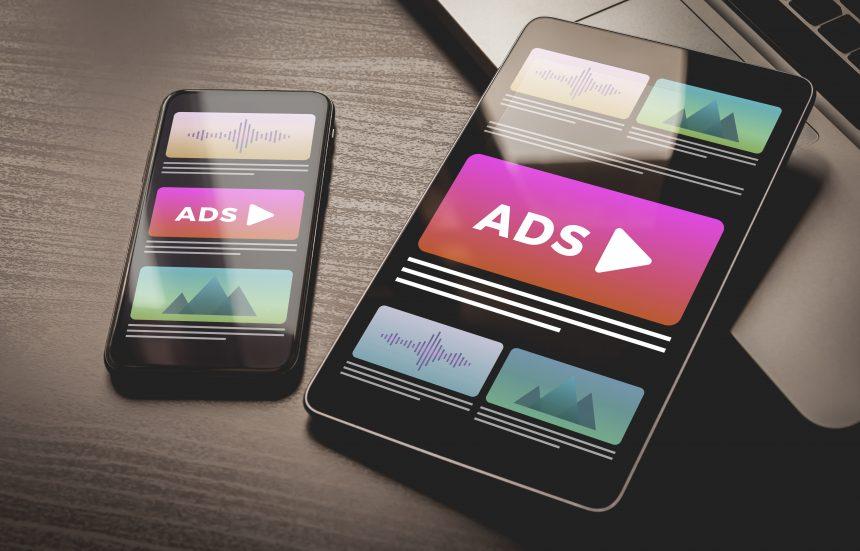Adware is a type of malware that primarily aims to display unwanted advertisements on your device. Unlike viruses or ransomware, which cause direct harm to your files or demand money, adware focuses on generating revenue through intrusive ads. While it may seem less harmful than other forms of malware, its presence can significantly impact your browsing experience and system performance.
Introducing TheZileads.com Ads
One prominent example of adware is the threat known as TheZileads.com ads. This particular adware generates pop-up advertisements and redirect notifications, which can be both annoying and harmful. TheZileads.com ads are often designed to promote various websites and scams that aim to mislead users or generate revenue through deceptive means.
TheZileads.com ads frequently promote websites with dubious content, including dubious online games, unreliable tech support services, or other questionable offers. The ads often appear as banners or pop-ups on your screen, and they might use misleading language or flashy visuals to lure you into clicking on them. For instance, you might encounter fake software update alerts or fake prize notifications that encourage you to download potentially harmful programs or provide personal information.
How TheZileads.com Ads Operate
TheZileads.com adware typically infiltrates your system through several methods. Most commonly, it arrives bundled with free software downloads. When you install free applications, especially from untrusted sources, you might inadvertently agree to install additional unwanted software, including adware like TheZileads.com. This bundled software often includes a “custom” or “advanced” installation option, which, if not carefully reviewed, may silently install adware alongside the desired application.
Once installed, TheZileads.com adware begins to affect your browsing experience. It injects ads into your web browser, causing interruptions and redirects to potentially dangerous websites. The adware may also track your browsing habits and personal data to tailor ads to your interests, which raises privacy concerns and can lead to even more intrusive ads.
The Impact of TheZileads.com Adware
The presence of TheZileads.com ads can have several detrimental effects on your system and overall online experience. Firstly, the constant barrage of ads can slow down your computer’s performance and degrade your browsing experience. Frequent redirects and pop-ups may also expose you to malicious websites that could further compromise your system’s security.
TheZileads.com adware shares some similarities with browser hijackers, which also alter your browser’s settings and redirect you to unwanted websites. However, adware primarily focuses on displaying ads, while browser hijackers often change your default search engine or homepage settings. Both types of malware can significantly disrupt your online activities and compromise your privacy.
Detection and Removal
To protect yourself, it’s essential to recognize the detection names that anti-malware software might use to identify TheZileads.com adware. These names may include terms like “Adware.TheZileads,” “TheZileads.com Adware,” or “PUP.Optional.TheZileads.” Running a thorough scan with your anti-malware tool can help identify and remove the adware from your system.
Similar Threats
In addition to TheZileads.com ads, you might encounter other similar adware threats, such as:
- Adware.GateKeeper: Known for generating intrusive pop-up ads and affecting browser performance.
- Adware.BrowserHijack: Often bundled with free downloads and alters browser settings.
- Adware.Win32.Games: Targets users with ads related to gaming and online rewards.
Comprehensive Removal Guide
If you suspect that TheZileads.com ads have infected your system, follow these detailed steps to remove it:
- Uninstall Suspicious Programs
- Go to the Control Panel on your Windows computer.
- Select “Programs” or “Programs and Features.”
- Look for any suspicious or unfamiliar programs that might be associated with TheZileads.com.
- Select the program and click “Uninstall.”
- Remove Browser Extensions
- Open your web browser (e.g., Chrome, Firefox, Edge).
- Go to the extensions or add-ons section.
- Look for any extensions related to TheZileads.com or unfamiliar ones.
- Remove or disable these extensions.
- Clear Browser Cache and Cookies
- Open your web browser settings.
- Locate the option to clear browsing data or history.
- Select the option to clear cache and cookies, then confirm the action.
- Run a Full System Scan
- Download and install SpyHunter for free from here.
- Launch SpyHunter and perform a full system scan.
- Follow the tool’s instructions to quarantine and remove detected threats.
- Check System Configuration
- Press
Windows + Rto open the Run dialog. - Type
msconfigand press Enter. - Check the “Startup” tab for any suspicious entries related to TheZileads.com.
- Disable any unknown or suspicious startup programs.
- Press
Preventing Future Infections
To avoid future adware infections, consider the following preventative measures:
- Be Cautious with Free Software: Always opt for custom or advanced installation options and uncheck any unwanted additional software.
- Update Your Software Regularly: Ensure your operating system and all software are up-to-date with the latest security patches.
- Use Reputable Security Software: Install a trusted anti-malware tool like SpyHunter to protect your system from various threats.
Download SpyHunter today to scan your computer for free and remove any adware or malware lurking in your system!