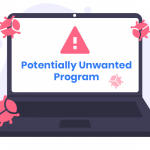Malware has evolved over the years, taking many forms to exploit and compromise users’ systems. One such form of malware is the browser extension virus. This particular type of threat manifests as a seemingly innocuous browser add-on but hides dangerous intentions. In this article, we’ll delve into the specifics of the Ultralonen extension virus, shedding light on its functionalities, the risks it poses, and how you can effectively remove it from your system.
What is the Ultralonen Extension Virus?
The Ultralonen extension virus is a form of malicious software that infects web browsers through deceptive extensions. Its primary function is to infiltrate browsers like Google Chrome, Mozilla Firefox, and Microsoft Edge, often masquerading as a legitimate tool or enhancement. Once installed, it manipulates browser settings and redirects users to unwanted websites, displaying intrusive ads and potentially harmful content.
How the Ultralonen Extension Virus Infiltrates Your System
The Ultralonen extension virus typically infiltrates a system through various deceptive means:
- Bundled Software: Often, it is bundled with legitimate software downloaded from unreliable sources. Users inadvertently install the extension when they agree to additional offers during the software installation process.
- Phishing Scams: Users might encounter phishing emails or websites promoting the extension as a useful tool or update. Clicking on these links can lead to the installation of the malware.
- Malicious Websites: Visiting compromised or malicious websites may prompt users to download the extension, which then installs itself without proper authorization.
Threats Posed by the Ultralonen Extension Virus
The Ultralonen extension virus poses several threats to both the system and the individual:
- System Performance: It can slow down the browser and the entire system by consuming excessive resources and generating unnecessary background processes.
- Privacy Risks: The malware may track your browsing habits, collecting sensitive information such as login credentials, personal details, and financial information.
- Invasive Ads and Redirects: Users are bombarded with intrusive ads and redirected to dubious websites that may attempt to install additional malware or steal personal information.
- Compromised Security: The malware can expose your system to further attacks by opening backdoors for additional malicious software.
How the Ultralonen Extension Virus Functions
Once installed, the Ultralonen extension virus operates as follows:
- Browser Manipulation: It alters browser settings to set unwanted homepages or default search engines, often redirecting users to specific websites.
- Ad Insertion: It injects ads into web pages, which can lead to phishing scams or additional malware downloads.
- Redirections: Users are frequently redirected to websites promoting dubious products, services, or additional extensions.
Detection Names for the Ultralonen Extension Virus
Several anti-malware software solutions detect the Ultralonen extension virus under various names. Look out for the following detection names during system scans:
- Ultralonen
- Adware.Ultralonen
- Browser Hijacker.Ultralonen
- PUP.Ultralonen (Potentially Unwanted Program)
- MaliciousExtension.Ultralonen
If your anti-malware software identifies any of these threats, it indicates the presence of the Ultralonen extension virus on your system.
Similar Threats You May Encounter
The Ultralonen extension virus is part of a broader category of malware affecting web browsers. Similar threats include:
- Search Marquis: A browser hijacker that alters search settings and redirects to unwanted sites.
- QSearch: Another hijacker that changes browser configurations and introduces invasive ads.
- AdwCleaner: Detects and removes adware and potentially unwanted programs similar to Ultralonen.
Comprehensive Removal Guide
Follow these detailed steps to remove the Ultralonen extension virus from your system:
Step 1: Uninstall the Malicious Extension
- Google Chrome:
- Open Chrome and click on the three vertical dots (menu) in the top right corner.
- Go to “More tools” > “Extensions.”
- Locate the Ultralonen extension and click “Remove.”
- Mozilla Firefox:
- Click on the three horizontal lines (menu) in the top right corner.
- Select “Add-ons” > “Extensions.”
- Find the Ultralonen extension and click “Remove.”
- Microsoft Edge:
- Click on the three horizontal dots (menu) in the top right corner.
- Go to “Extensions.”
- Locate the Ultralonen extension and click “Remove.”
Step 2: Reset Browser Settings
- Google Chrome:
- Open Chrome and go to the menu (three vertical dots).
- Navigate to “Settings” > “Advanced” > “Reset and clean up.”
- Click “Restore settings to their original defaults” and confirm.
- Mozilla Firefox:
- Click on the menu (three horizontal lines) and go to “Help.”
- Select “Troubleshooting Information” and click “Refresh Firefox.”
- Microsoft Edge:
- Go to the menu (three horizontal dots) and select “Settings.”
- Navigate to “Reset settings” and choose “Restore settings to their default values.”
Step 3: Scan for Residual Malware
- Download and Install SpyHunter:
- Click on this button to download the software.
Install SpyHunter and perform a full system scan to detect any remaining traces of the Ultralonen virus or other malware.
- Review and Remove Detected Threats: Follow the instructions provided by SpyHunter to quarantine and remove any detected threats.
Preventing Future Infections
To prevent future infections, consider these precautions:
- Avoid Untrusted Sources: Download software only from reputable websites and avoid bundled offers.
- Be Cautious with Emails: Do not click on suspicious links or download attachments from unknown senders.
- Use Reliable Security Software: Keep your anti-malware software up to date and perform regular scans.
- Educate Yourself: Stay informed about common online threats and safe browsing practices.
Conclusion
The Ultralonen extension virus is a significant threat that can compromise your system and privacy through deceptive browser extensions. By following the removal guide and implementing preventive measures, you can protect your system from this and similar threats. For enhanced protection, we recommend downloading SpyHunter to scan and secure your computer. Start with a free scan today to ensure your system’s safety.