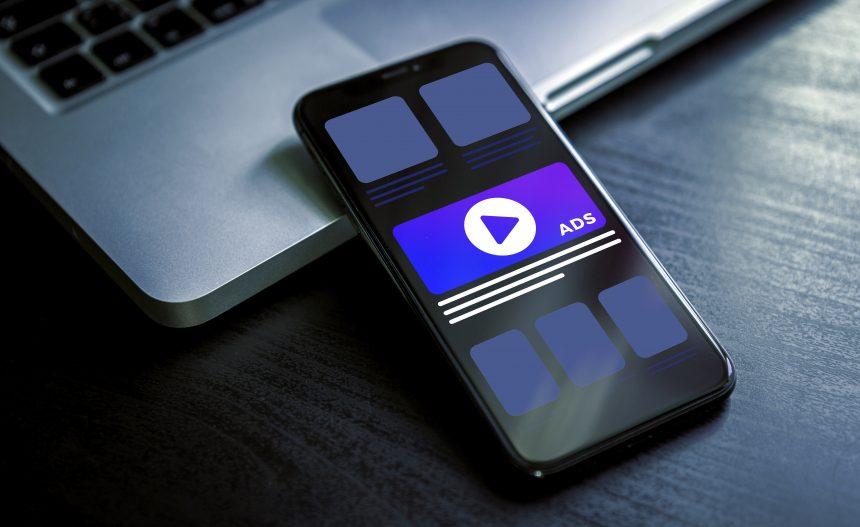Adware is a form of malicious software that is designed to display unwanted advertisements on your computer or device, often without your consent. While adware is sometimes considered less dangerous than other types of malware, it can still cause significant disruptions to your daily computer use and pose serious privacy risks. Adware typically infiltrates systems through software bundles, fake downloads, or deceptive ads, and once installed, it floods the user with intrusive pop-ups, banners, and in-text ads. These ads often promote suspicious or outright dangerous websites and products. Beyond just being annoying, adware can also slow down your system, create security vulnerabilities, and even track your online activities.
Introduction to Yableenta.com Ads: A Deceptive Adware Threat
One of the latest adware threats that users need to be aware of is the Yableenta.com adware. This particular strain of adware redirects users to a website (Yableenta.com) that bombards them with deceptive advertisements, phishing scams, and fake notifications. Yableenta.com ads are designed to lure users into clicking on these ads, which often lead to potentially harmful sites, malicious downloads, or phishing pages that attempt to steal personal information.
Yableenta.com ads are usually promoted through misleading pop-ups and in-browser ads that claim the user needs to update their software, or that they have won a prize. These types of ads are not only intrusive but also pose a significant risk as they often lead to the installation of additional malware or the theft of sensitive data.
How Yableenta.com Adware Operates
Yableenta.com adware typically finds its way onto a user’s computer through deceptive methods, including bundled software installations, malicious email attachments, or fake updates. Users might download a seemingly legitimate application or tool, only to have Yableenta.com adware installed alongside it without their knowledge. Once the adware is on the system, it modifies browser settings and installs extensions or plugins that redirect the user to Yableenta.com or similar websites.
This adware works by injecting scripts into the browser, which then generate a variety of ads, including pop-ups, banners, and in-text links. These ads are usually unrelated to the content of the websites being visited and can be extremely disruptive to the browsing experience. The ads often lead to scam websites that may try to sell fake products, gather personal information under false pretenses, or trick the user into downloading more malware. Over time, the adware can degrade system performance, causing slowdowns, crashes, and even making the system more vulnerable to other types of cyber attacks.
The Purpose and Risks of Yableenta.com Adware
The main purpose of Yableenta.com adware, like other adware, is to generate revenue for its creators by forcing users to view or click on advertisements. However, this adware poses significant risks to both the system and the individual using it. Beyond the sheer annoyance of constant ads, users risk exposure to more severe malware infections, loss of personal data, and financial theft.
Yableenta.com adware is particularly dangerous because it can track your browsing habits and collect personal information, which can then be sold to third parties or used for targeted phishing attacks. Furthermore, the constant redirects and pop-ups can lead to the unintentional installation of more harmful software, further compromising the integrity and security of your system.
Adware vs. Browser Hijackers: Understanding the Difference
While adware like Yableenta.com primarily aims to generate ad revenue by displaying advertisements, browser hijackers take things a step further by actually taking control of the user’s browser. A browser hijacker will typically change the default search engine, homepage, and new tab page to a different site—usually one that is loaded with ads or fake search results. While adware passively shows ads, a browser hijacker actively manipulates your browser’s settings to force you to visit specific websites. Both are dangerous and invasive, but the impact of browser hijackers is usually more severe, often requiring more extensive steps to remove.
Detection Names for Yableenta.com Adware
If you suspect that your system is infected with Yableenta.com adware, running an anti-malware scan can help detect it. Different anti-malware tools may use various names to identify this threat, including:
- Adware.Yableenta
- Adware/Win32.Yableenta
- PUP.Yableenta
- BrowserModifier:Win32/Yableenta
If you see any of these names in a scan report, it’s likely that your system has been compromised by this adware.
Similar Threats to Watch Out For
Yableenta.com adware is just one of many similar threats. Other adware and browser hijackers that users should be aware of include:
- Zebrouss: Another adware strain that bombards users with unwanted ads and redirects.
- Medfos: A browser hijacker that changes your homepage and search engine settings.
- Conduit: A common browser hijacker that installs unwanted toolbars and redirects searches.
- Spigot: Adware that often comes bundled with free software and changes browser settings.
Comprehensive Removal Guide for Yableenta.com Adware
Removing Yableenta.com adware from your system involves several steps. Follow this guide carefully to ensure complete removal:
Step 1: Uninstall Suspicious Programs
- Windows:
- Open the Control Panel by searching for it in the Start menu.
- Go to Programs and Features (or Add/Remove Programs).
- Look for any suspicious programs that you did not install or that appeared around the time the ads started.
- Select the program and click Uninstall.
- MacOS:
- Open Finder and go to the Applications folder.
- Look for any unfamiliar applications.
- Drag the suspicious program to the Trash, then empty the Trash.
Step 2: Remove Browser Extensions
- Chrome:
- Open Chrome and click the three dots in the upper-right corner.
- Go to More Tools > Extensions.
- Find any extensions you don’t recognize or that are related to Yableenta.com and click Remove.
- Firefox:
- Open Firefox and click the menu button (three horizontal lines).
- Go to Add-ons and Themes > Extensions.
- Remove any suspicious extensions.
- Edge:
- Click the three dots in the upper-right corner and go to Extensions.
- Remove any unfamiliar extensions.
Step 3: Reset Your Browser Settings
- Chrome:
- Go to Settings > Advanced > Reset and clean up.
- Click Restore settings to their original defaults.
- Firefox:
- Go to Help > More troubleshooting information.
- Click Refresh Firefox.
- Edge:
- Go to Settings > Reset Settings.
- Click Restore settings to their default values.
Step 4: Scan Your Computer with SpyHunter
- Download SpyHunter: Download the tool from here.
- Install and Run SpyHunter: Follow the on-screen instructions to install the software.
- Perform a Full Scan: Click on Start Scan and allow the software to search for threats.
- Remove Detected Threats: Once the scan is complete, remove any threats detected, including Yableenta.com adware.
Preventing Future Infections
To prevent future adware infections, follow these best practices:
- Be cautious with downloads: Always download software from reputable sources and avoid clicking on random pop-ups.
- Use an Ad Blocker: Install a reputable ad blocker to reduce exposure to potentially harmful ads.
- Keep Your Software Updated: Regularly update your operating system and software to patch security vulnerabilities.
- Use Anti-Malware Software: Regularly scan your system with a trusted anti-malware tool like SpyHunter to detect and remove threats early.
By taking these preventive measures, you can significantly reduce the risk of adware and other malware infections on your system.