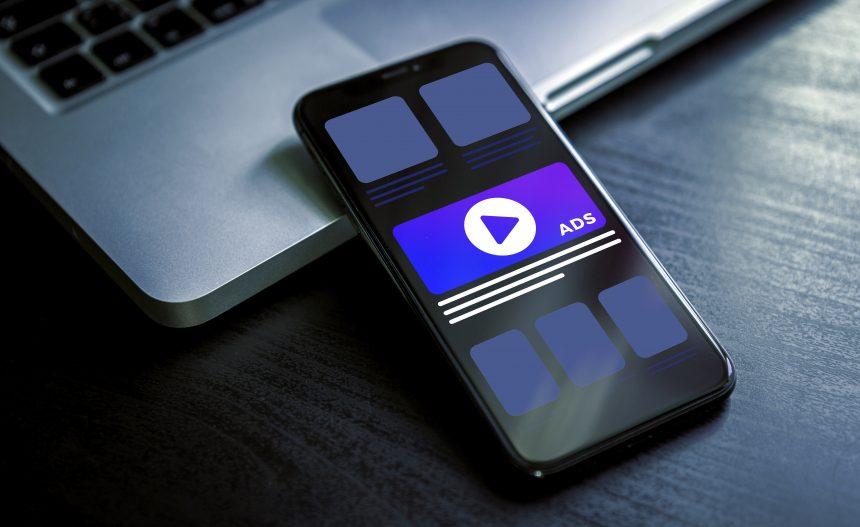Adware is a type of malicious software designed to display unwanted advertisements on your computer. Unlike viruses or ransomware, adware primarily focuses on generating revenue for its creators through ad impressions and clicks. While it may not directly damage files or encrypt data, adware can significantly disrupt your computing experience and pose various risks to your privacy and system performance.
Introducing YourDeviceBugRemover
One such adware threat is known as YourDeviceBugRemover. This adware is particularly insidious due to its aggressive methods of promotion and its potential for causing widespread system issues. It often presents itself through deceptive advertisements and pop-ups, which promise to enhance your system’s performance or fix supposed issues, only to lead you to malicious websites or unwanted software.
Promotion Tactics and Functionality
YourDeviceBugRemover primarily promotes various scams and potentially unwanted programs (PUPs). It utilizes misleading advertisements that claim to offer system optimization or virus removal services. The ads may appear on a range of websites, including legitimate ones, making it challenging for users to discern which ads are safe. The adware often uses banners, pop-ups, and in-text links that direct users to fraudulent or dubious sites.
The installation process of YourDeviceBugRemover usually begins with bundled software. Users may inadvertently install it when they download free software from unreliable sources. During the installation of these free programs, YourDeviceBugRemover is often bundled as an optional component. If users do not carefully read the installation prompts and uncheck unwanted options, the adware gets installed alongside the intended software.
Detrimental Consequences
Once installed, YourDeviceBugRemover can significantly impact system performance. It may cause frequent and intrusive pop-ups, slow down your computer, and redirect your browser to unwanted websites. The constant bombardment of ads can be both distracting and annoying, and the redirection to malicious websites increases the risk of further malware infections.
Adware like YourDeviceBugRemover primarily aims to generate revenue through ad impressions and clicks. It may also collect data on your browsing habits and personal information, posing a serious threat to your privacy. Unlike browser hijackers, which typically alter your browser settings to redirect searches and change your homepage, adware’s main goal is to bombard you with advertisements and track your online behavior.
Detection Names
To help identify and remove YourDeviceBugRemover, many anti-malware tools use specific detection names. If you run a system scan, look for the following terms:
- YourDeviceBugRemover
- Adware.YourDeviceBugRemover
- Potentially Unwanted Program (PUP) YourDeviceBugRemover
These names may vary depending on the anti-malware software you are using, but they all indicate the presence of this adware on your system.
Similar Threats
You might also encounter other similar threats, including:
- AdChoices: Often used to promote additional adware or scams.
- BrowseFox: A browser extension that generates intrusive ads and modifies browser settings.
- CoolWebSearch: A browser hijacker that changes your search engine and homepage settings.
Comprehensive Removal Guide
To remove YourDeviceBugRemover from your system, follow these detailed steps:
- Uninstall Suspicious Programs:
- Windows 10/11: Go to
Settings>Apps>Apps & features. Find any suspicious programs, including YourDeviceBugRemover, and clickUninstall. - Windows 7/8: Go to
Control Panel>Programs and Features. Find and uninstall any unwanted programs.
- Windows 10/11: Go to
- Remove Browser Extensions:
- Google Chrome: Open Chrome, click on the three dots in the top-right corner, select
More tools>Extensions. Remove any extensions related to YourDeviceBugRemover. - Mozilla Firefox: Open Firefox, click on the three lines in the top-right corner, select
Add-ons>Extensions. Remove suspicious extensions. - Microsoft Edge: Open Edge, click on the three dots in the top-right corner, select
Extensions. Remove unwanted extensions.
- Google Chrome: Open Chrome, click on the three dots in the top-right corner, select
- Clear Browser Data:
- Google Chrome: Go to
Settings>Privacy and security>Clear browsing data. SelectAll timeand clear data. - Mozilla Firefox: Go to
Settings>Privacy & Security>Cookies and Site Data, and clickClear Data. - Microsoft Edge: Go to
Settings>Privacy, search, and services>Clear browsing data. Choose what to clear and clickClear now.
- Google Chrome: Go to
- Run a Full System Scan:
- Download and install SpyHunter.
- Open SpyHunter and perform a full system scan to detect and remove any remnants of YourDeviceBugRemover.
- Reset Browser Settings (if necessary):
- Google Chrome: Go to
Settings>Advanced>Reset and clean up>Restore settings to their original defaults. - Mozilla Firefox: Go to
Help>Troubleshooting Information>Refresh Firefox. - Microsoft Edge: Go to
Settings>Reset settings>Restore settings to their default values.
- Google Chrome: Go to
Further Actions and Prevention
To prevent future infections:
- Download Software from Reputable Sources: Avoid downloading programs from unreliable or unfamiliar sites.
- Be Cautious During Installations: Always read installation prompts carefully and opt out of bundled offers.
- Use Reliable Anti-Malware Software: Regularly scan your system with a trusted anti-malware tool like SpyHunter to detect and remove threats.
SpyHunter offers a free scan to help detect and remove adware like YourDeviceBugRemover. Download SpyHunter today to ensure your computer remains free from unwanted programs and threats.
Download SpyHunter and scan your computer for free, now!