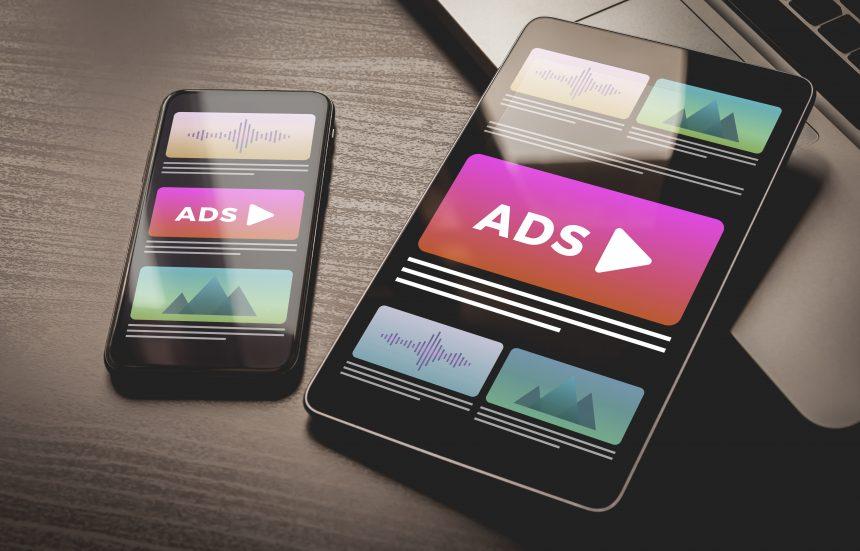Mac users are not immune to the dangers of adware. One such menace is the App Updater Adware, which infiltrates Mac systems, causing disruptions and potentially compromising user privacy and security. This article delves into the workings of the App Updater Adware, its consequences, and provides a comprehensive guide to remove it from your Mac system.
About App Updater Adware
App Updater Adware is a type of malicious software that disguises itself as a legitimate application updater. Once installed, it operates in the background, often without the user’s knowledge, and begins displaying intrusive advertisements, redirecting web searches, and collecting sensitive user information. This adware often enters systems bundled with freeware or shareware downloads, exploiting users’ trust in legitimate software updates.
Actions and Consequences
Upon infiltration, the App Updater Adware manifests various disruptive behaviors:
- Displaying Intrusive Advertisements: Users may encounter a surge in pop-up ads, banners, and in-text ads while browsing, significantly hampering the browsing experience.
- Browser Redirects: The adware may redirect web searches to malicious or sponsored websites, potentially exposing users to further threats.
- Data Collection: App Updater Adware often collects sensitive user data, including browsing history, search queries, and personal information, which can be exploited for malicious purposes.
- System Slowdown: The continuous operation of the adware in the background can lead to system sluggishness and decreased performance.
Detection Names and Similar Threats
Detection names for App Updater Adware may vary across security software vendors, but common identifiers include:
- OSX/Adware.AppUpdater
- Adware.OSX.Generic
- OSX/PUP.AppUpdater
Similar threats to App Updater Adware include Genieo, MacKeeper, and Mac Auto Fixer, which employ similar tactics to deceive users and compromise system integrity.
Removal Guide
To effectively remove App Updater Adware from your Mac system, follow these steps:
- Quit Malicious Processes:
- Open Activity Monitor from the Applications/Utilities folder.
- Identify any suspicious processes associated with App Updater Adware.
- Select the process and click on the “X” button to force quit.
- Delete Malicious Files and Folders:
- Navigate to the following directories:
- /Library/LaunchAgents
- /Library/LaunchDaemons
- /Library/Application Support
- /Library/Application Support/App Updater
- Look for any suspicious files or folders related to the adware and move them to the Trash.
- Navigate to the following directories:
- Remove Browser Extensions:
- Open your web browser.
- Go to the Extensions or Add-ons menu.
- Disable or remove any extensions associated with the adware.
- Reset Browser Settings: In your browser settings, reset the homepage, search engine, and default settings to eliminate any traces of the adware.
- Clear Browser Cache and Cookies: Clear your browser’s cache and cookies to remove any stored data related to the adware.
- Restart Your Mac: Restart your Mac to ensure that all changes take effect and to eliminate any lingering processes.
Preventing Future Infections
To prevent future infections by adware like App Updater, adhere to these best practices:
- Exercise Caution with Downloads: Only download software from reputable sources, and carefully read the installation prompts to avoid bundled adware.
- Keep Software Updated: Ensure that your operating system and software applications are up to date with the latest security patches.
- Use Ad-Blocking Extensions: Employ browser extensions that block intrusive advertisements to reduce the risk of adware infiltration.
- Install a Reliable Antivirus: Invest in a reputable antivirus software that provides real-time protection against malware threats.
By following these steps and adopting preventive measures, users can safeguard their Mac systems against the insidious threat of adware like App Updater.