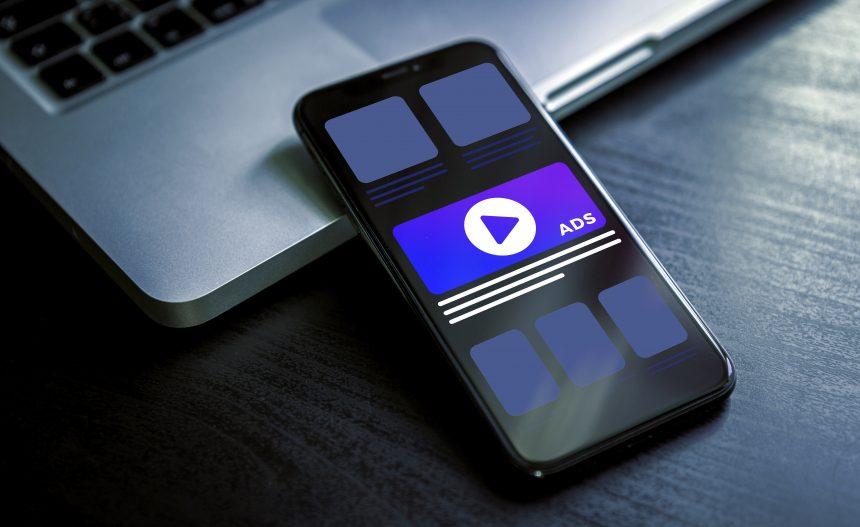Mac users have increasingly become targets of adware campaigns, with BasicDisplay being one of the notable threats. This type of adware infiltrates macOS systems through deceptive methods and can lead to a range of undesirable consequences for affected users.
What is BasicDisplay Adware?
BasicDisplay is categorized as adware, a type of malicious software designed to bombard users with unwanted advertisements. It often disguises itself as legitimate software or piggybacks on free downloads, tricking users into unintentionally installing it. Once on a system, BasicDisplay modifies browser settings to inject ads into webpages, redirects users to dubious sites, and tracks their online activities—all without their consent.
Actions and Consequences
Upon infection, BasicDisplay typically initiates several actions detrimental to the user experience and system performance:
- Ad Injection: Constant pop-ups, banners, and in-text ads appear on websites visited by the user.
- Browser Redirects: Users may be redirected to potentially harmful websites, exposing them to further threats.
- Privacy Concerns: BasicDisplay monitors browsing habits, collecting sensitive information that could be misused by third parties.
Detection names for BasicDisplay include various antivirus identifiers such as Adware.BasicDisplay, OSX/BasicDisplay, and Adware.MAC.BasicDisplay. Similar threats include other adware variants like AdLoad, Bundlore, and Crossrider.
Removal Guide for BasicDisplay Adware
- Quit Affected Applications: Close all browsers and applications affected by the adware.
- Check Applications Folder: Look for suspicious applications recently installed. Drag them to the Trash if found.
- Remove Browser Extensions:
- Safari: Open Safari, go to Preferences > Extensions. Remove any extensions related to BasicDisplay or unknown ones.
- Google Chrome: Open Chrome, click on the three dots menu > More Tools > Extensions. Delete any suspicious extensions.
- Mozilla Firefox: Open Firefox, click on the menu > Add-ons > Extensions. Remove any unwanted extensions.
- Reset Browser Settings: This step is crucial to remove any lingering settings that may still cause redirects or display ads.
- Safari: Go to Safari > Preferences > Privacy. Click on “Remove All Website Data”.
- Google Chrome: Go to Chrome settings > Advanced > Reset settings.
- Mozilla Firefox: Type “about:support” in the address bar. Click on “Refresh Firefox”.
- Delete Adware-related Files:
- Open Finder and go to
~/Library/Application Support/. - Look for any suspicious folders related to BasicDisplay or adware and delete them.
- Open Finder and go to
- Empty Trash: After deleting all suspicious files, empty the Trash to completely remove them from your system.
Best Practices for Preventing Future Infections:
- Be Cautious with Downloads: Only download software from trusted sources. Avoid third-party download sites.
- Read EULAs (End User License Agreements): Always read the terms before installing software to avoid inadvertently accepting bundled adware.
- Keep Software Updated: Regularly update macOS and all installed applications to close security vulnerabilities.
- Use Antivirus Software: Install reputable antivirus software that can detect and remove adware before it causes harm.
By following these steps and adopting preventive measures, users can effectively remove BasicDisplay adware from their Mac systems and reduce the risk of future infections.