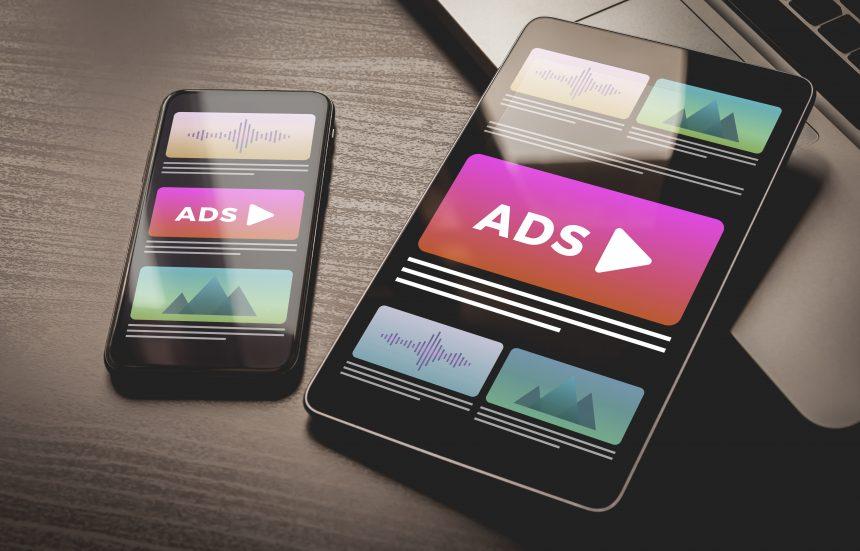Adware is a form of malware that is designed to display unwanted advertisements on your device. Typically, this intrusive software generates revenue for its creators by showing ads in various formats, including pop-ups, banners, and in-text advertisements. While adware may seem relatively benign compared to more harmful malware types, it can significantly disrupt your browsing experience, compromise your privacy, and even lead to more severe security threats.
Introducing CorkApp Adware
CorkApp is a specific type of adware that infiltrates Mac systems, displaying a barrage of ads that promote various questionable websites and scams. This adware primarily promotes sites associated with online gambling, dubious shopping platforms, and other potentially harmful links. Users will encounter numerous ads while browsing, which may include pop-ups offering discounts, promotions, and misleading alerts urging them to download additional software. CorkApp typically installs itself on a user’s system through deceptive methods, often bundled with legitimate software downloaded from untrustworthy sources or during the installation of free applications. Once installed, CorkApp alters browser settings, hijacking user activity to generate revenue through clicks and views on ads.
The presence of CorkApp on a system can lead to various detrimental consequences, including a slower browsing experience, frequent crashes, and the risk of inadvertently clicking on malicious ads that may install further malware. The primary purpose of this threat is to monetize user traffic by directing them to specific sites, often without their consent or knowledge. While adware like CorkApp shares similarities with browser hijackers, which actively change browser settings such as the homepage and default search engine, adware focuses more on generating revenue through ads rather than hijacking the browser’s functionality directly.
Detection Names
If you suspect that your system may be infected with CorkApp adware, it’s essential to know the detection names used by various anti-malware tools. Some common detection names include:
- Adware.CorkApp
- CorkAppAdware
- PUP.Optional.CorkApp
- Adware:Win32/CorkApp
If you run a system scan using an anti-malware tool, be on the lookout for these names, as they can help identify the presence of this intrusive software.
Similar Threats
Besides CorkApp, users may encounter similar threats, including:
- AdLoad: This adware generates various pop-up ads and hijacks browsers, often directing users to unwanted sites.
- WebCompanion: It displays advertisements and alters browser settings to redirect user searches to sponsored sites.
- Vosteran: This adware primarily promotes its search engine and alters browser settings without user consent.
Comprehensive Removal Guide
If you find CorkApp or any other adware on your system, follow these detailed steps to remove it:
Step 1: Remove from Applications
- Open Finder: Click on the Finder icon in your dock.
- Go to Applications: In the sidebar, click on “Applications.”
- Locate CorkApp: Scroll through the list and look for any suspicious applications, including “CorkApp.”
- Move to Trash: Right-click (or Control-click) on CorkApp and select “Move to Trash.” Ensure that you empty the trash afterward.
Step 2: Remove from Browser Extensions
For Safari:
- Open Safari: Launch the Safari browser.
- Preferences: Click on “Safari” in the menu bar and select “Preferences.”
- Extensions: Go to the “Extensions” tab.
- Uninstall CorkApp: If CorkApp or any suspicious extension is listed, select it and click “Uninstall.”
For Google Chrome:
- Open Chrome: Launch the Google Chrome browser.
- More Tools: Click on the three-dot menu in the upper right corner, go to “More tools,” and select “Extensions.”
- Remove Extensions: Look for CorkApp or any other unfamiliar extensions and click “Remove.”
For Mozilla Firefox:
- Open Firefox: Launch the Firefox browser.
- Add-ons: Click on the three-line menu in the upper right corner and select “Add-ons.”
- Extensions: In the left sidebar, click “Extensions.”
- Remove CorkApp: If CorkApp is present, click on the three dots next to it and select “Remove.”
Step 3: Reset Browser Settings
For Safari:
- Preferences: Go back to “Preferences.”
- General Tab: Set your homepage to your preferred website.
- Search Tab: Ensure your default search engine is set to your choice.
For Chrome:
- Settings: Click on the three-dot menu and select “Settings.”
- Reset Settings: Scroll down and click on “Advanced.” Under “Reset and clean up,” select “Restore settings to their original defaults.”
For Firefox:
- Help Menu: Click on the question mark icon in the menu bar and select “Troubleshooting Information.”
- Refresh Firefox: Click on the “Refresh Firefox” button.
Step 4: Scan Your System
To ensure complete removal of CorkApp and any other malicious software, use a reliable anti-malware tool. We recommend SpyHunter, which provides a free scan to detect malware, including adware like CorkApp. Download SpyHunter and follow the installation instructions:
- Download SpyHunter: Visit the official SpyHunter website and download the software.
- Install SpyHunter: Follow the on-screen instructions to install the program.
- Run a Scan: Launch SpyHunter and select the “Scan” option. Wait for the scan to complete.
- Remove Detected Threats: Follow the prompts to remove any detected threats.
Preventive Measures
To avoid future infections, consider the following preventive measures:
- Download Software from Trusted Sources: Always download applications from official websites or reputable sources.
- Be Cautious with Free Software: When installing free software, opt for the “Custom” installation option to avoid bundled adware.
- Maintain Updated Security Software: Regularly update your anti-malware software to enhance your system’s protection against new threats.
- Educate Yourself: Stay informed about the latest scams and adware threats to recognize and avoid them.
Conclusion
CorkApp adware poses significant risks to both your system and personal privacy. By following the detailed removal guide and implementing preventive measures, you can safeguard your computer from future infections. Remember, using an anti-malware tool like SpyHunter is crucial for detecting and removing adware effectively.
If you are still having trouble, consider contacting remote technical support options.