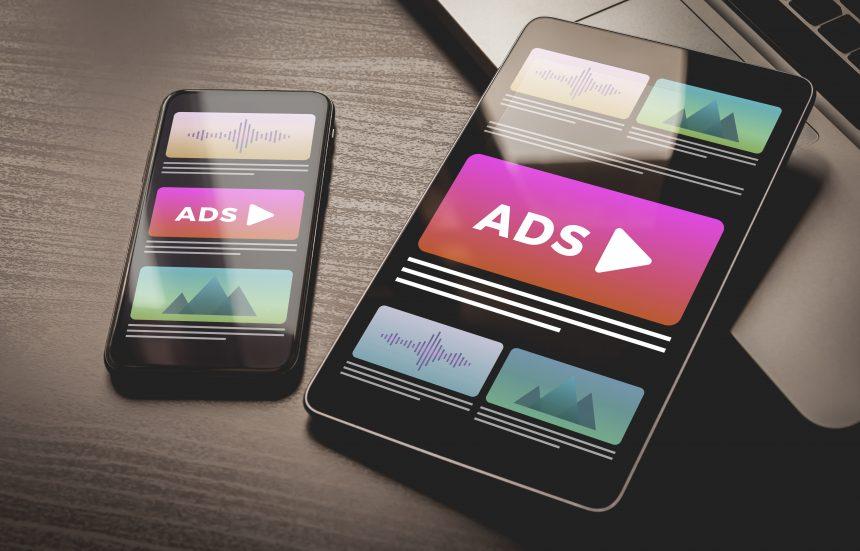In the ever-evolving landscape of cybersecurity threats, adware continues to be a persistent nuisance, often causing disruptions and potential harm to users’ devices and privacy. One such recent discovery is the DominantSoftware adware, a member of the notorious AdLoad malware family. This article delves into the intricacies of this adware, its implications, detection methods, and provides a comprehensive guide for its removal.
The DominantSoftware Adware: Overview and Risks
DominantSoftware, categorized as adware, operates by inundating users with intrusive advertisements, ranging from pop-ups to overlays, endorsing dubious products, scams, and potentially harmful software. While some of these adverts may seemingly promote genuine products, they are often affiliated with malicious entities aiming to exploit users for illegitimate gains.
The risks associated with DominantSoftware are multifaceted. Apart from the annoyance caused by intrusive ads, users face the threat of unintentionally downloading and installing malware or falling victim to online scams. Moreover, the adware may possess data-tracking functionalities, jeopardizing users’ privacy by collecting sensitive information such as browsing history, login credentials, and financial details.
Security software providers employ various detection names to identify the DominantSoftware adware, including Avast (MacOS:Adload-AG [Adw]), ESET-NOD32 (A Variant Of OSX/Adware.Synataeb.G), and Kaspersky (Not-a-virus:HEUR:AdWare.OSX.Adload.h). Similar threats within the AdLoad malware family include CompressModem, ControlDivision, CoordinatorSkill, and AdvancedManager, among others.
Removal Guide
Removing the DominantSoftware adware from your device is crucial to mitigate its adverse effects. Follow these steps to ensure complete removal:
- Manual Removal:
a. Go to the Applications folder on your Mac.
b. Locate DominantSoftware or any suspicious applications.
c. Drag the application to the Trash.
d. Empty the Trash to permanently delete the application. - Browser Cleanup:
a. Open your web browser.
b. Remove any suspicious extensions or add-ons related to DominantSoftware.
c. Reset your browser settings to default to eliminate any residual configurations. - System Scan:
a. Utilize reputable antivirus software to perform a full system scan.
b. Follow the software’s prompts to quarantine or delete any detected threats, including DominantSoftware and associated files. - Check Startup Items:
a. Go to System Preferences > Users & Groups > Login Items.
b. Remove any suspicious items from the list, especially those related to DominantSoftware. - DNS and Proxy Settings Check:
a. Ensure that your DNS settings and proxy configurations are not altered by the adware.
b. Reset them to default if necessary.
Preventing Future Infections
To safeguard your system against similar threats in the future, adhere to these best practices:
- Exercise caution when downloading software from untrustworthy sources.
- Opt for custom installation settings to scrutinize bundled software.
- Keep your operating system and applications up-to-date with the latest security patches.
- Invest in reputable antivirus software and perform regular scans.
- Be wary of unsolicited emails, pop-ups, and advertisements, especially those offering dubious products or services.
In conclusion, the DominantSoftware adware poses significant risks to users’ devices and privacy, emphasizing the importance of proactive measures for detection, removal, and prevention. By staying vigilant and adopting cybersecurity best practices, users can effectively mitigate the threats posed by adware and similar malware families.