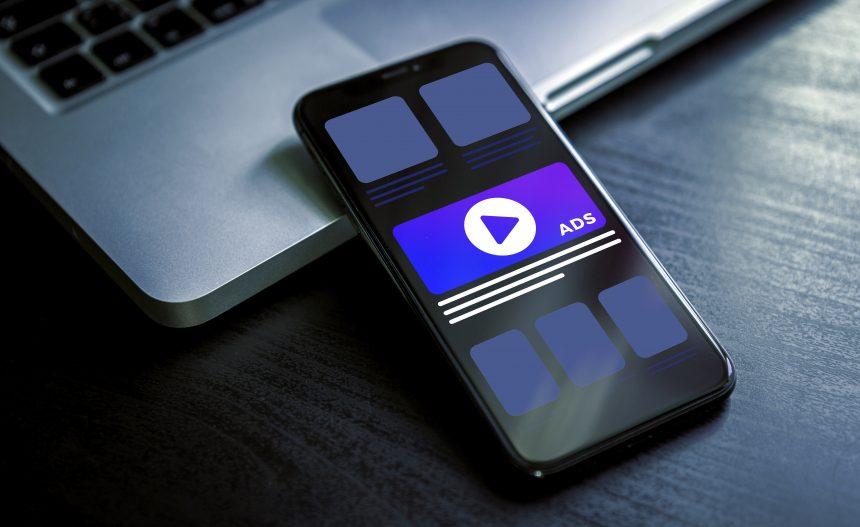FiberopticLauncher is a type of adware specifically targeting Mac users. Adware, short for advertising-supported software, is designed to display unwanted advertisements on your device, leading to a poor user experience and potential privacy concerns. Although not as destructive as some malware variants, adware like FiberopticLauncher can significantly disrupt your digital life and may serve as a gateway for more serious threats.
Actions and Consequences of FiberopticLauncher Adware
Once installed, FiberopticLauncher adware takes several actions that compromise your Mac’s performance and security. Here are some of the common behaviors exhibited by this adware:
- Intrusive Advertisements: The primary function of FiberopticLauncher is to bombard users with intrusive ads. These can manifest as pop-ups, banners, in-text ads, and even redirect your browser to unwanted pages.
- Browser Hijacking: FiberopticLauncher often modifies browser settings without consent. This includes changing the default search engine, homepage, and new tab page to promote certain websites.
- Data Collection: Adware commonly collects data on your browsing habits, search queries, and frequently visited websites. This information is then used to tailor ads specifically to you, but it can also be sold to third parties, posing a significant privacy risk.
- System Slowdowns: The constant display of ads and running background processes can slow down your Mac, reducing its overall performance.
Detection Names for FiberopticLauncher Adware
Different antivirus and security tools may identify FiberopticLauncher adware under various names. Some common detection names include:
- OSX.FiberOpticLauncher.A
- Adware.MacOS.FiberOpticLauncher
- MacOS:Adware/FiberOpticLauncher
- OSX/FiberOpticLauncher
Similar Threats
Adware threats similar to FiberopticLauncher include:
- MyCouponize: Known for displaying coupons and deals while browsing.
- Adload: A widespread adware family affecting Macs with similar intrusive behaviors.
- Bundlore: Often bundled with free software and exhibits extensive data collection and ad injection.
Removal Guide for FiberopticLauncher Adware
Removing FiberopticLauncher adware involves a series of manual steps to ensure your Mac is clean and secure. Follow these detailed instructions to remove the adware:
Step 1: Quit the Malicious Application
- Open the Finder.
- Navigate to the Applications folder.
- Look for any suspicious applications, particularly those installed recently or without your knowledge.
- Right-click the unwanted application and select Move to Trash.
- Empty the Trash to completely remove the application.
Step 2: Remove Malicious Profiles
- Go to System Preferences.
- Open Profiles.
- Look for any profiles that you don’t recognize or that appear suspicious.
- Select the malicious profile and click the minus (-) button to remove it.
Step 3: Check for Malicious Extensions
- Open your browser (e.g., Safari, Chrome, Firefox).
- Access the extensions/add-ons menu:
- Safari: Preferences > Extensions
- Chrome: More Tools > Extensions
- Firefox: Add-ons > Extensions
- Look for any extensions that you didn’t install or that appear suspicious.
- Remove the unwanted extensions.
Step 4: Reset Browser Settings
- Safari:
- Go to Safari > Preferences.
- Under the General tab, reset your homepage to your preferred site.
- Under the Search tab, reset the default search engine.
- Clear history: Safari > Clear History.
- Chrome:
- Go to Settings.
- Scroll down and click on Advanced.
- Under Reset and clean up, select Restore settings to their original defaults.
- Firefox:
- Go to Help > Troubleshooting Information.
- Click on Refresh Firefox.
Step 5: Delete Malicious Files
- Open Finder.
- Go to Go > Go to Folder.
- Enter the following directories one by one and look for suspicious files. Move any such files to the Trash:
~/Library/LaunchAgents//Library/LaunchAgents//Library/LaunchDaemons//Library/Application Support/
- Empty the Trash after removing the files.
Best Practices for Preventing Future Infections
To protect your Mac from adware and other malware in the future, consider these best practices:
- Install Software from Trusted Sources: Only download and install software from reputable websites and the official Mac App Store.
- Keep Software Updated: Regularly update your operating system and applications to ensure you have the latest security patches.
- Use Built-in Security Features: Enable macOS built-in security features like Gatekeeper and XProtect.
- Be Cautious with Email Attachments: Avoid opening email attachments or clicking on links from unknown or unsolicited emails.
- Read Installation Prompts Carefully: When installing new software, read the installation prompts carefully to avoid inadvertently agreeing to install bundled adware.
- Use Strong Passwords: Employ strong, unique passwords for all your accounts to prevent unauthorized access.
By following this comprehensive guide, you can effectively remove FiberopticLauncher adware from your Mac and protect your system from future infections. Stay vigilant and proactive to maintain a secure and smooth-running device.